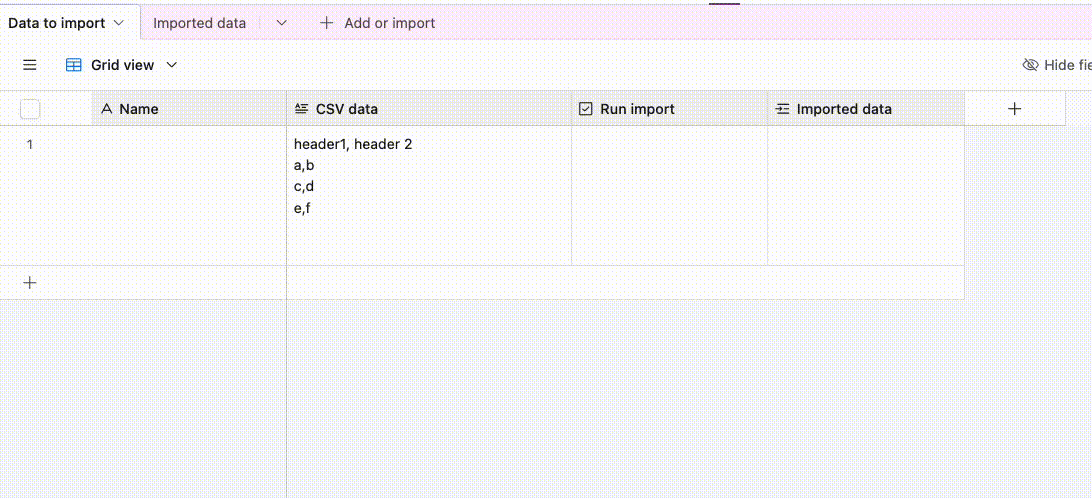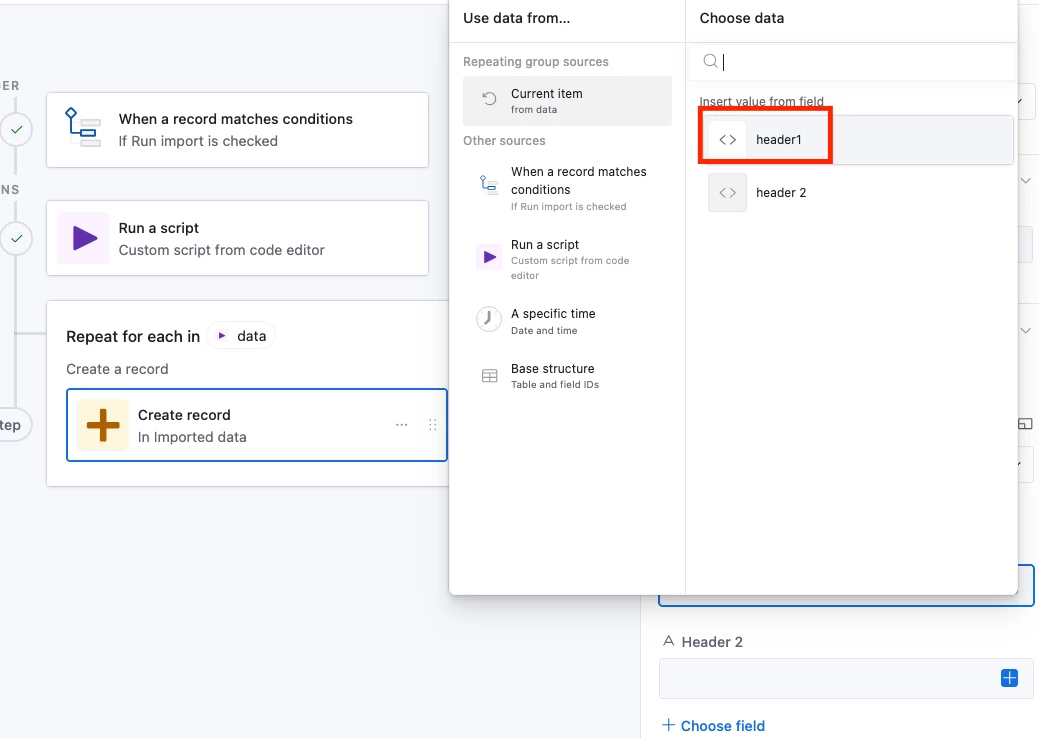Hi everyone 👋
I’m trying to find the best way for multiple users to import data (from XLS or CSV files) into the same base — ideally directly through an Interface rather than the Extensions panel.
We’ve tried the CSV Import Extension, but:
-
The import mapping doesn’t save across users.
-
Even for the same user, it sometimes resets or forgets the previous mapping.
-
There’s no way to create or reuse “import templates” for different file types or tables.
What we’d really like is:
-
A way for different users to upload a file (XLS or CSV) through an Interface form or button,
-
Automatically import it into a target table using a consistent field mapping,
-
And ideally store those mappings permanently (so no need to re-map each time).
Is this possible to be done directly with airtbale? Has anyone found a good workaround or script/automation setup that achieves this?
Would love to hear if there’s a best-practice approach — either native or via scripting/integration tools.