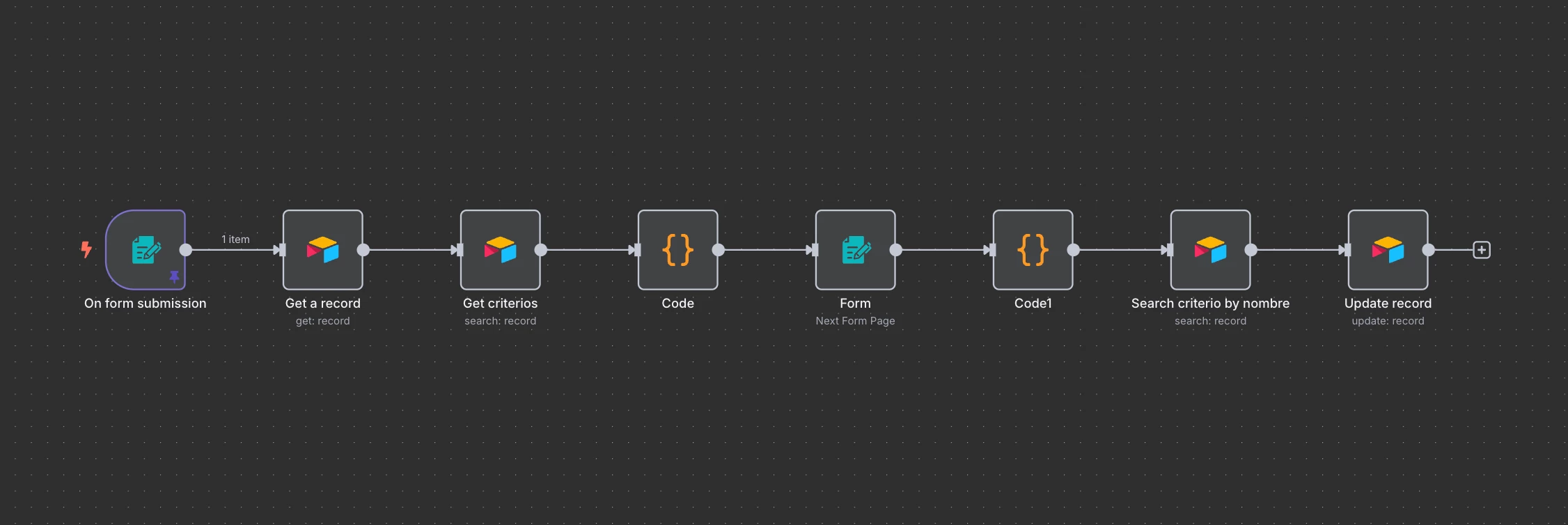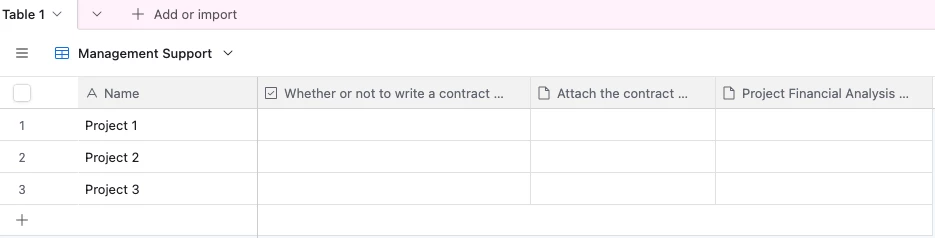Hi, I’m trying to recreate the structure of the attached spreadsheet in Airtable, but I'm running into trouble because each checklist item needs a different field type.
-
I'm a PM, and I'm building a checklist that I want to go through once per project.
-
Each checklist item requires a different field type. After discussing with ChatGPT, I was told that if there are 10 field types, I should create 10 separate fields and input each item only into its corresponding field type.
-
But this checklist isn't just for me — about 20 team members will need to fill it out frequently. If it's structured this way, it becomes very inconvenient for everyone to use.
What would be the best way to structure this kind of checklist in Airtable?