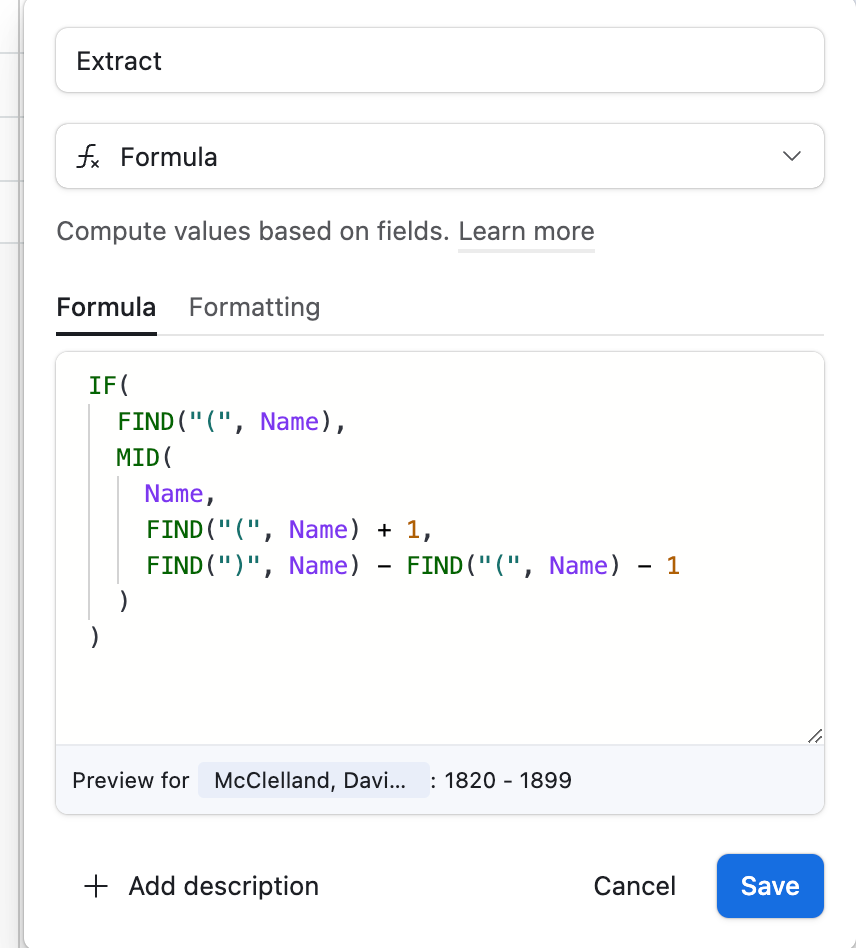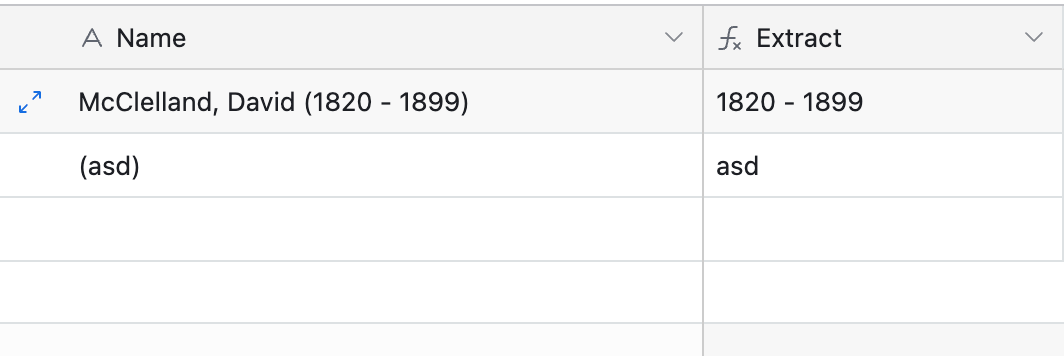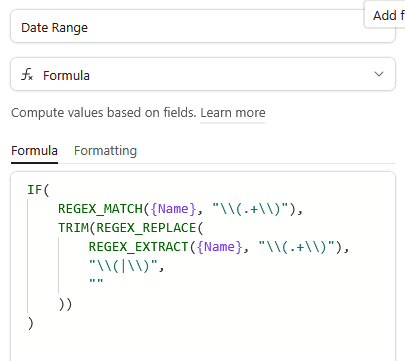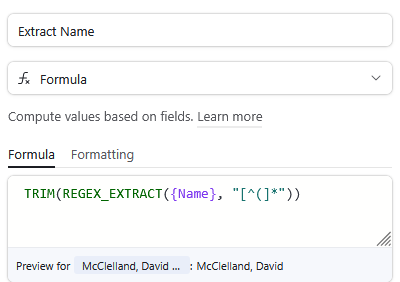We have a list of names and dates, like so
McClelland, David (1820 - 1899)
We would like to separate the dates from the the name, so everything in parentheses would be extracted and moved to a new column.
I know there must be some code for this, but I am not sure what it is.
Help!
Kevin