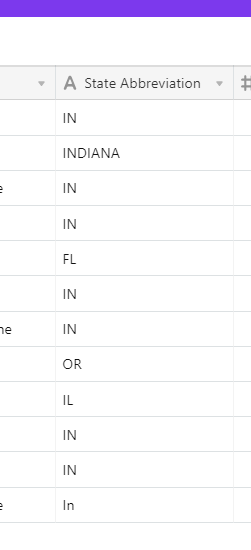I have created a base for my classmates to update their contact info. How can I make the state field the 2 letter abbreviation vs the state name spelled out?
Enter your E-mail address. We'll send you an e-mail with instructions to reset your password.