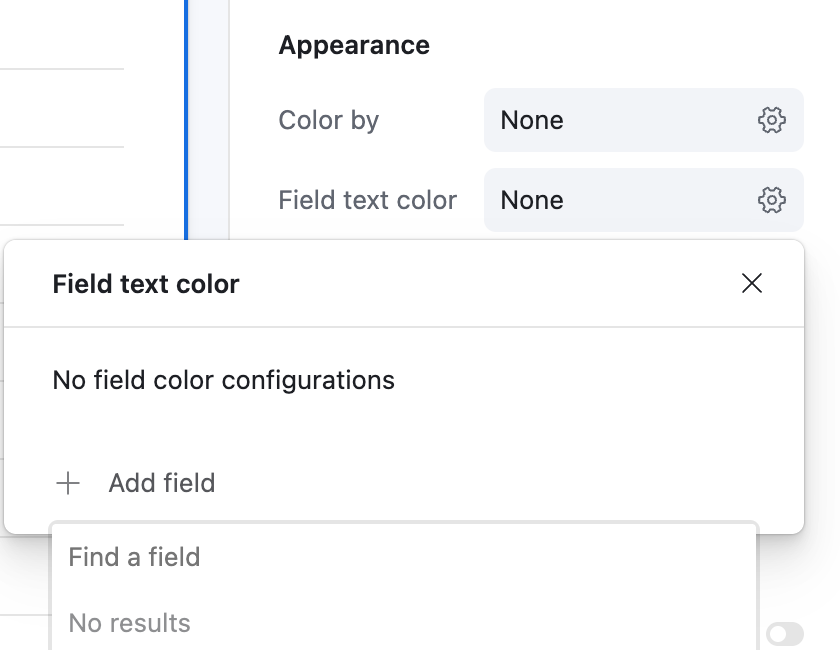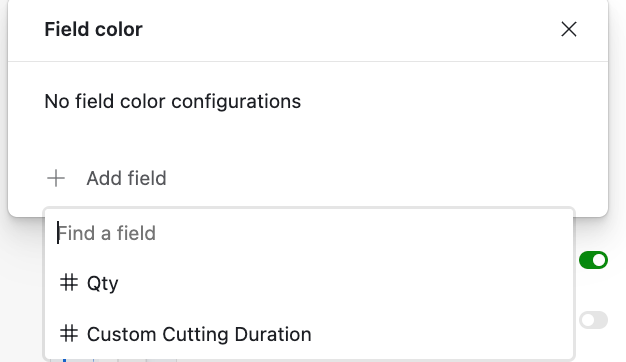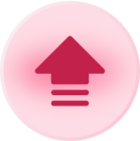I’m currently editing a list interface, and under “appearance” there is the normal record coloring, and then there is something called “field text color:” Does anyone know what this is and how to use it?
I’ve attached a photo of what I’m talking about