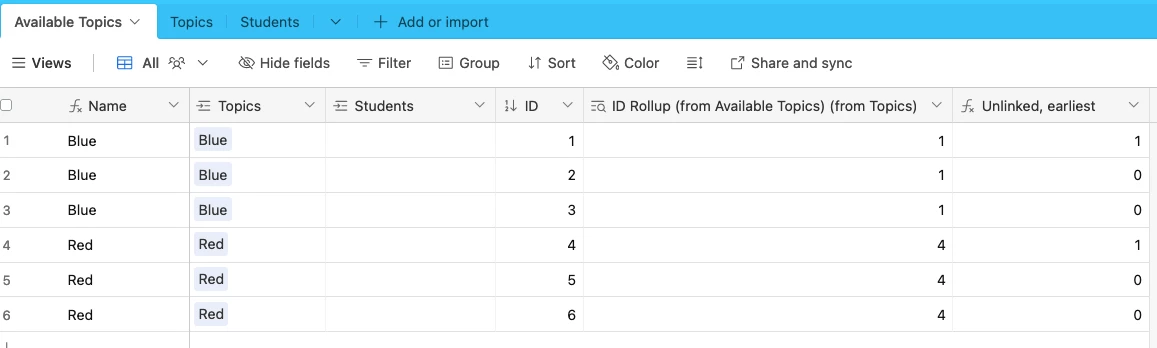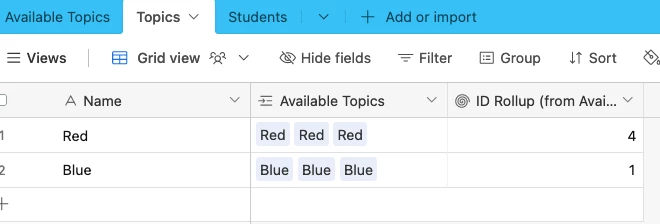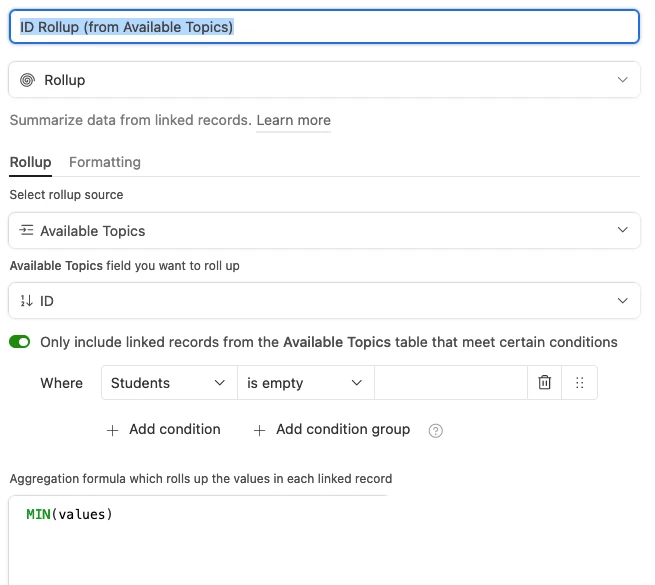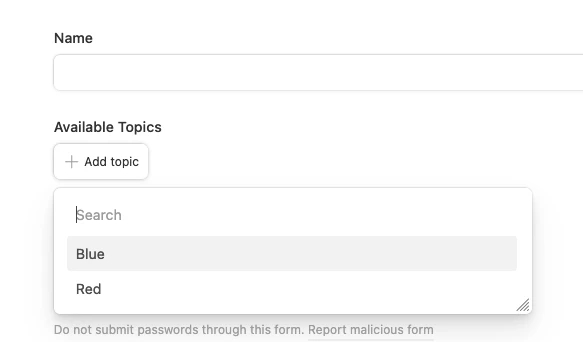I have been using this booking form template (here is the community post where I found it) to try and create a student registration form, but I'm running into some snags. I'm hoping someone may be able to help me.
The basic requirement is below (once I have that established, I'll play around and try and make it a bit better). What I need is a form where:
- Student enters in their student ID.
- Student chooses a research topic from the list.
- When they submit, this reserves that topic for that student, assigning their student ID against the topic.
I have five topics (for simplicity sake: blue, green, red, pink, brown), and each topic has 25 spaces available. My setup so far is:
Table 1: Available Topics:
The fields are:
- Primary: Topic (this is not a unique field, it will be one of the 5 colours)
- An autogenerated number
- Unique ID using formula based on auto ID and region name
- Student ID (linked to the other table)
- A status field (formula tests if student ID is blank, if yes "available" if no "reserved).
I have different views based on the status, and the form from table 2 connects to the "available" view.
Table 2: Student Reservations
So far, this table has a Student ID primary) linking to table 1, and the 'Research Topic field" linking to the name field in Table 1. The form is based on this.
My issue
I want the form to just list the topics once, and then if all slots of a topic are taken, for it to no longer show. I thought that a view may be the way to go with this, but I can't figure out how to get a view to only show the first record that meets set conditions.
Any ideas on how I can achieve this (with or without the view).