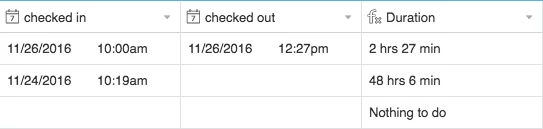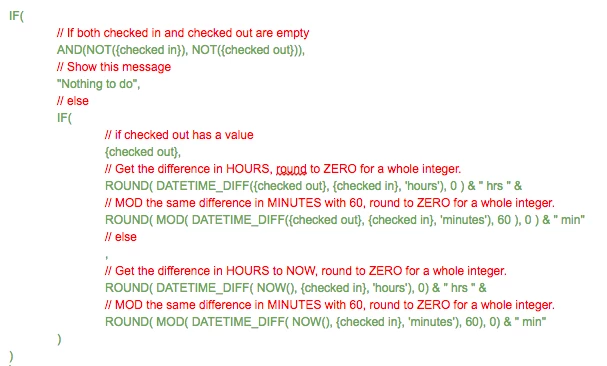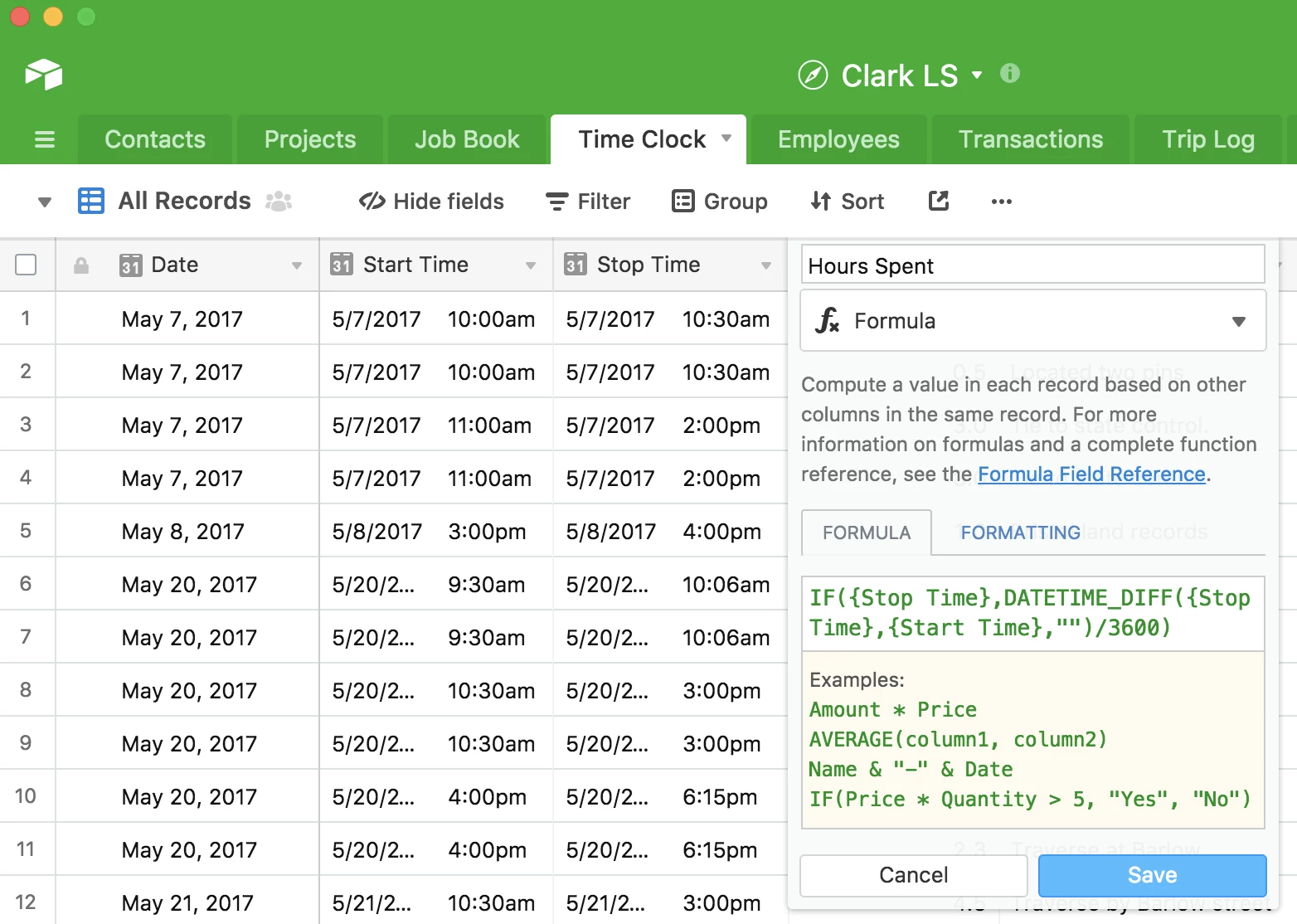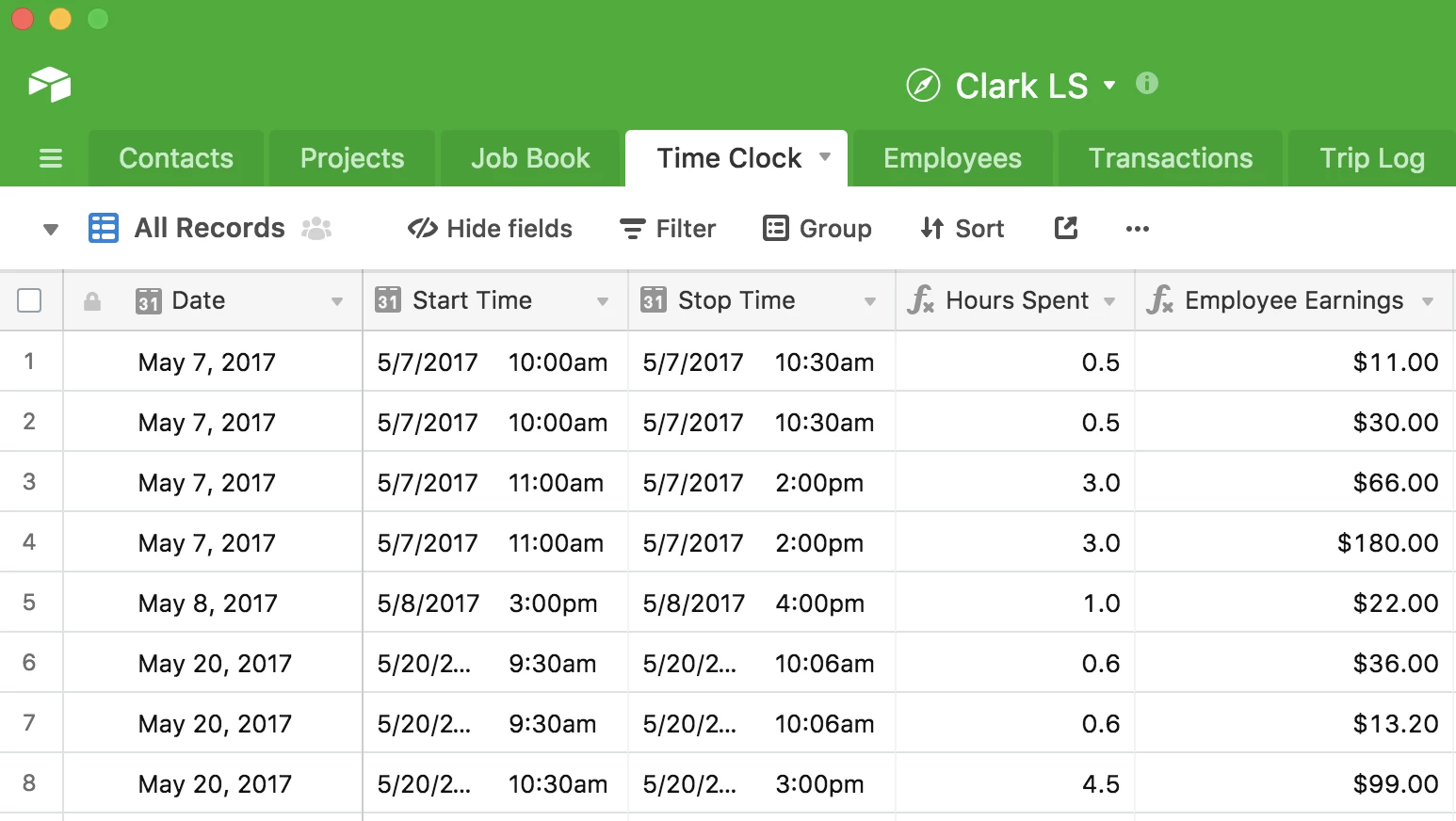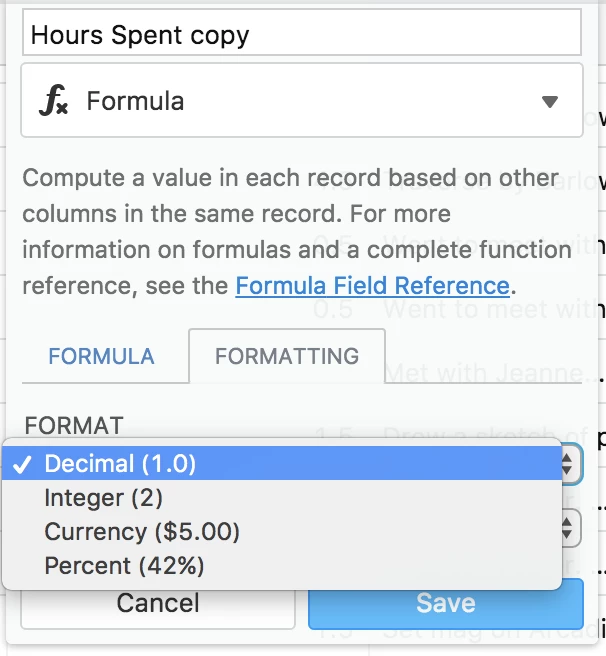I am looking for a formula that can be used to determine the time worked. I have a table that is a “Check In / Out” which includes two fields in of Check in and Check out. Is there a formula that can be set in another field that will give the total time?
Bonus, is there a way to add ALL of the times from that table?