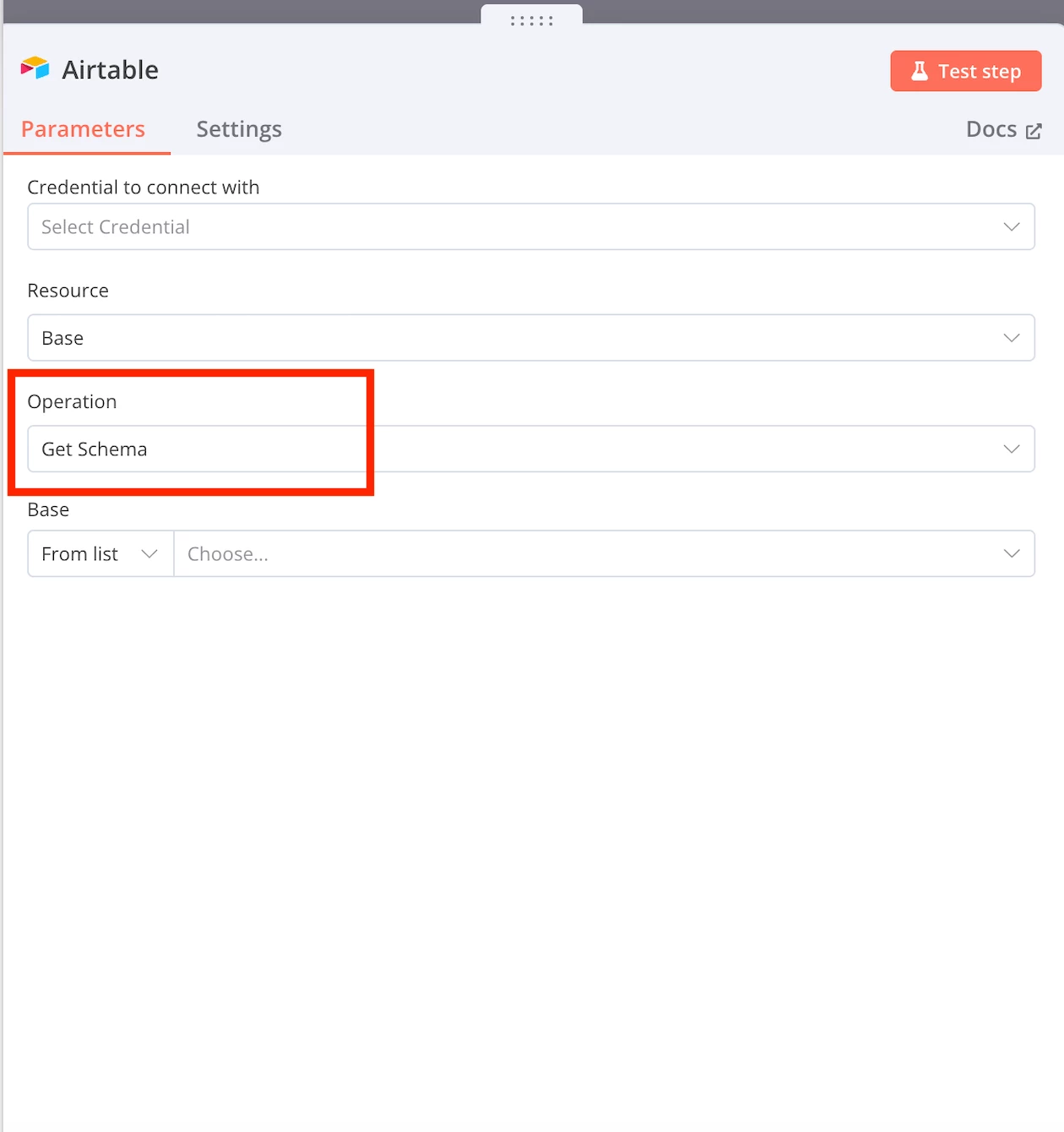Is there a way to export the structure of a table to csv, JSON, etc.? Specifically, I’m looking for a way to export information about a table, not the data itself. Some method that will give me an output like field 2 is long text, field 3 is lookup, field 4 is date, field 5 is single select, etc.
How to Export Table Structure
 +3
+3Best answer by ScottWorld
Welcome to the community, @Mike_Laufer!
You may want to take a look at ProBackup or On2Air Backups.
If those don’t do what you’re looking for, then most (if not all) of the information that you’re looking for is accessible through Airtable’s Metadata API.
So you could manually piece together your own lists of metadata by tapping into the API. You could do this by writing your own custom JavaScripts, or using an automation tool like Make.com, or by using an API tool like datafetcher.com or postman.com.
Hope this helps! If you’d like to hire the best Airtable consultant to help you with anything Airtable-related, please feel free to contact me through my website: Airtable consultant — ScottWorld
Enter your E-mail address. We'll send you an e-mail with instructions to reset your password.