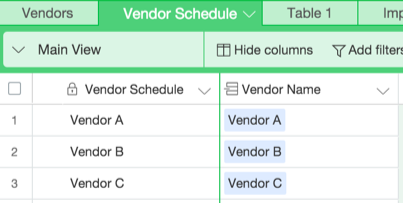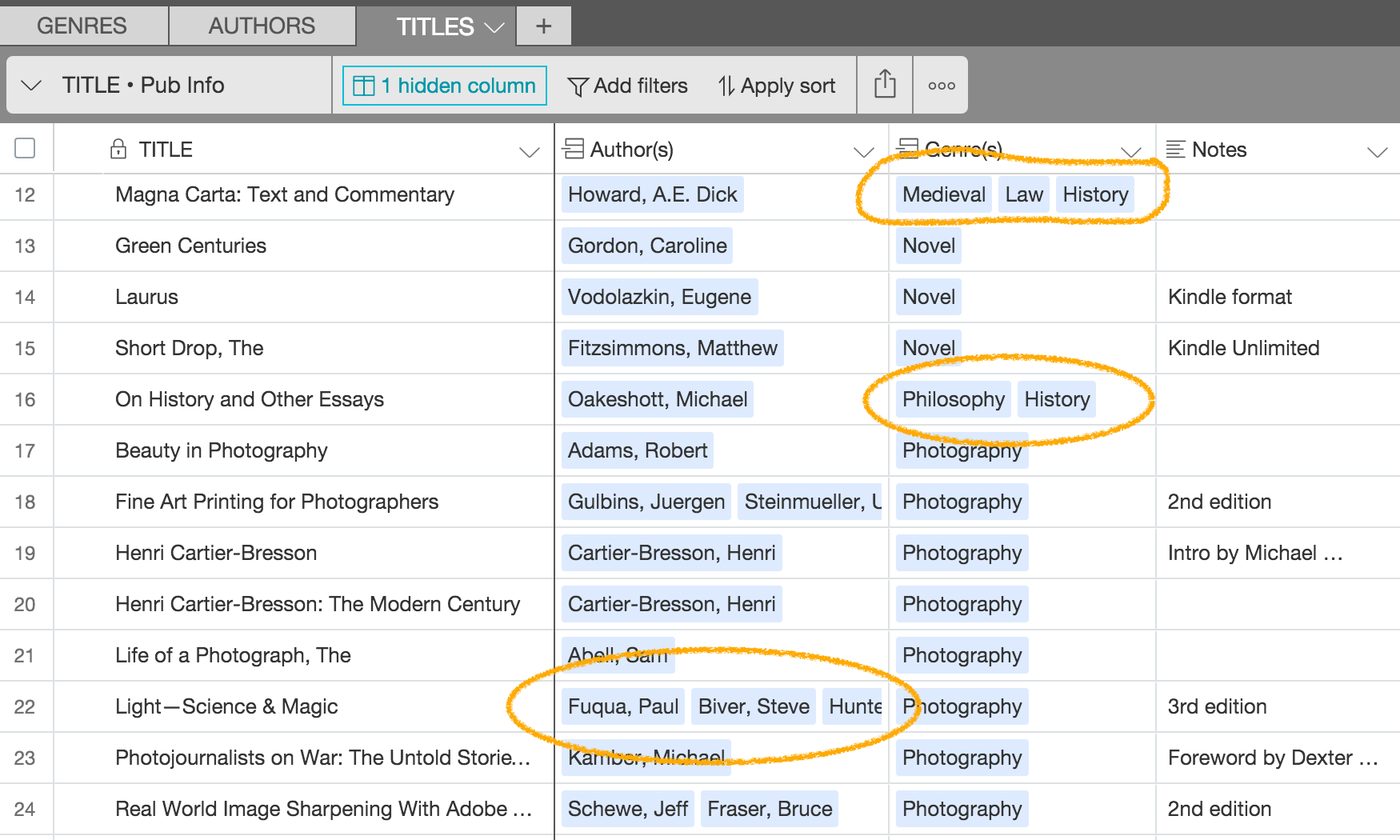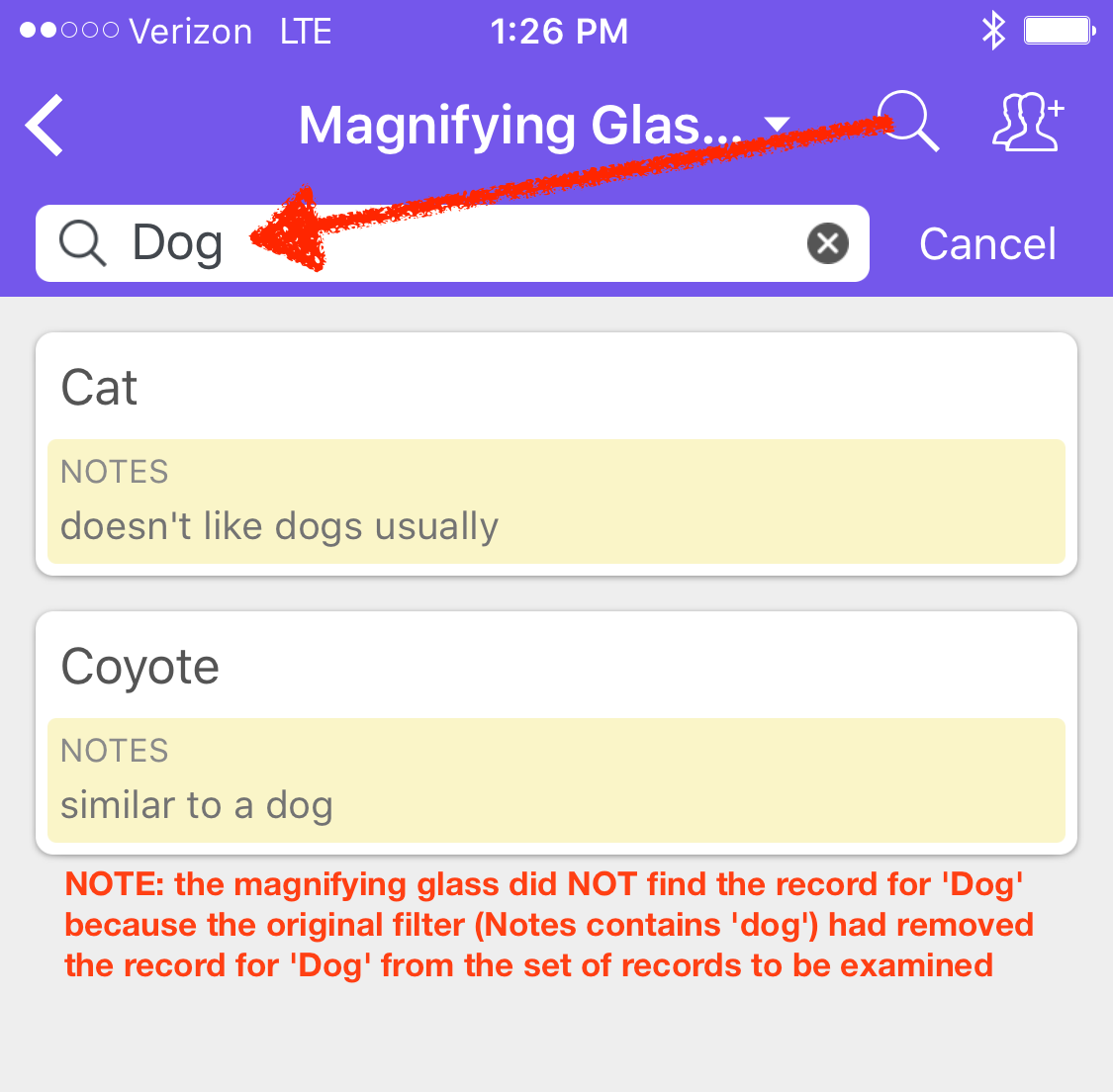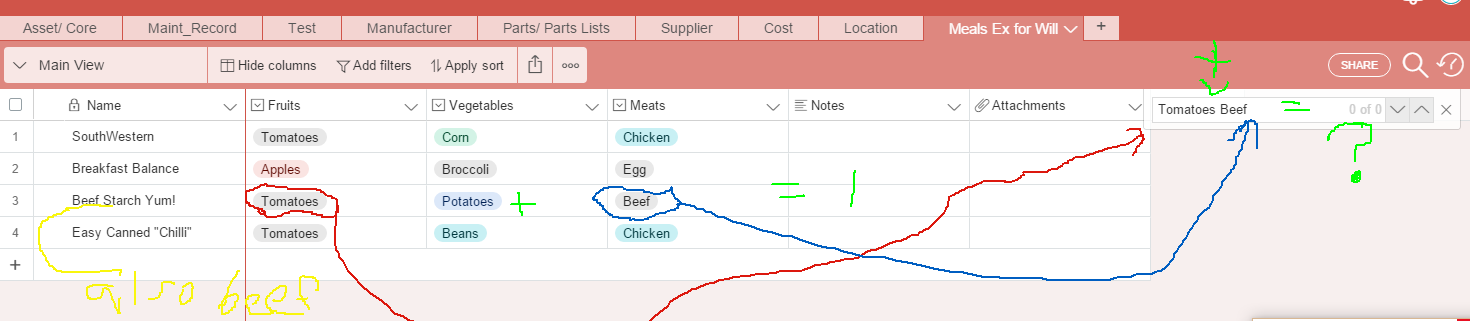Hello everyone, I have just discovered Airtable from @Tim_Dietrich’s website when I checked out some of his FileMaker work. I was shocked by Airtable! Great online rapid solution, dreams finally come true. Thanks, the airtable team. Also, thanks Tim for good recommendation.
Playing around with airtable for a couple hours, I am really impressed by its potential. However, as a new comer from Access/Filemaker, I am figuring out how to deal with the primary key and foreign key. It seems that, if the “name field” is unique, I don’t need to have a specific field for a “key”. Would you mind to share your experience of using the name field? Is it impossible to change the name field?