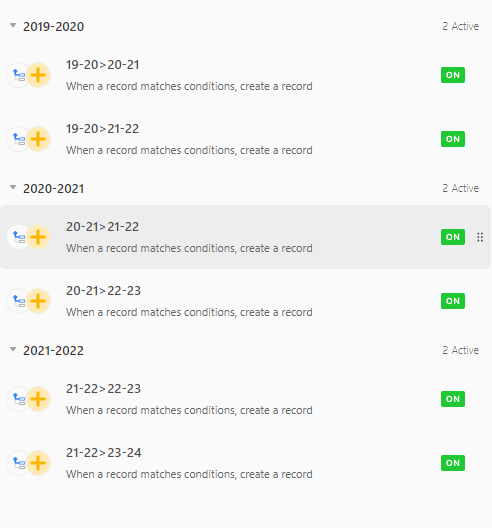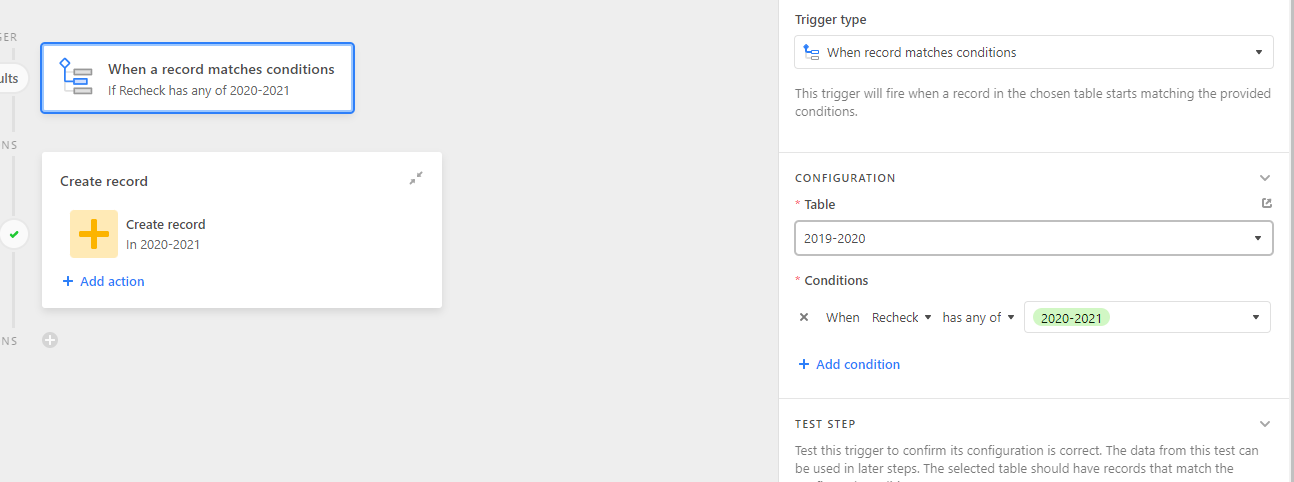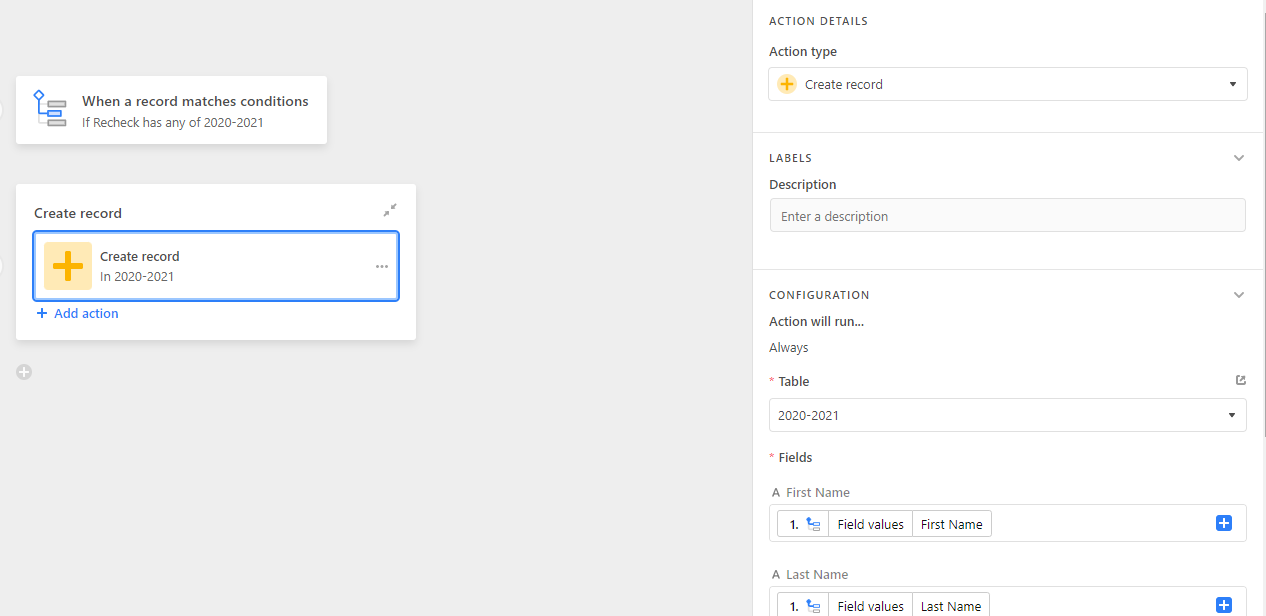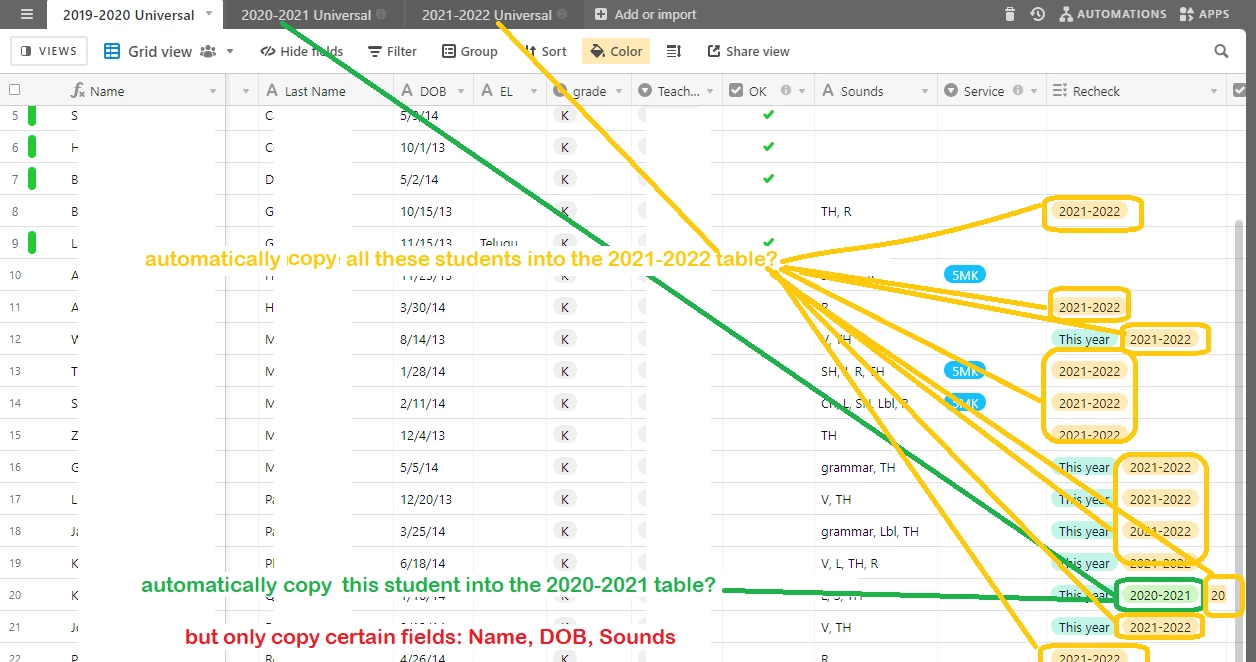
Each year I screen every kinder student and determine whether they’re OK, need speech service, need a recheck in 1st grade, or a recheck in 2nd grade.
I’ve created a table for the first year- but I cannot figure out how to automatically move students from the 19-20 table into the 20-21 or 21-22 tables if they have data in the recheck field. If they are OK or receive service and meet mastery, or are disenrolled, (unshown fields) they do not need to transfer to the new tables.
I also only need certain fields of data to move from the current table into the other 2 tabels (Student name, DOB, sounds) as the grades/teacher names will all change as they shift from grade to grade.
Thank you for any help