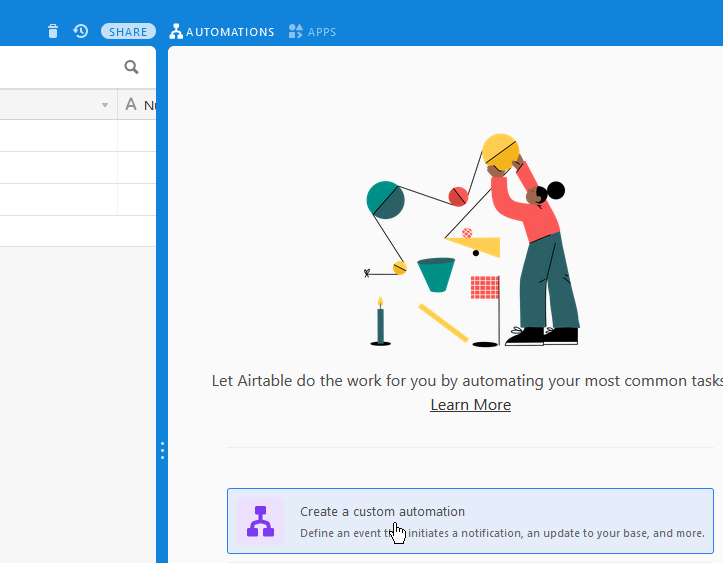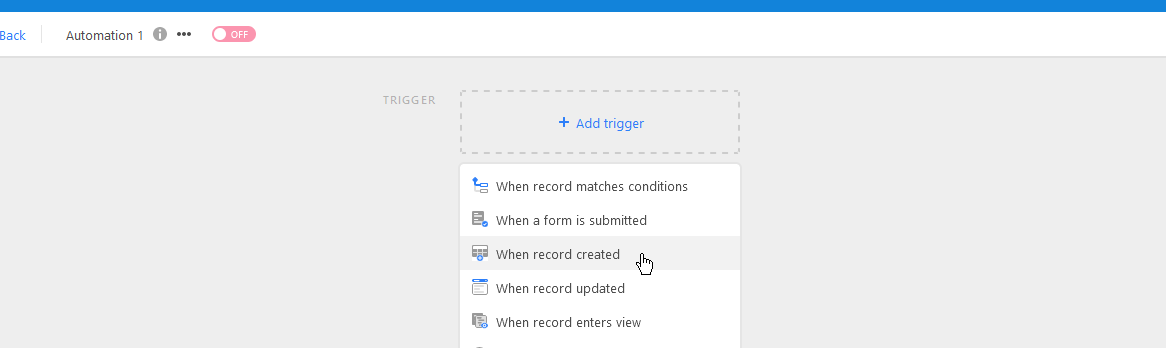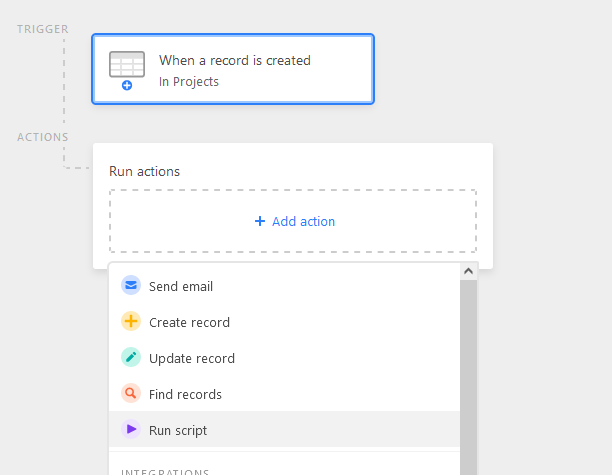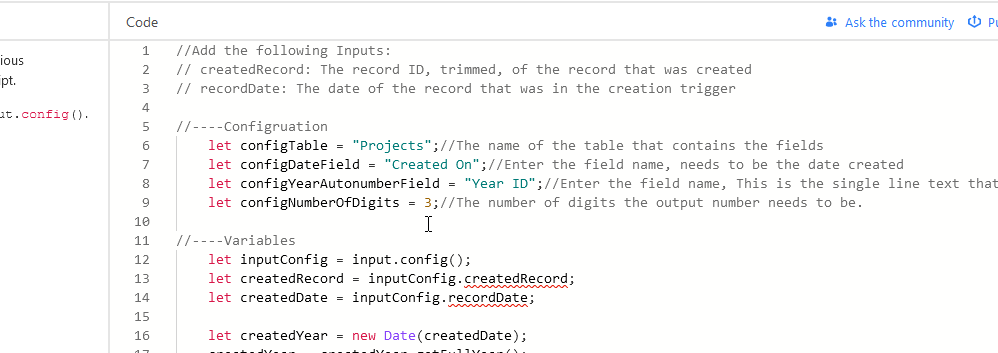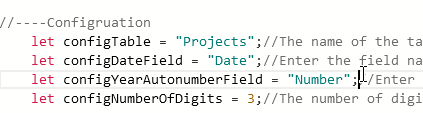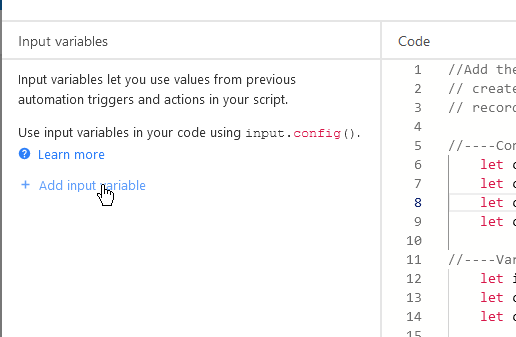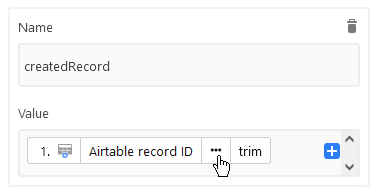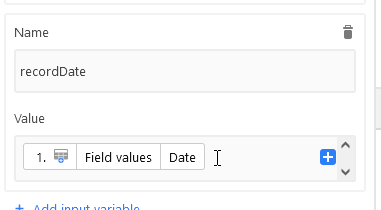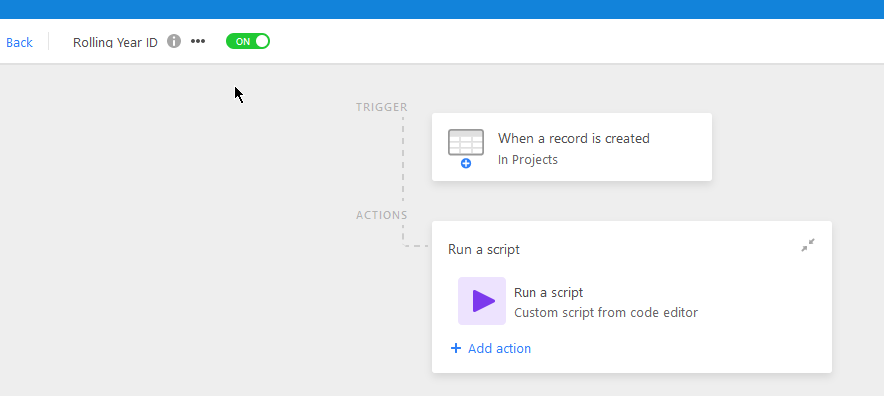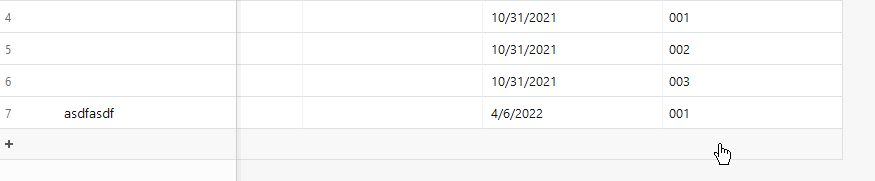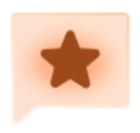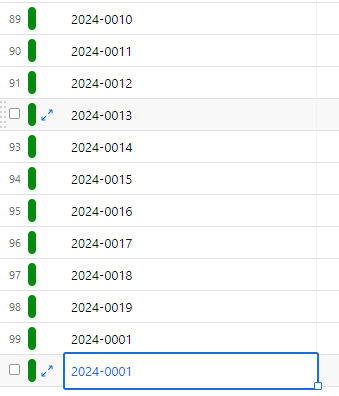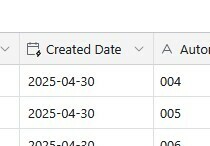(So, since I’m a “New” user even though I’ve used airtable for years, I can only post 5 images per post, so I’m breaking this up into multiple responses. )
Hi guys! I encountered a need to have this solved, and the nature of the problem just doesn’t mesh well with creating a formula to fix it.
Here’s a topic that was looking for a good answer on this, and one that gives an answer that I think can be improved upon:
This does require an automation, but only requires one table and two fields: a created time field and a single line text field. It doesn’t matter whether they’re primary or not.
Here’s how it works:
First, create a new base, just to play with it and get a handle on it:
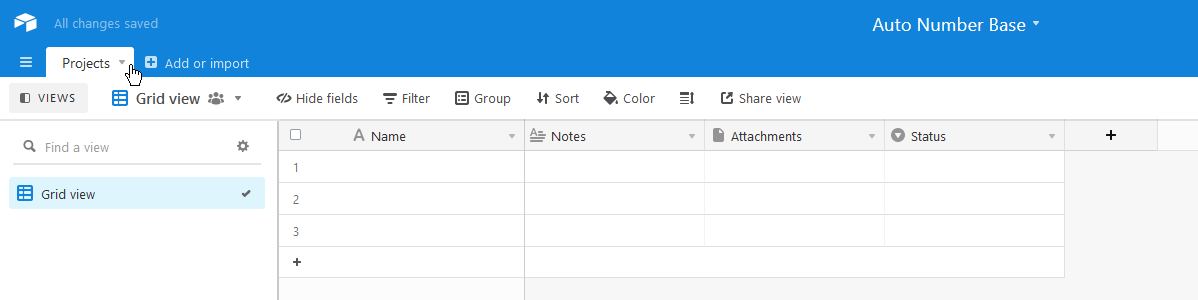
Here, I’ve created a single base and renamed the first table “Projects”, as I will use this to create a project numbering system that resets each year.
Next, I’m going to add two fields: “Date” and “Number”:
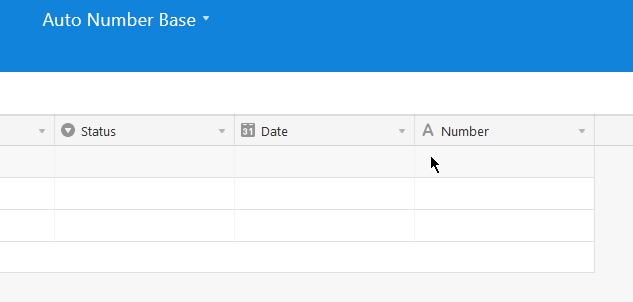
They MUST be a date and single line text field, respectively! ( I would highly suggest that we make the date field a created time field )