Hi!
I created an automation that, once a Single Select cell is updated, it will tag a Collaborator in another cell. However, I have to create one automation for each record. Is that right? Is there an easier way to do that?
Thanks in advance!
Hi!
I created an automation that, once a Single Select cell is updated, it will tag a Collaborator in another cell. However, I have to create one automation for each record. Is that right? Is there an easier way to do that?
Thanks in advance!
Best answer by Kamille_Parks11
I typed it myself, since I couldn’t do it with the trigger step.
Here is a print of the automation:
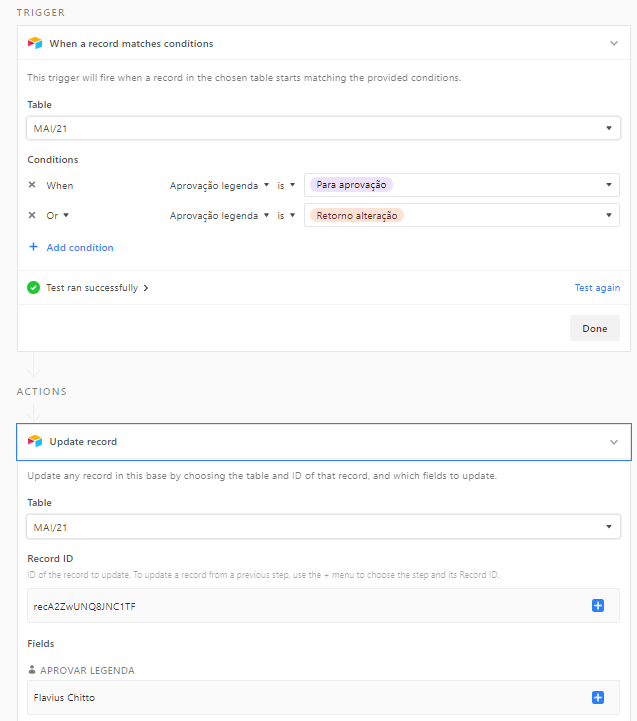
The Trigger part is working fine; whenever I chance a Single Selection cell, it tags the collaborator. However, it only tags this specific cell, and not the one on the same line.
Thanks again for the replies, Kamille!
Take out the typed in record ID, click the blue plus sign and select Record (from Step 1), then click “insert” next to Airtable record ID
Enter your E-mail address. We'll send you an e-mail with instructions to reset your password.