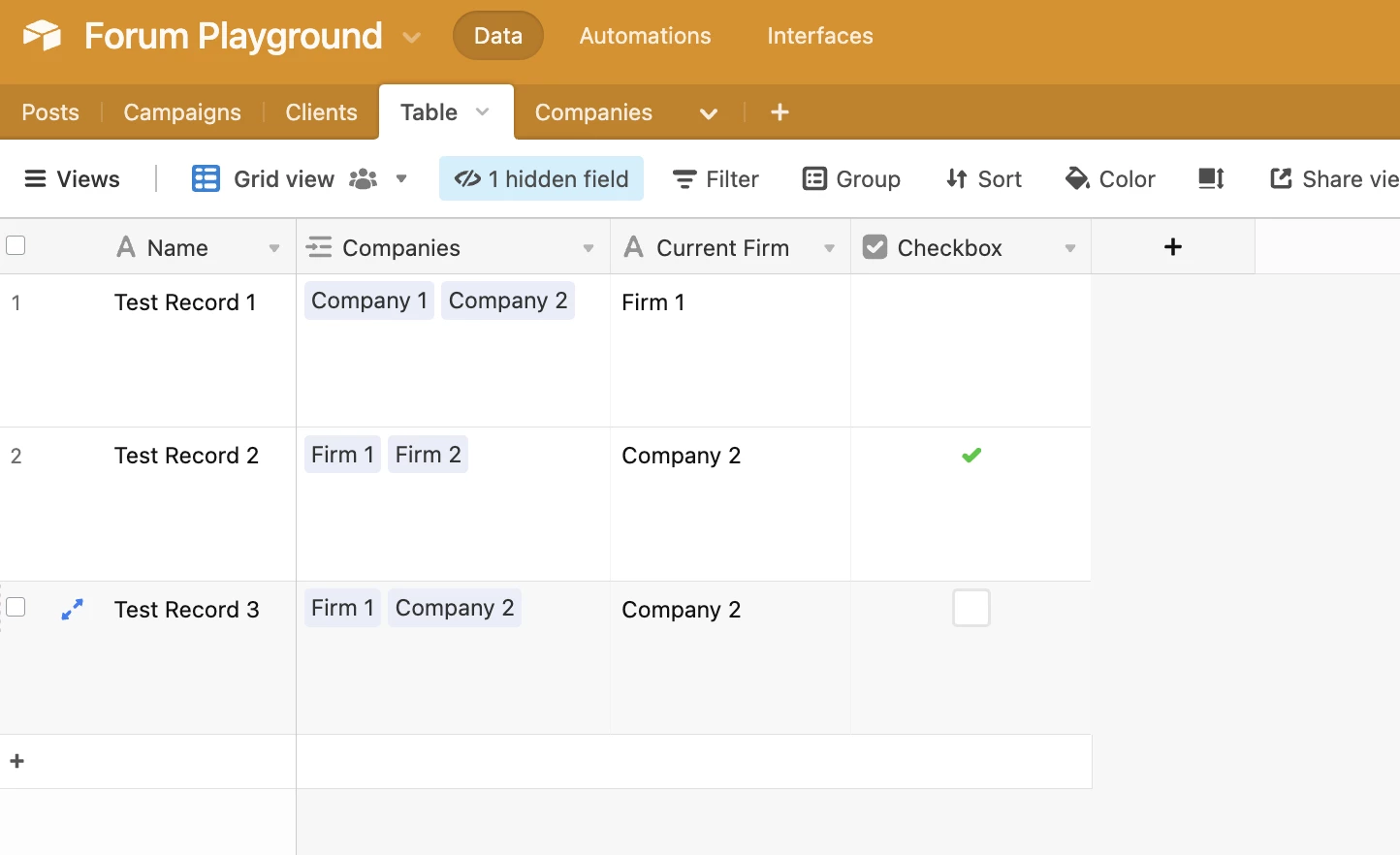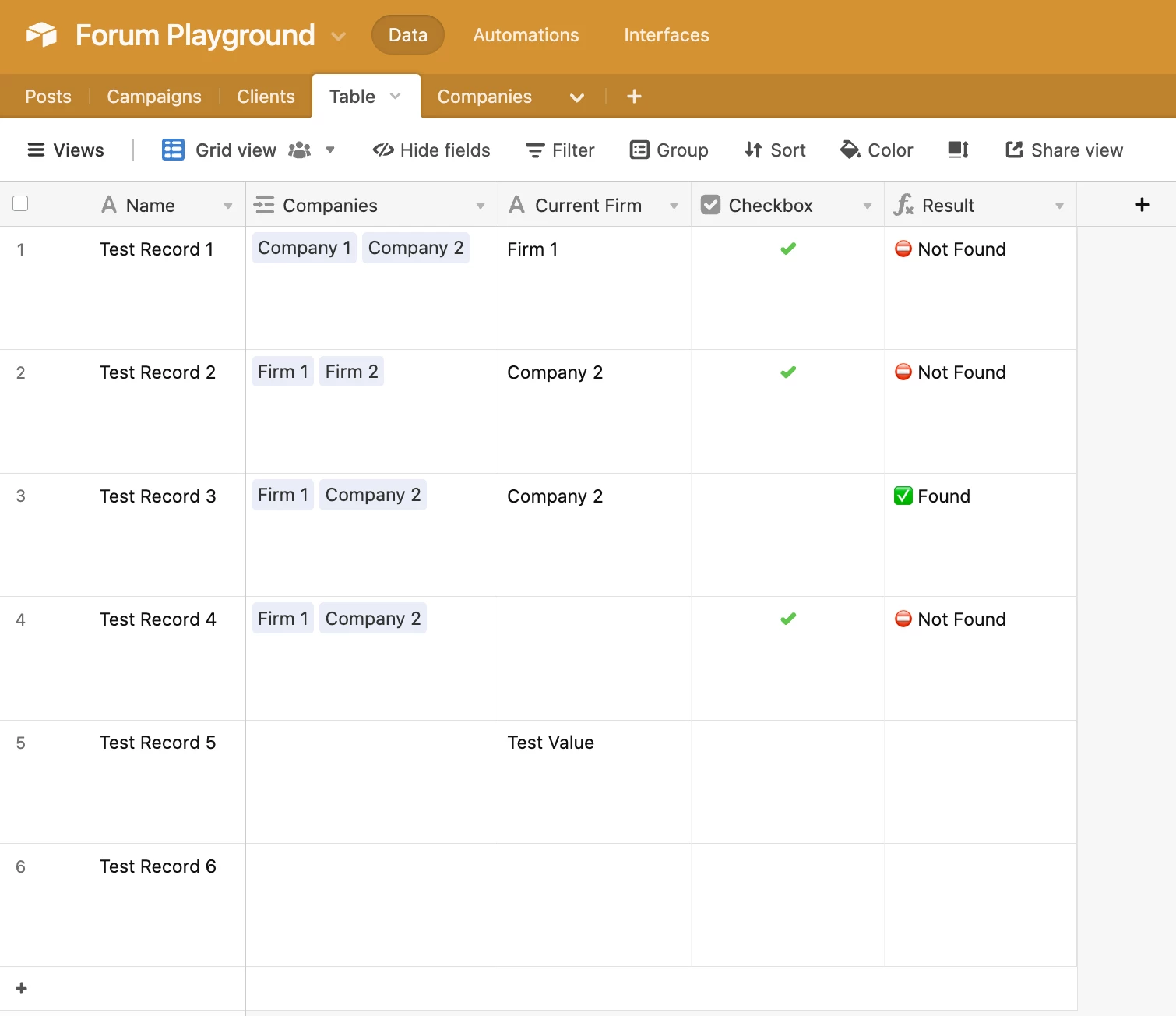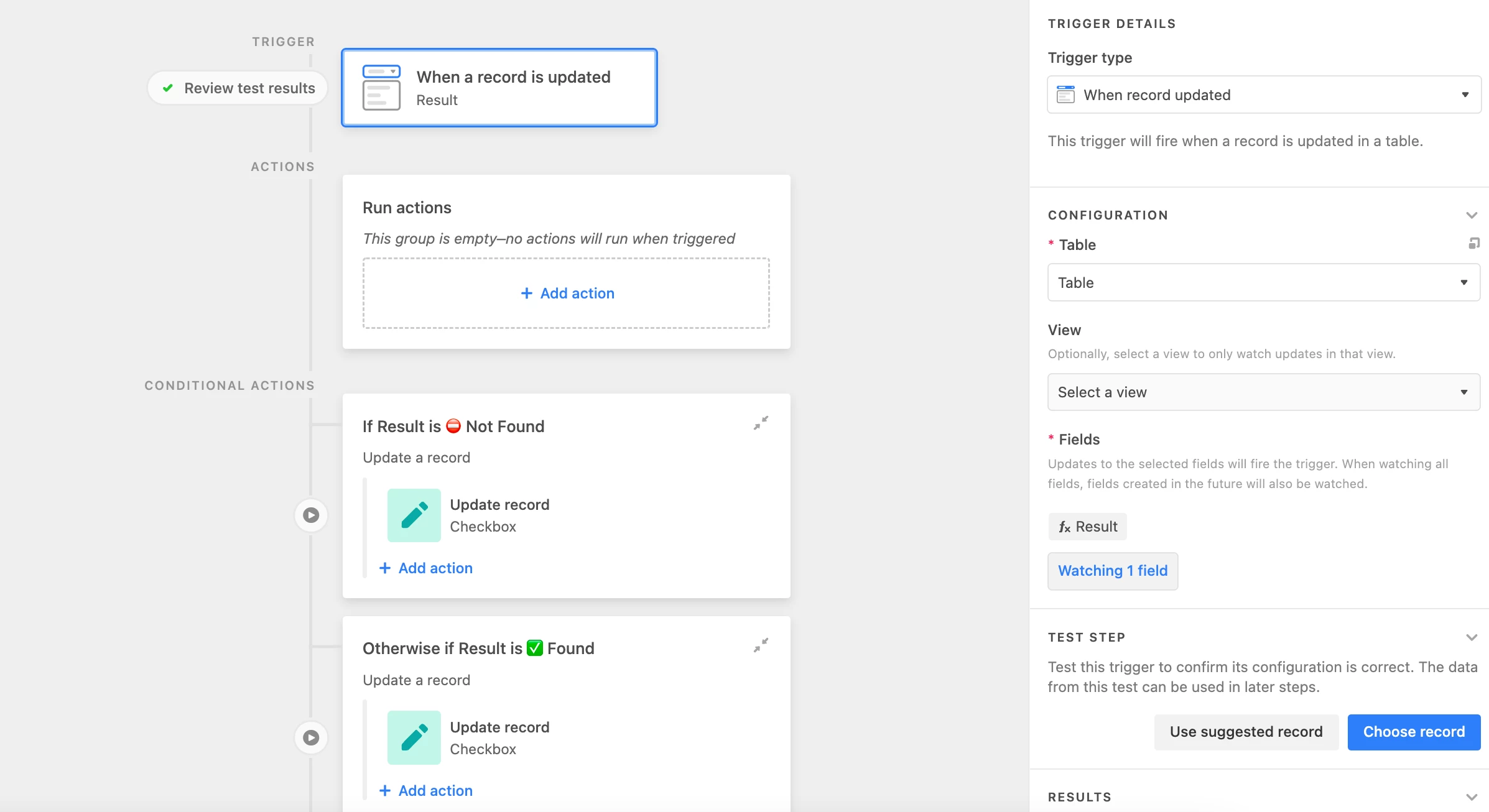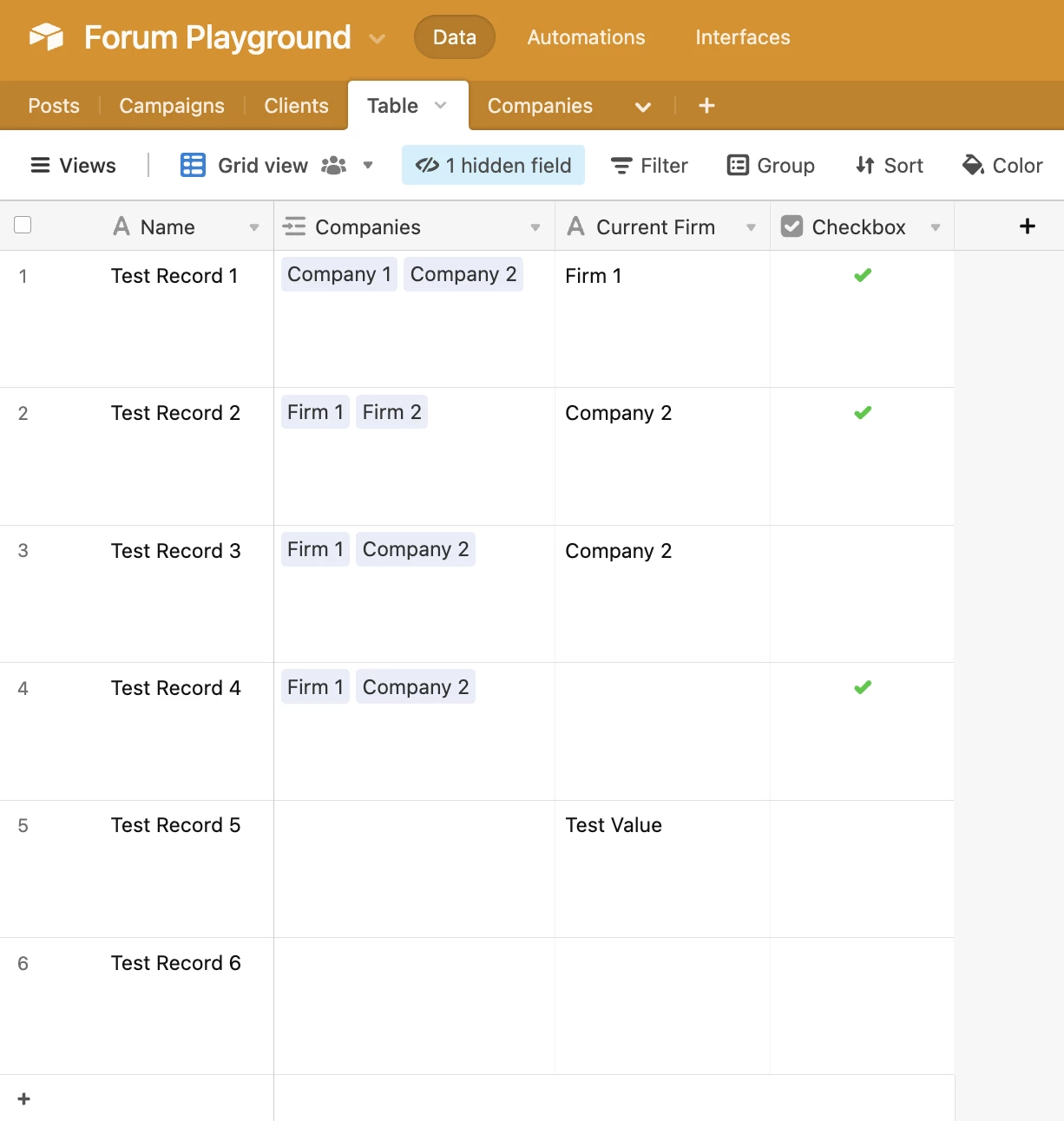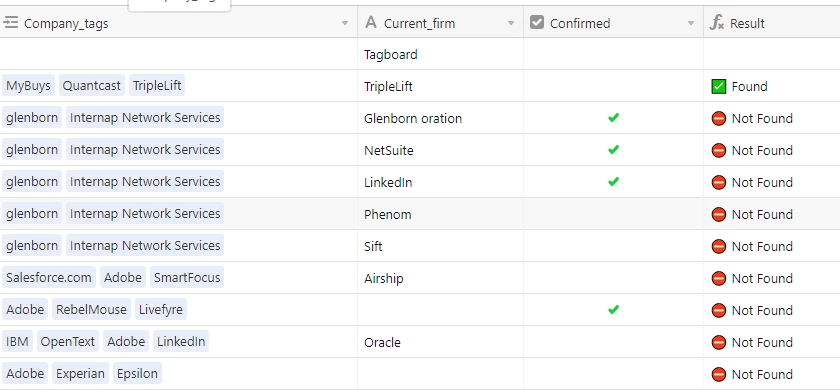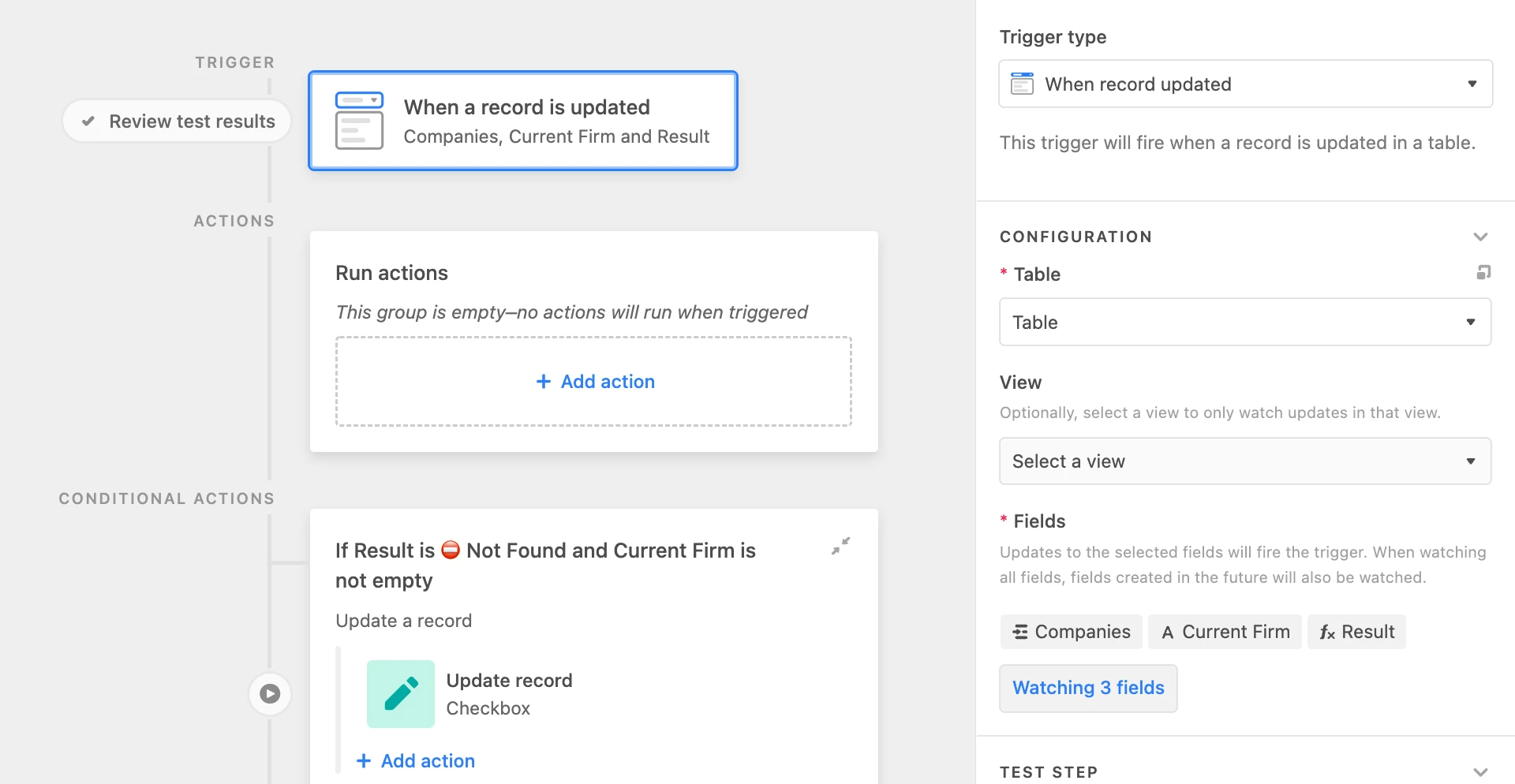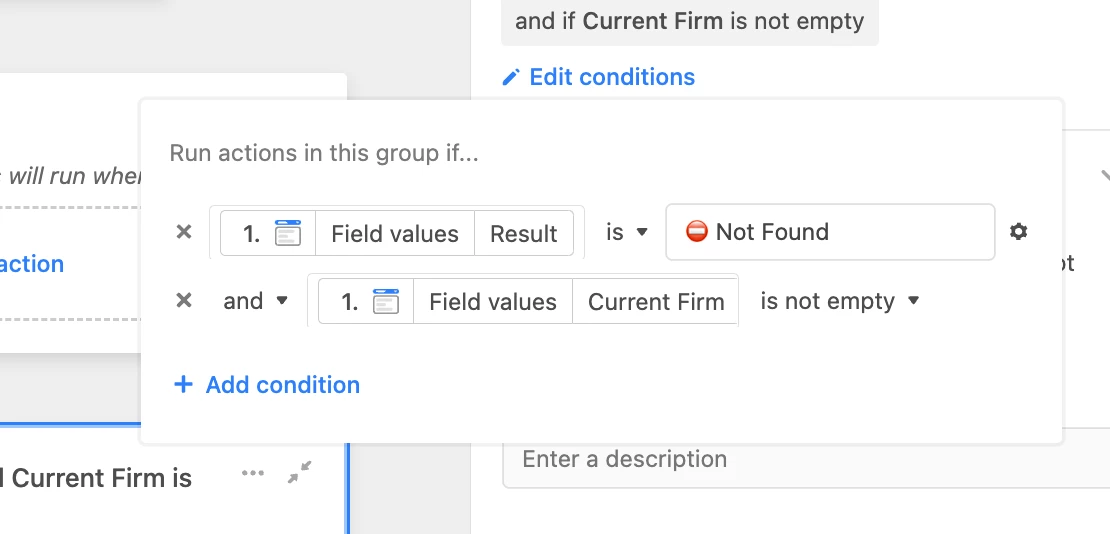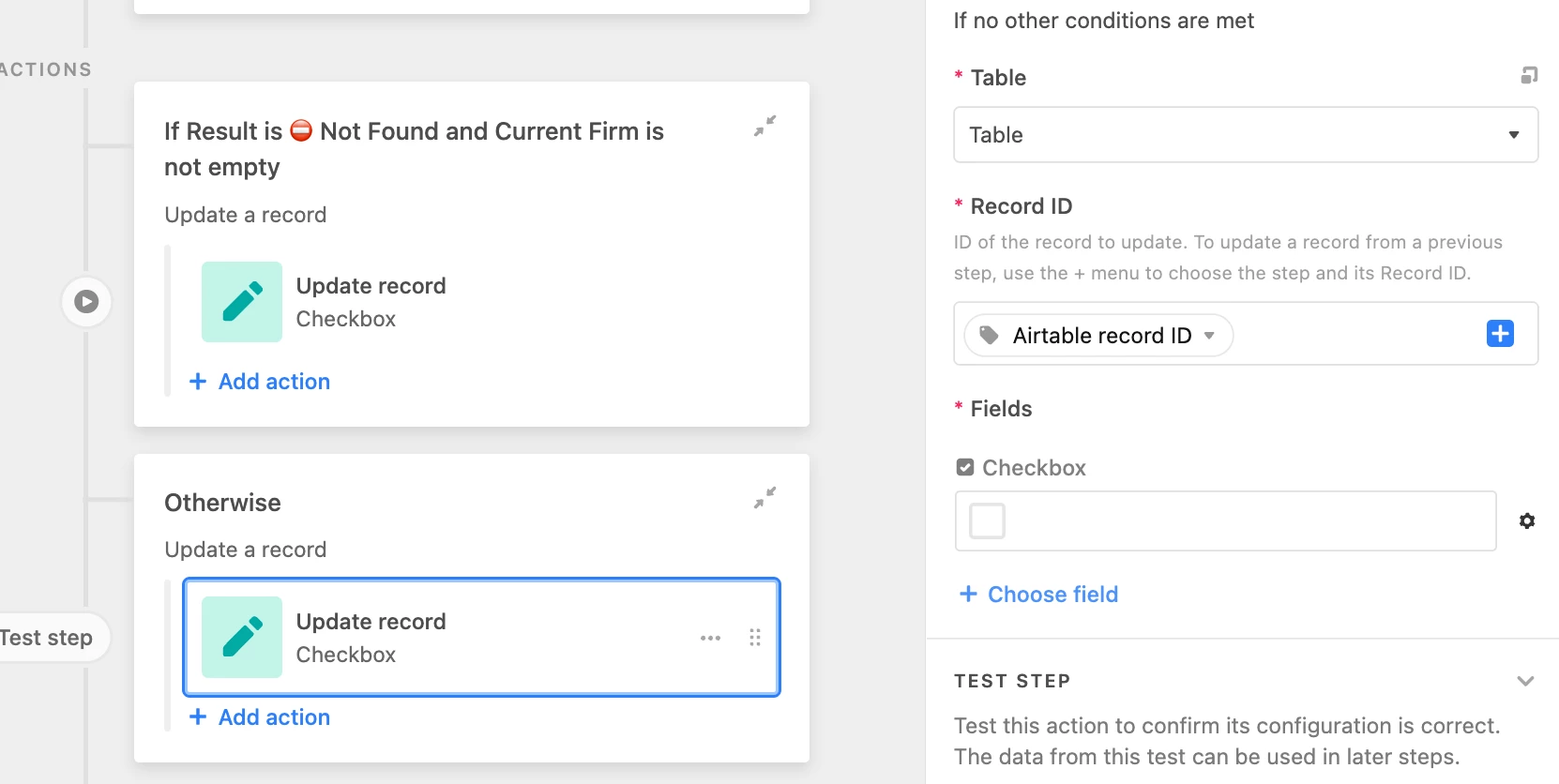Hello.
Nice to meet you!
I want to compare 2 fields and fill another field with checkbox.
For example, I have Company_tags and Current_firm fields in A table.
Company_tags fields contain several companies name, and Current_firm contains 1 company name only or not contains.
So what I want is I want some automatic way of seeing if the Current_firm is included in the Company_tags.
If not, I want to check Confirmed field.
I think this can be done in Airtable automation script or using other script.
Check screenshot.
Please help me how to do this.
Thank you.