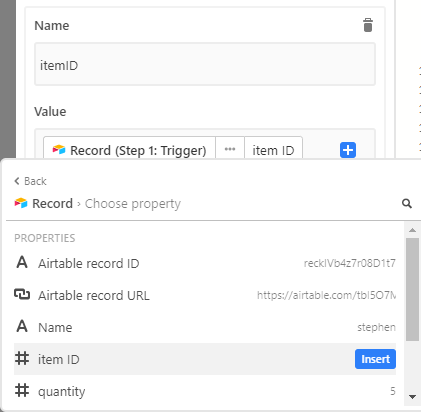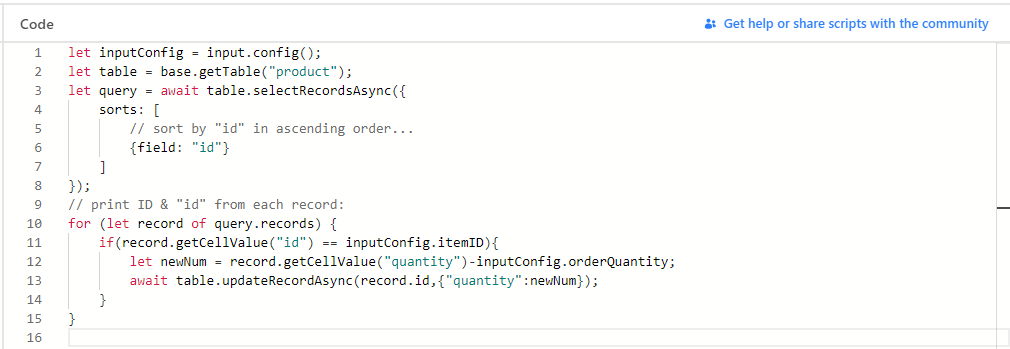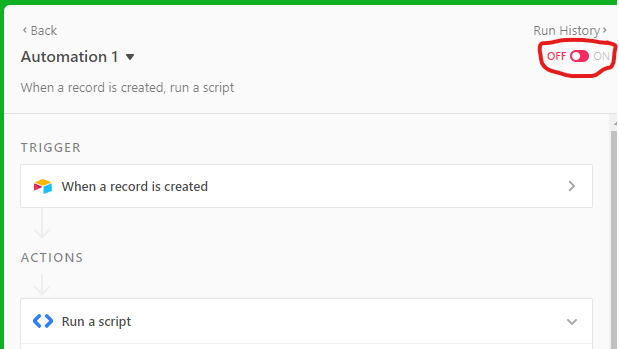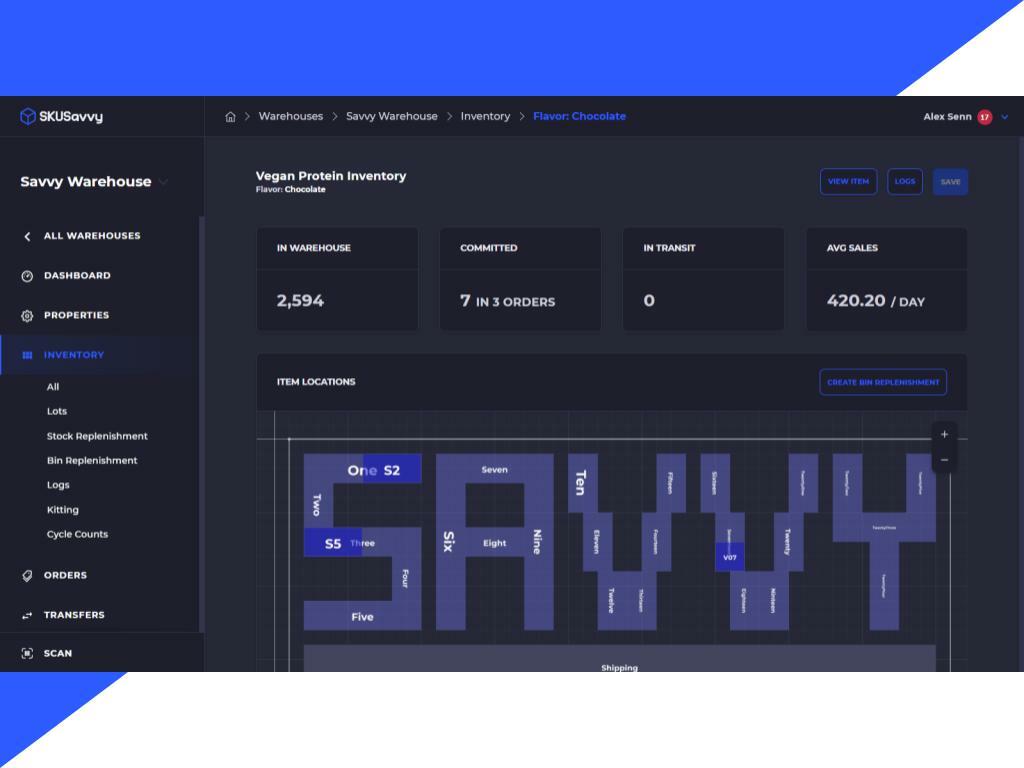Hi all - I am new to Airtable and am hoping to use it manage inventory for an online secondhand clothing store (Shopify-based). When we receive a new order a zapier integration will create a new row in an Airtable ‘Orders’ table with fields like quantity ordered, price etc. I would like this action to automatically trigger a corresponding downward increment of the quantity available field in my ‘Products’ table. How is this possible please? I don’t want to use formulas as then I would need to store all our orders indefinitely and would quickly exceed the size limit on the sheet. I need to be able to archive the orders information without losing the impact on my rolling ‘quantity available’ field in my products table. The incrementing impact needs to permanent and cumulative. Many thanks, Oli
Incrementing product quantity when new order record created
Enter your E-mail address. We'll send you an e-mail with instructions to reset your password.