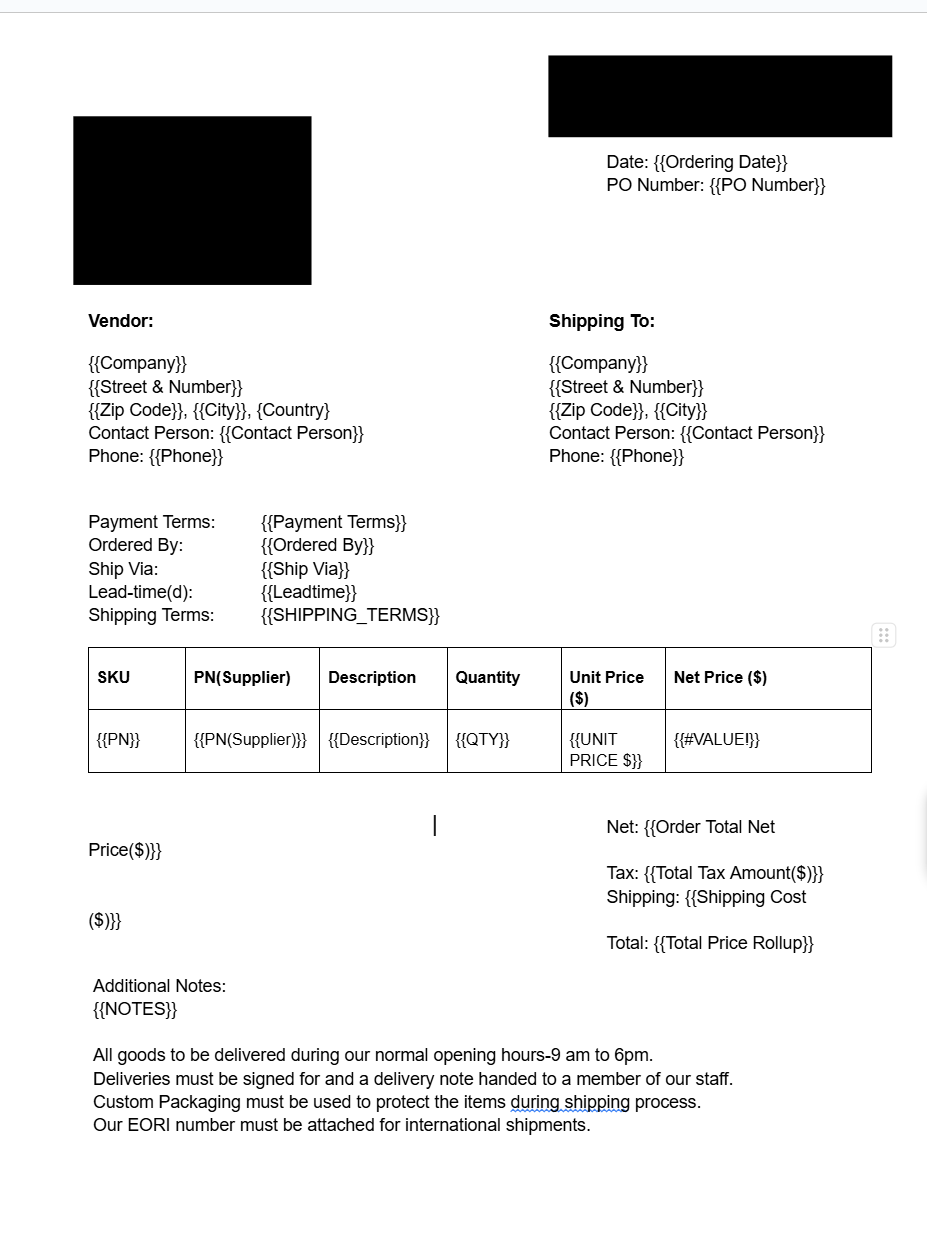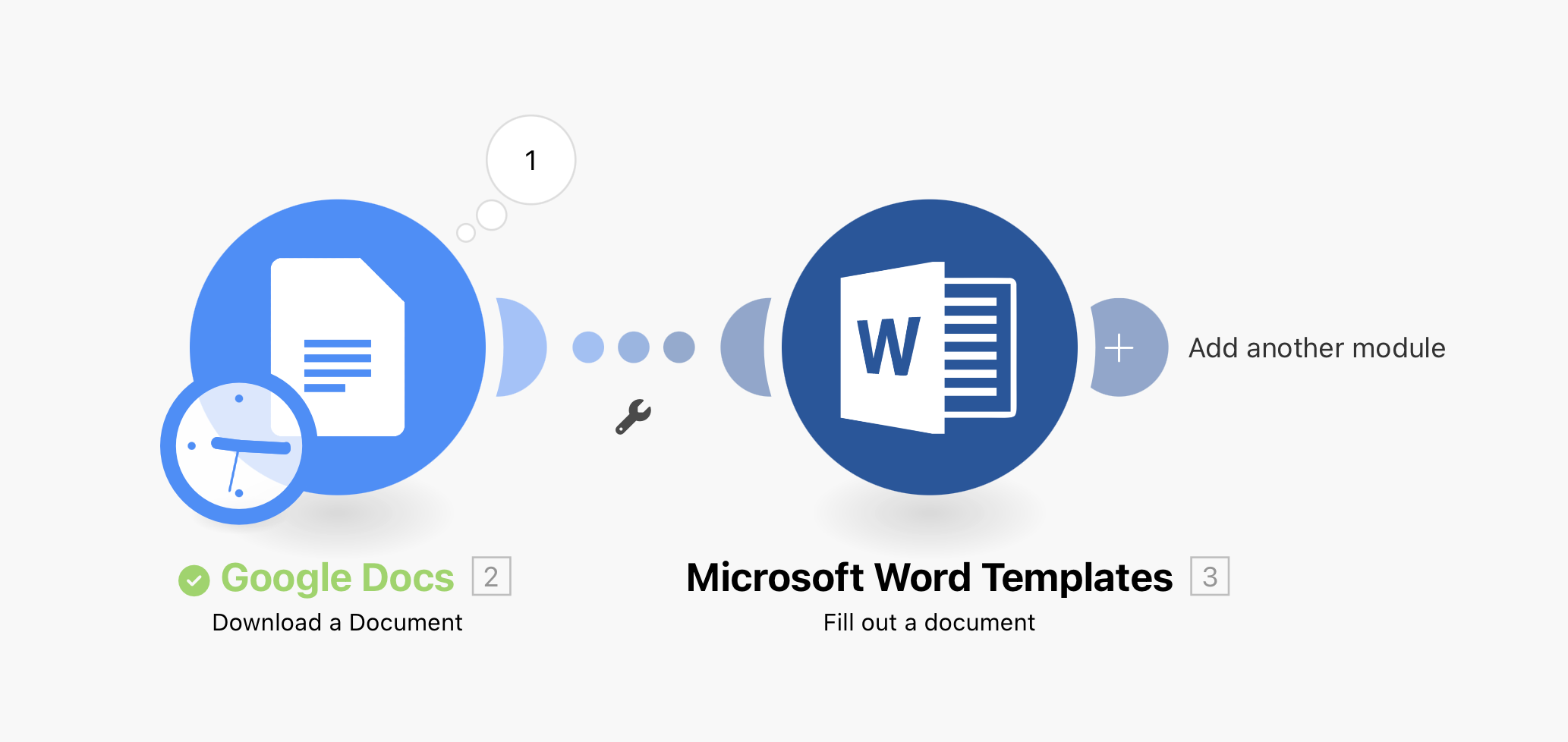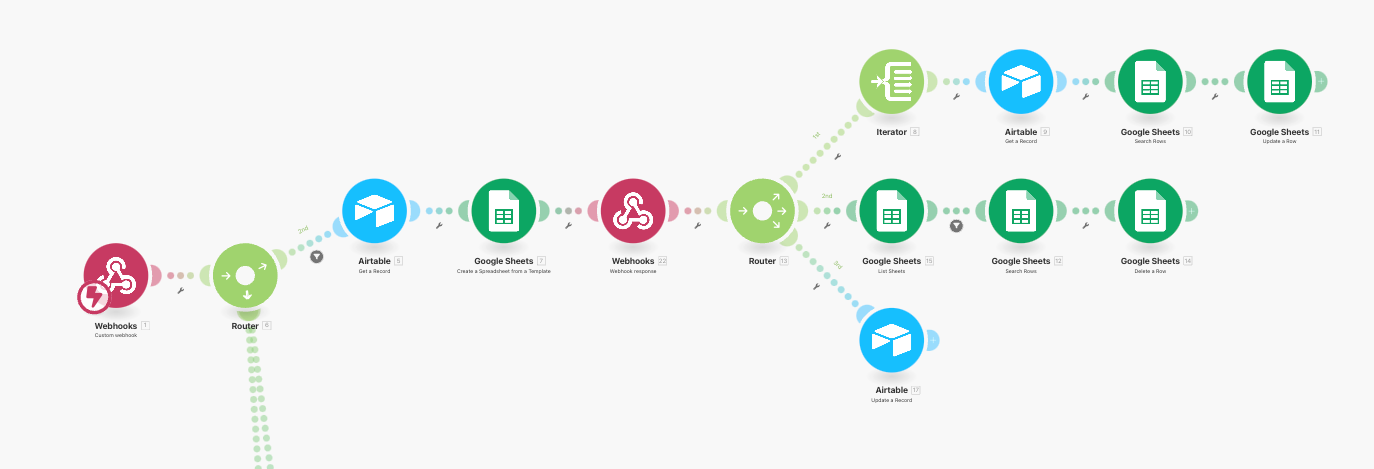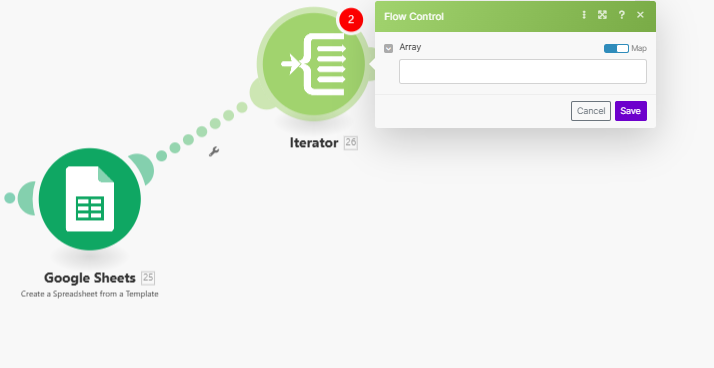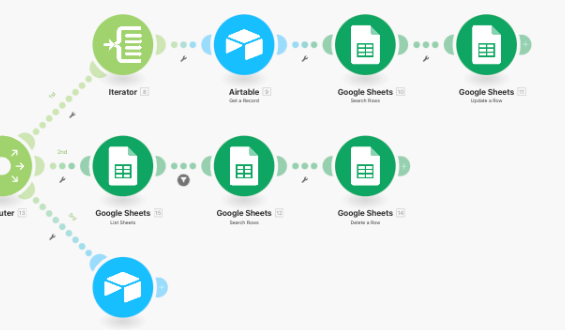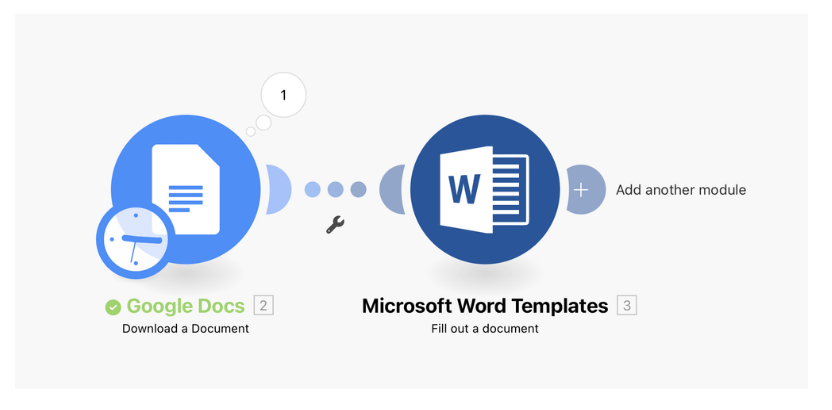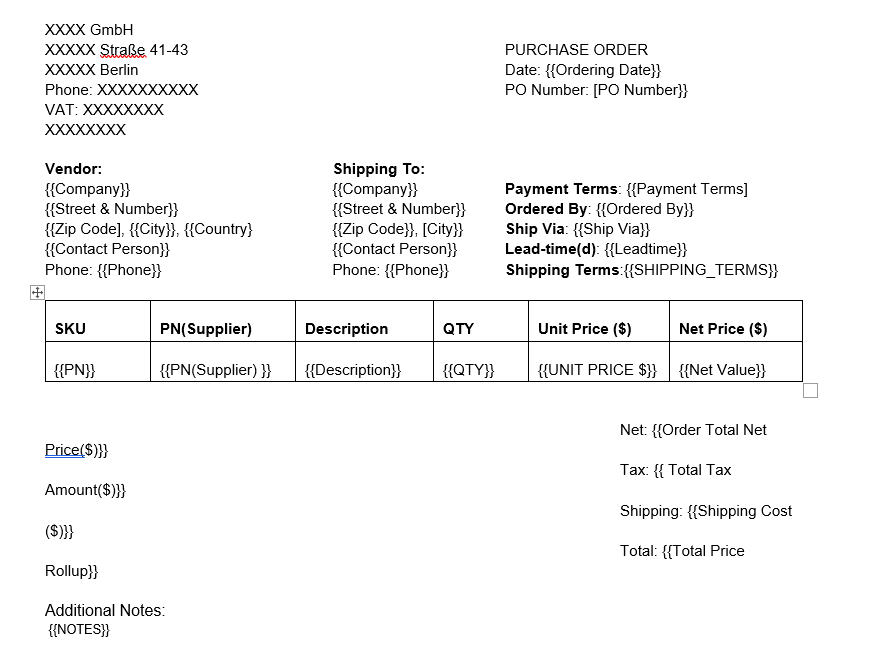Unfortunately, this is one of the biggest limitations of Make.
Make’s Google Docs modules don’t offer the ability to create tables with multiple rows.
However, Make’s Microsoft Word modules DO natively support this feature!
In fact, Make even provides full documentation on how to do this with Microsoft Word at this link.
I haven’t tested this yet, but I believe that one workaround for this issue is to DOWNLOAD your Google Docs template as a .docx file, and then process it with the Microsoft Word modules.
In other words, the scenario would look like the screenshot below. (See screenshot at bottom of this post.)
And then, you could upload the file back to Google Drive when you’re finished with it, although it would be a .docx file instead of a native Google Docs file.
Alternatively, there are 2 other Airtable apps which are fantastic with creating documents from Airtable… and both support creating tables with multiple rows of data from Airtable:
1. DocuMint
2. DocsAutomator
Hope this helps! If you’d like to hire an expert Airtable consultant to help you with anything Airtable-related, please feel free to contact me through my website: Airtable consultant — ScottWorld
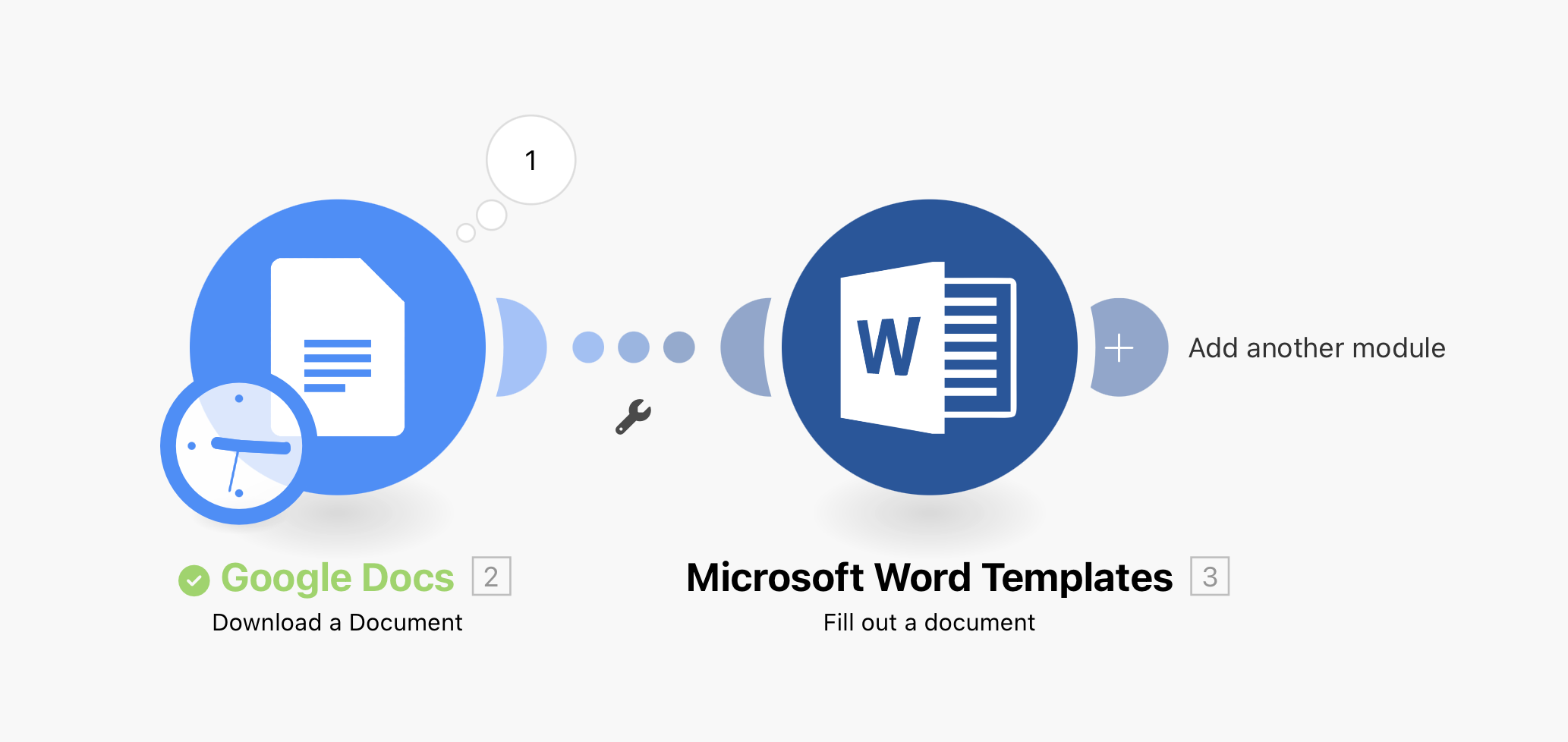
Unfortunately, this is one of the biggest limitations of Make.
Make’s Google Docs modules don’t offer the ability to create tables with multiple rows.
However, Make’s Microsoft Word modules DO natively support this feature!
In fact, Make even provides full documentation on how to do this with Microsoft Word at this link.
I haven’t tested this yet, but I believe that one workaround for this issue is to DOWNLOAD your Google Docs template as a .docx file, and then process it with the Microsoft Word modules.
In other words, the scenario would look like the screenshot below. (See screenshot at bottom of this post.)
And then, you could upload the file back to Google Drive when you’re finished with it, although it would be a .docx file instead of a native Google Docs file.
Alternatively, there are 2 other Airtable apps which are fantastic with creating documents from Airtable… and both support creating tables with multiple rows of data from Airtable:
1. DocuMint
2. DocsAutomator
Hope this helps! If you’d like to hire an expert Airtable consultant to help you with anything Airtable-related, please feel free to contact me through my website: Airtable consultant — ScottWorld
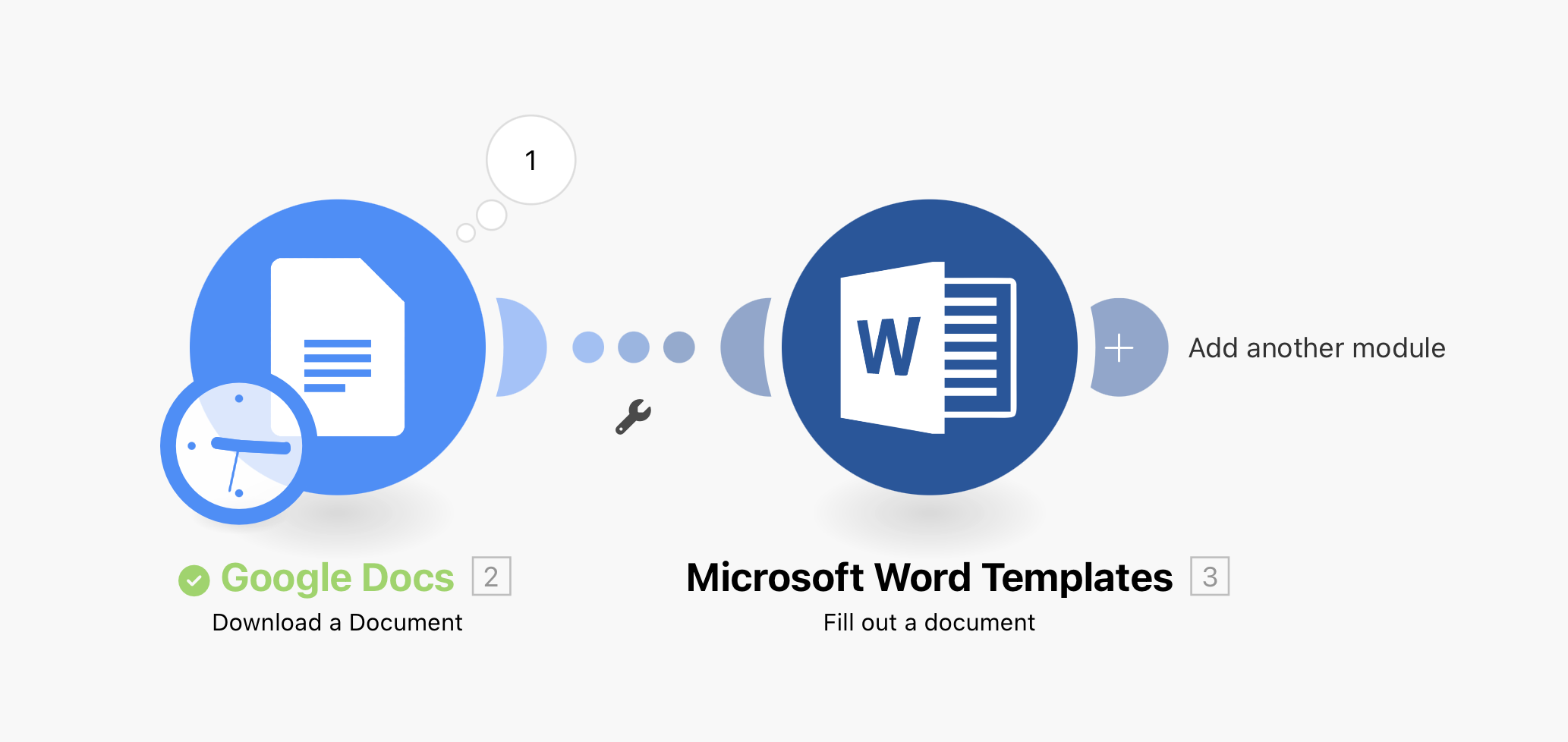
Hi Scott,
first of all thanks for your reply, this topic really made my head ache the last days.
Don't you think, that there could be formatting issues when using a native google docs file and then converting it?
Maybe in this case it should be a docx from the start.
So the complete reason we do this is we want to automatically create and then also send out a PO once a Checkbox is checked in Airtable, after all data has been filled in.
1. DocuMint
2. DocsAutomator
Is it possible to use these to automatically create a pdf from the Page Designer in the Airtable Extensions Tab, and attach it to the Purchase Order, it belongs to?
Hi Scott,
first of all thanks for your reply, this topic really made my head ache the last days.
Don't you think, that there could be formatting issues when using a native google docs file and then converting it?
Maybe in this case it should be a docx from the start.
So the complete reason we do this is we want to automatically create and then also send out a PO once a Checkbox is checked in Airtable, after all data has been filled in.
1. DocuMint
2. DocsAutomator
Is it possible to use these to automatically create a pdf from the Page Designer in the Airtable Extensions Tab, and attach it to the Purchase Order, it belongs to?
Yes, that would be a much better idea to just start with a Microsoft Word .docx file, and then you could use Make’s Microsoft Word module from there. Then, you wouldn’t need to worry about conversion issues.
Unfortunately, Airtable’s Page Designer is not an option because it can not be automated in any way, and it also can’t create PDF files on its own. Airtable has completely abandoned its Page Designer extension for many years now, because Airtable has essentially abandoned all extensions.
Hope this helps! If you’d like to hire an expert Airtable consultant to help you with anything Airtable-related, please feel free to contact me through my website: Airtable consultant — ScottWorld
You could use Google Sheet instead for this use case. Takes a few more operations in Make.
1. Trigger
• The process begins with an external trigger, providing the relevant record ID and action type.
2. Retrieve Data from Airtable
• Fetch the record from Airtable, including invoice details and linked line items.
3. Generate Google Sheet
• Copy a pre-configured Google Sheets template. Ensure the rows where the line item goes have the same random code like '##CodeToReplace##'. We will search for this code in the generated copy and insert line items there.
• Populate general invoice fields (e.g., client info, dates, and metadata).
4. Map Line Items
• Iterate through the linked line items:
• Locate placeholder rows marked with a unique code in the sheet.
• Overwrite placeholders with line item details (e.g., product name, quantity, price).
• Ensure all line items are mapped row by row.
5. Clean Up Placeholders
• Remove any remaining placeholder rows to maintain a clean, professional layout.
6. Export as PDF
• Export the updated sheet as a PDF file, ensuring proper formatting and alignment.
7. Save PDF to Airtable
• Attach the generated PDF to the corresponding Airtable record for easy access and future reference.
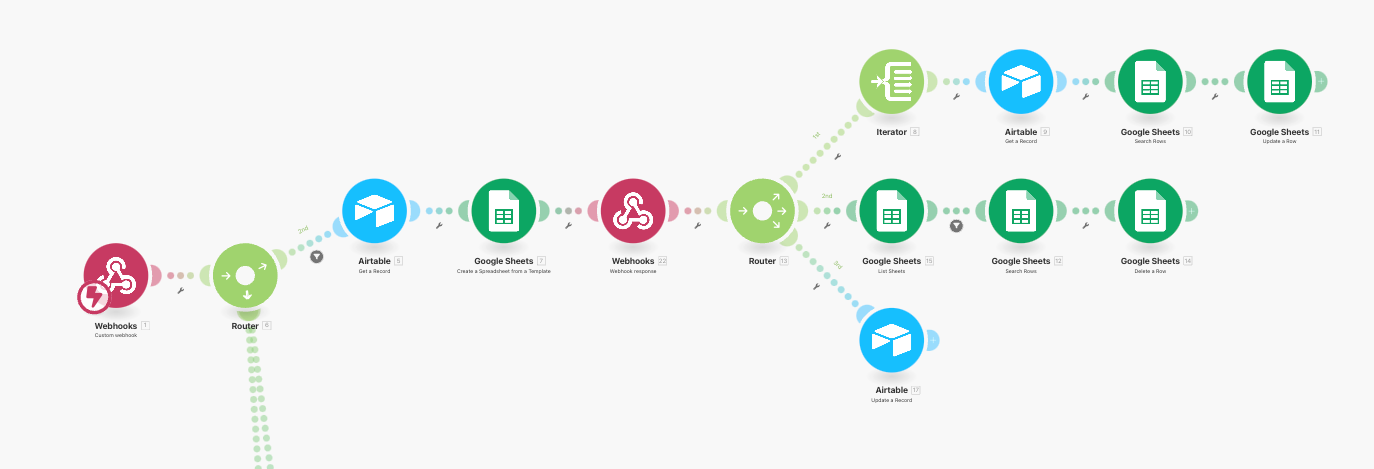
Here's an example template to use:
https://docs.google.com/spreadsheets/d/1y-cMlM_xKhvXNPSpIbhH5g4zfgqwiPM6ELEvwDfNKkc/edit?usp=sharing
Hi Vikas,
For training purposes, i am trying both your approaches. Could you explain me a little bit more about the Iterator and what exactly i would map here and how?
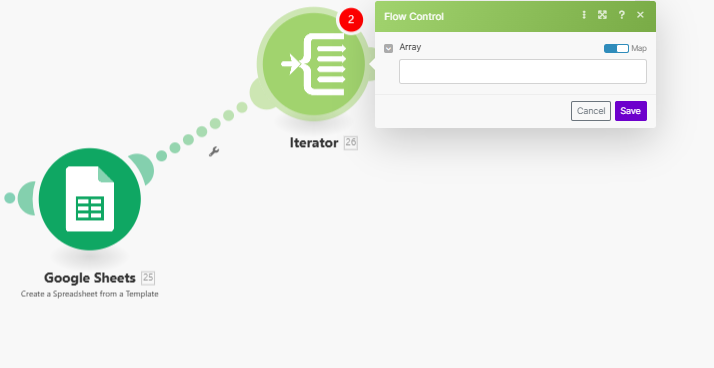
I am pretty new to Make in general could you share some screenshots of the Google Sheets Modules, so i can have a look at them?
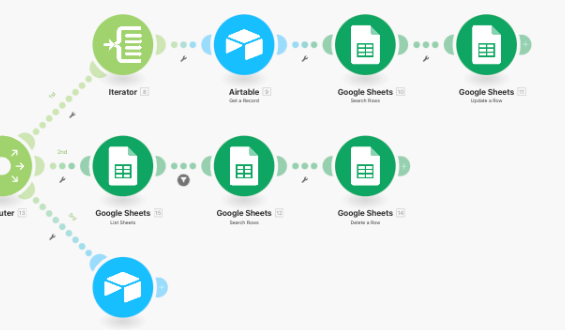
Unfortunately, this is one of the biggest limitations of Make.
Make’s Google Docs modules don’t offer the ability to create tables with multiple rows.
However, Make’s Microsoft Word modules DO natively support this feature!
In fact, Make even provides full documentation on how to do this with Microsoft Word at this link.
I haven’t tested this yet, but I believe that one workaround for this issue is to DOWNLOAD your Google Docs template as a .docx file, and then process it with the Microsoft Word modules.
In other words, the scenario would look like the screenshot below. (See screenshot at bottom of this post.)
And then, you could upload the file back to Google Drive when you’re finished with it, although it would be a .docx file instead of a native Google Docs file.
Alternatively, there are 2 other Airtable apps which are fantastic with creating documents from Airtable… and both support creating tables with multiple rows of data from Airtable:
1. DocuMint
2. DocsAutomator
Hope this helps! If you’d like to hire an expert Airtable consultant to help you with anything Airtable-related, please feel free to contact me through my website: Airtable consultant — ScottWorld
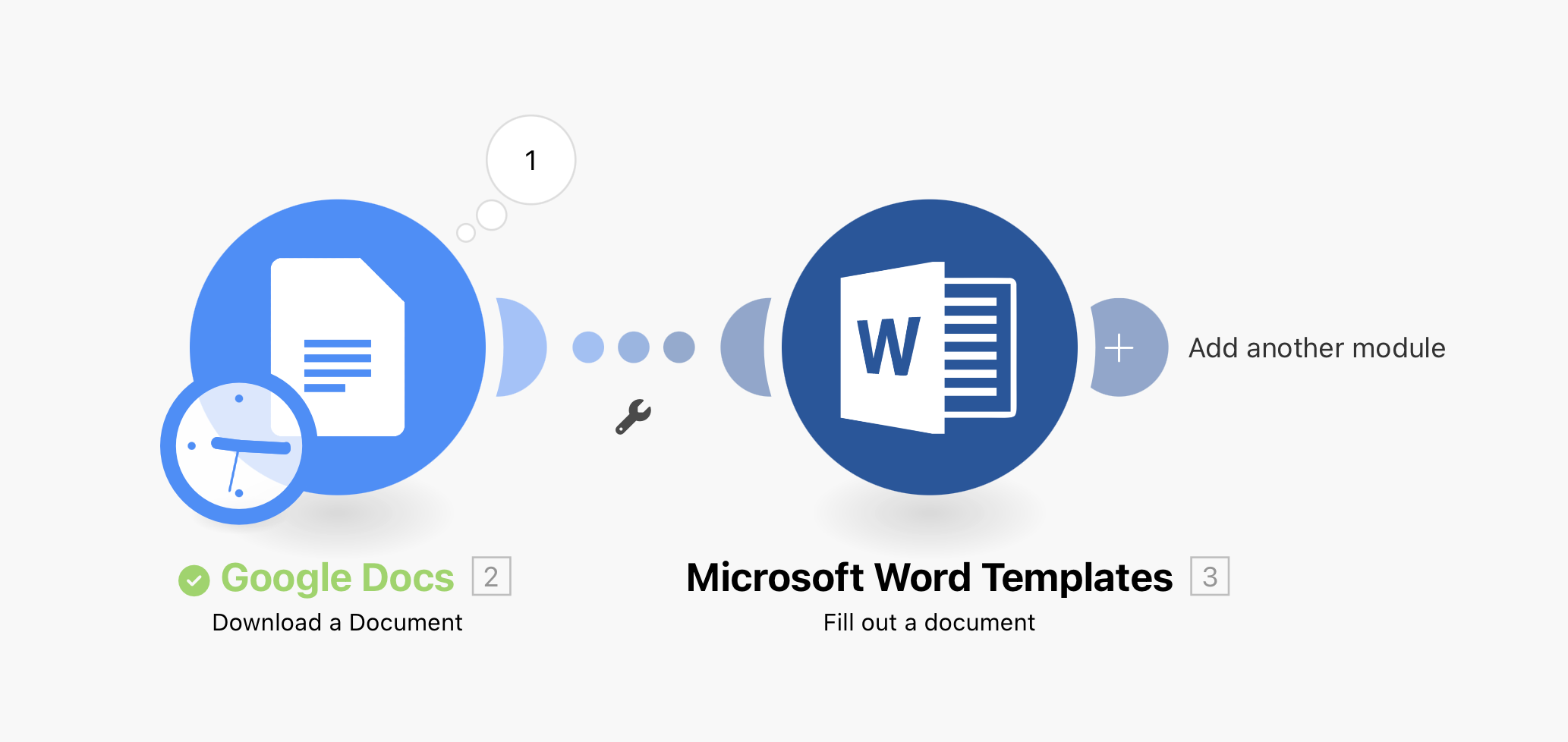
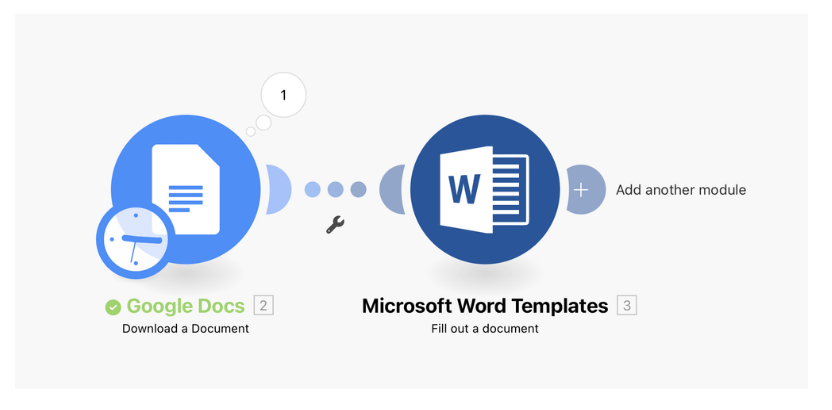
This Step does not work anymore, as i stored a normal docx in the drive, so i used google drive, download a file, that is fine, right?

The Table does not expand at all, maybe we formated it wrong. Does the layout work as it is?
The Word Template we used is here.
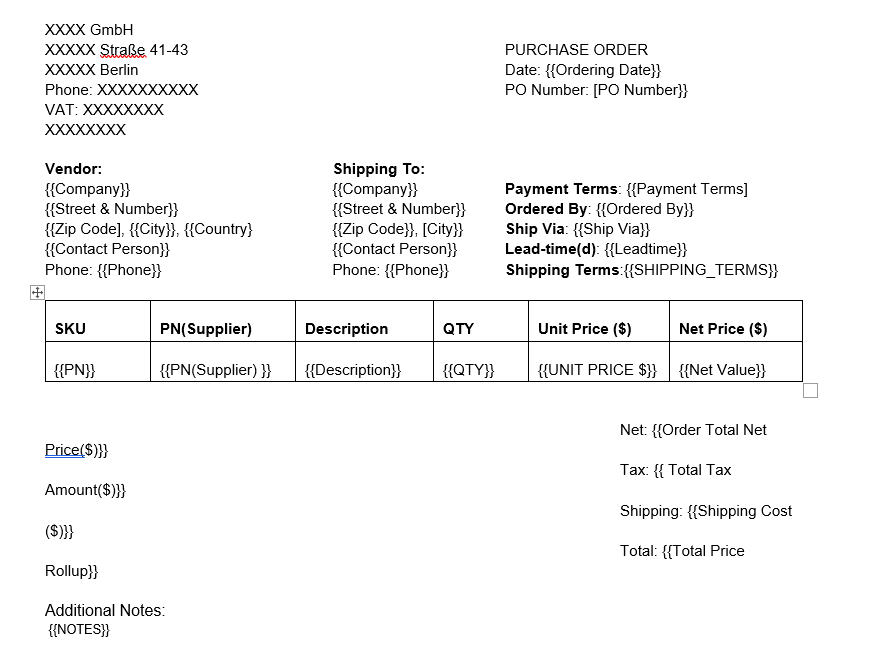
Thanks a lot for any further help!
Cheers
Right, you formatted the document wrong. Be sure to follow the instructions for creating a loop on Make’s Microsoft Word documentation page here.
- ScottWorld, Expert Airtable Consultant
Hi Vikas,
For training purposes, i am trying both your approaches. Could you explain me a little bit more about the Iterator and what exactly i would map here and how?
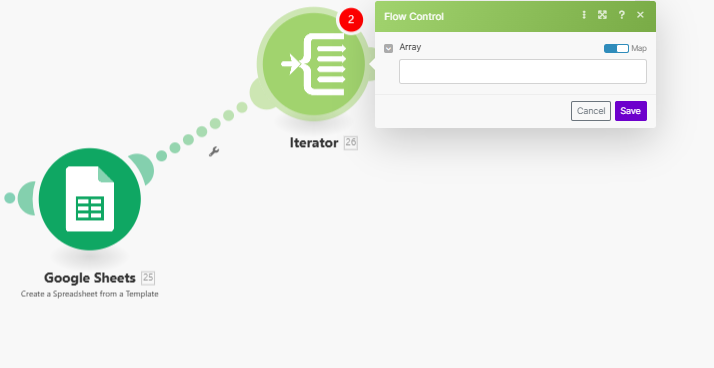
I am pretty new to Make in general could you share some screenshots of the Google Sheets Modules, so i can have a look at them?
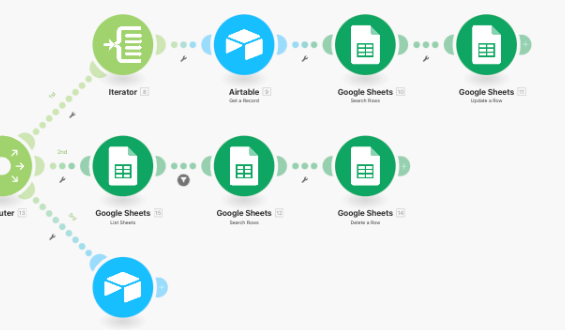
https://app.guidde.com/share/playbooks/xsPmRFfc3NAsVJtn21HrdS?origin=LLd5S6ZsAhN9dg4bACNtX7JfqbD3
This should help.