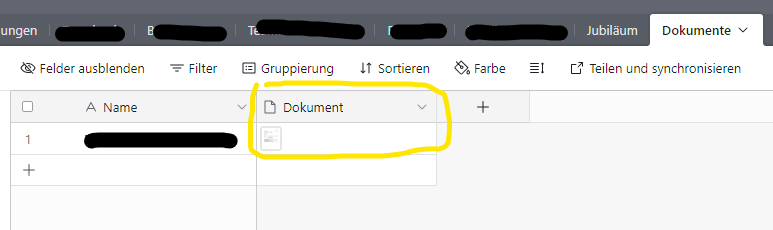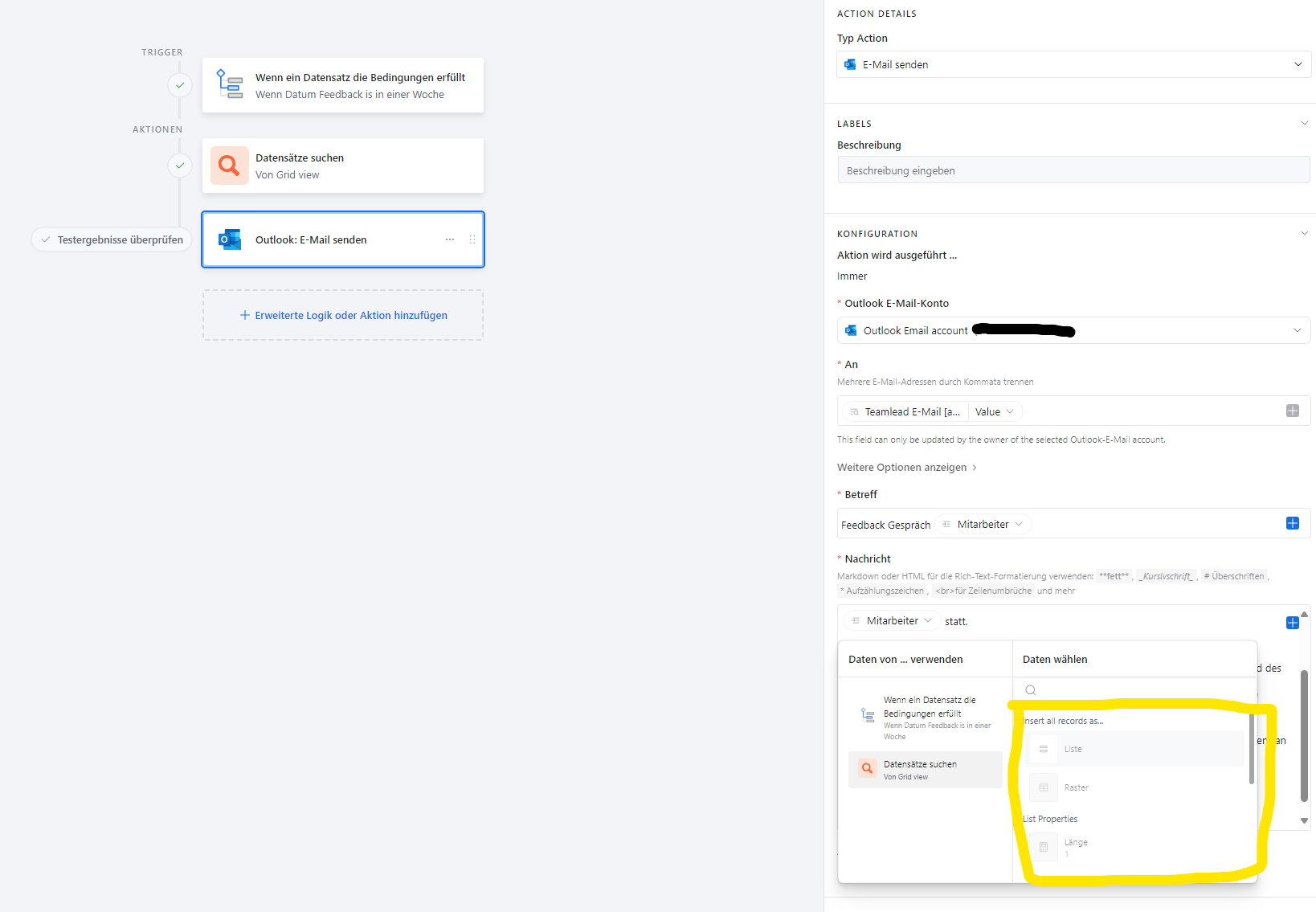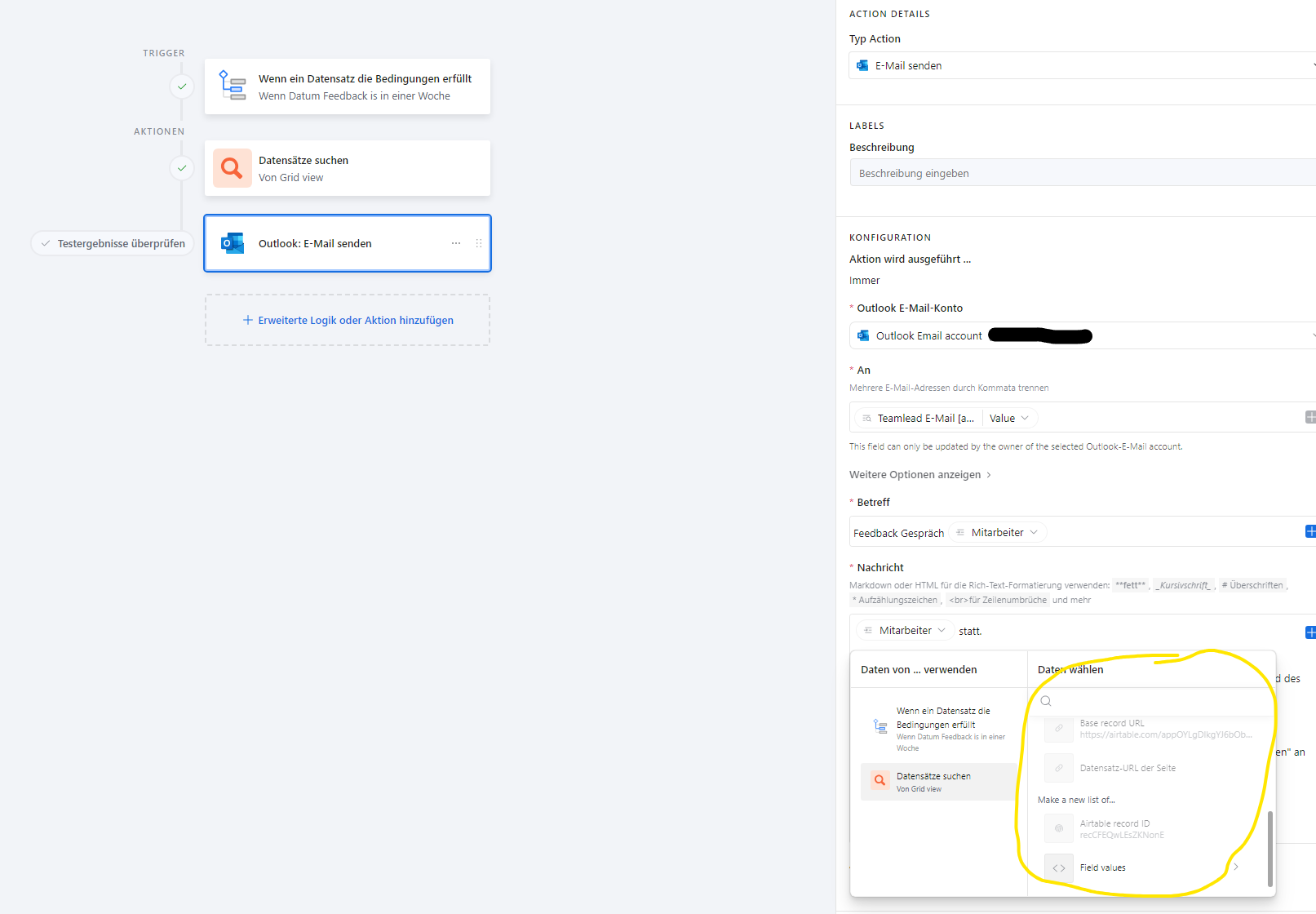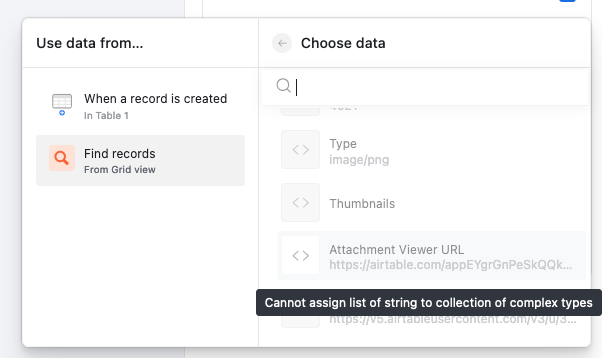Hello,
This is strange, looking at you screen captures everything seems to be correctly set.
What is the type and the size of the document that you are sending? I would start trying to replace your document with a small pdf file to see if it works.
Regards,
Pascal
Hello,
This is strange, looking at you screen captures everything seems to be correctly set.
What is the type and the size of the document that you are sending? I would start trying to replace your document with a small pdf file to see if it works.
Regards,
Pascal
Thanks for your prompt reply! I created a quick .pdf with test as the title and content, then uploaded, then retriggered the automation (removing the former word doc).
Edit: Mystery solved, I didn't update the test record!
Hello,
I am not sure to understand. Was the issue due to the fact that your test record had not been refreshed?
Is it working with the word document?
When setting up an automation in Airtable to send an Outlook email with an attachment, there are a few common issues that can cause the attachment not to be included in the outgoing email. Here are some troubleshooting steps you can take to ensure the attachment is correctly sent:
1. Verify the Attachment Field:
Check the Attachment Field: Make sure the attachment is correctly uploaded and appears in the "Doc 1st Email" column. The field should contain the actual file, not just a link or reference.
Ensure Proper File Type: Ensure that the file type of the attachment is supported and that there are no issues with the file format.
2. Automation Configuration:
Correctly Reference the Attachment Field: In your automation setup, double-check that the "Attachment" field is correctly referenced. The automation should pull the file from the "Doc 1st Email" field.
Multiple Files in the Field: If the attachment field contains multiple files, ensure you are specifying the correct file to attach (if necessary).
3. Outlook Integration Limitations:
Check Outlook Limits: Some integrations might have limitations on the size of attachments or the number of files that can be sent. Ensure that the file size does not exceed Outlook's limitations.
Encoding Issues: There might be issues with how the file is being encoded or processed during the automation. If possible, try sending a smaller or simpler file as a test.
4. Run a Detailed Test:
Run a Test with Logging: If available, enable logging or check the automation logs to see if there are any errors or warnings when the attachment is supposed to be sent.
Check the File URL: Sometimes, the automation might send the file URL instead of the file itself. Ensure that the file is being correctly attached rather than just linking to it.
5. Check File Permissions:
Public Access: Ensure that the file permissions are set so that the attachment is accessible when sent via email. If the file is stored in a location that requires special access, Outlook might not be able to attach it properly.
6. Consider an Alternative Method:
Manual Attachment Test: Try sending an email manually from Outlook with the same file attached to ensure that there’s no issue with the file itself.
Recreate the Automation: Sometimes, recreating the automation from scratch can resolve issues caused by misconfigurations or bugs in the initial setup.
as it could be an issue with the integration itself.
Hello,
I am not sure to understand. Was the issue due to the fact that your test record had not been refreshed?
Is it working with the word document?
That's absolutely it - I was just testing the automation and hadn't refreshed the automation test record 😶 Thank you for your help!
Thanks @Saravanan_009
I can't find my mistake. I would also like to send an attachment as a PDF in an Outlook automation. The PDF is in a table “Documents” as field type “Attachment”
i did check the field type and also set up a new automation.
I can't find my mistake. I would also like to send an attachment as a PDF in an Outlook automation. The PDF is in a table “Documents” as field type “Attachment”
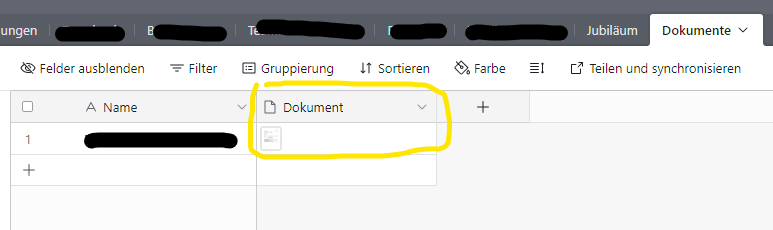
I cannot select the document under the attachment. Why is that?
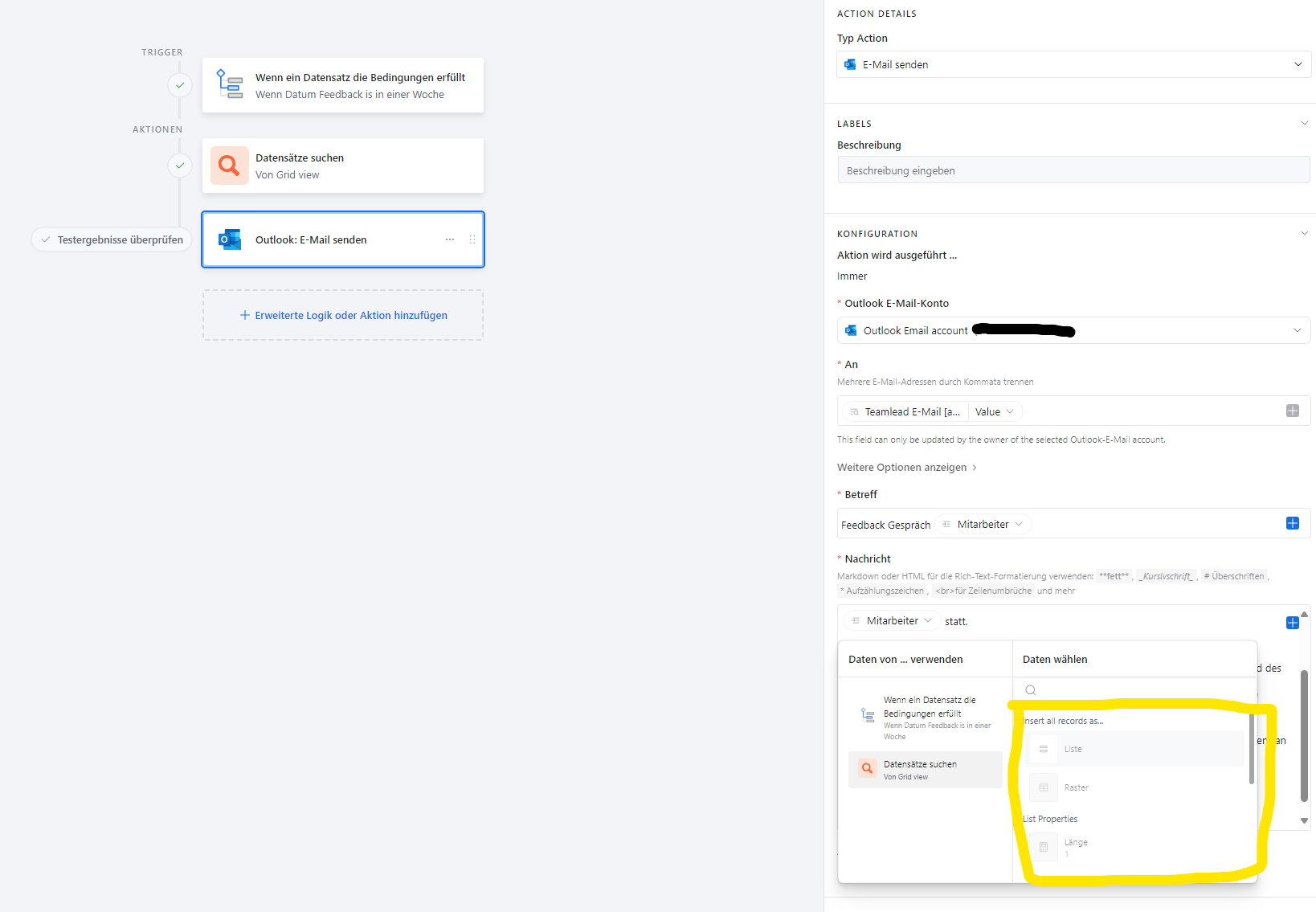
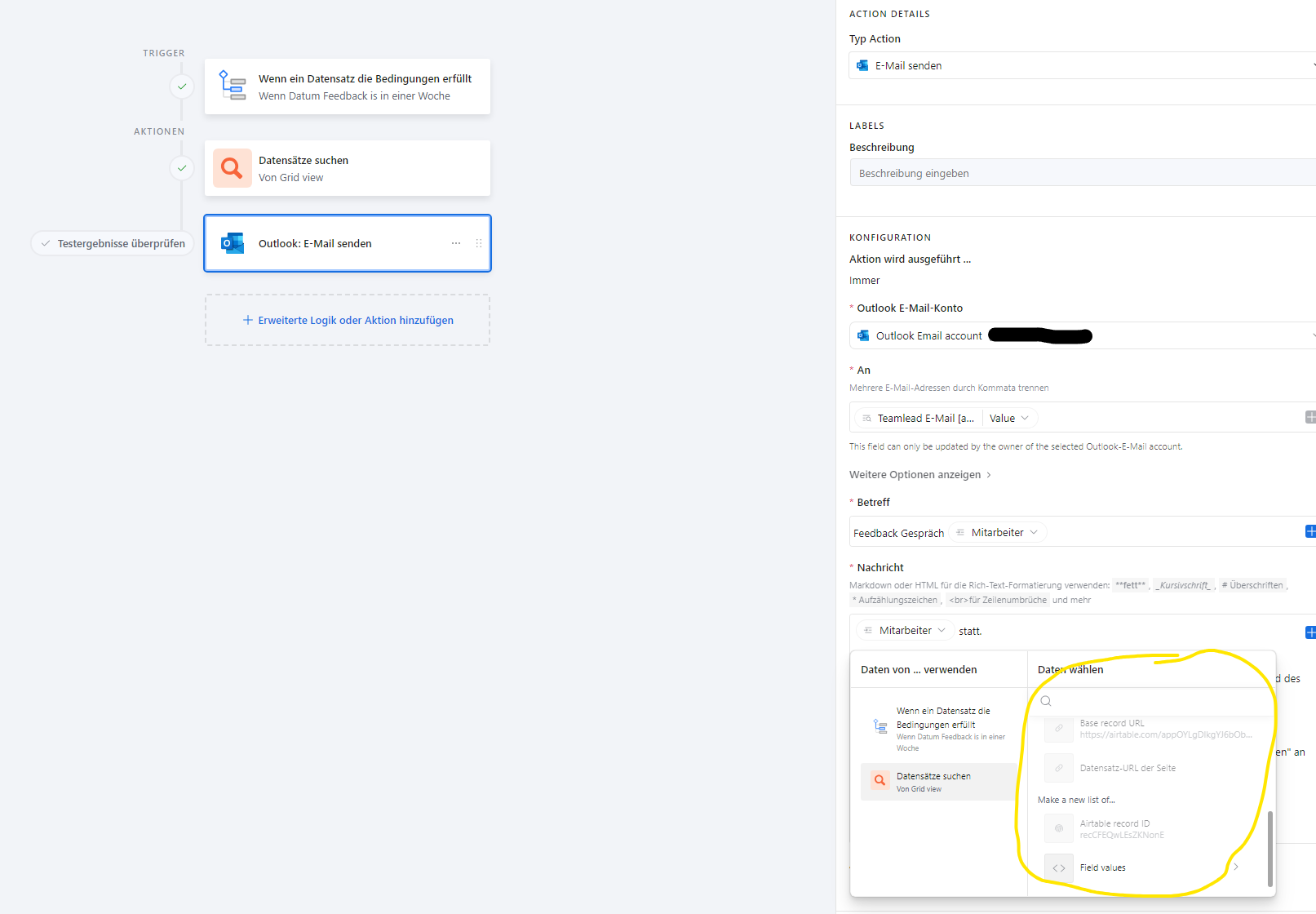
Someone can help?
Thanks @Saravanan_009
I can't find my mistake. I would also like to send an attachment as a PDF in an Outlook automation. The PDF is in a table “Documents” as field type “Attachment”
i did check the field type and also set up a new automation.
I can't find my mistake. I would also like to send an attachment as a PDF in an Outlook automation. The PDF is in a table “Documents” as field type “Attachment”
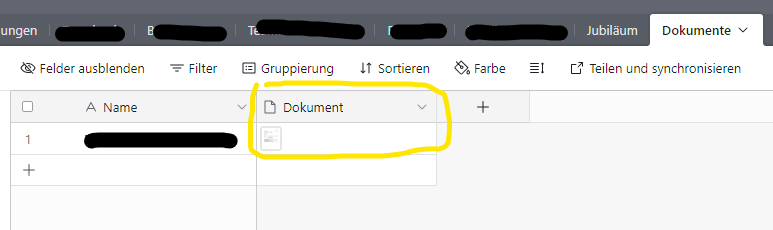
I cannot select the document under the attachment. Why is that?
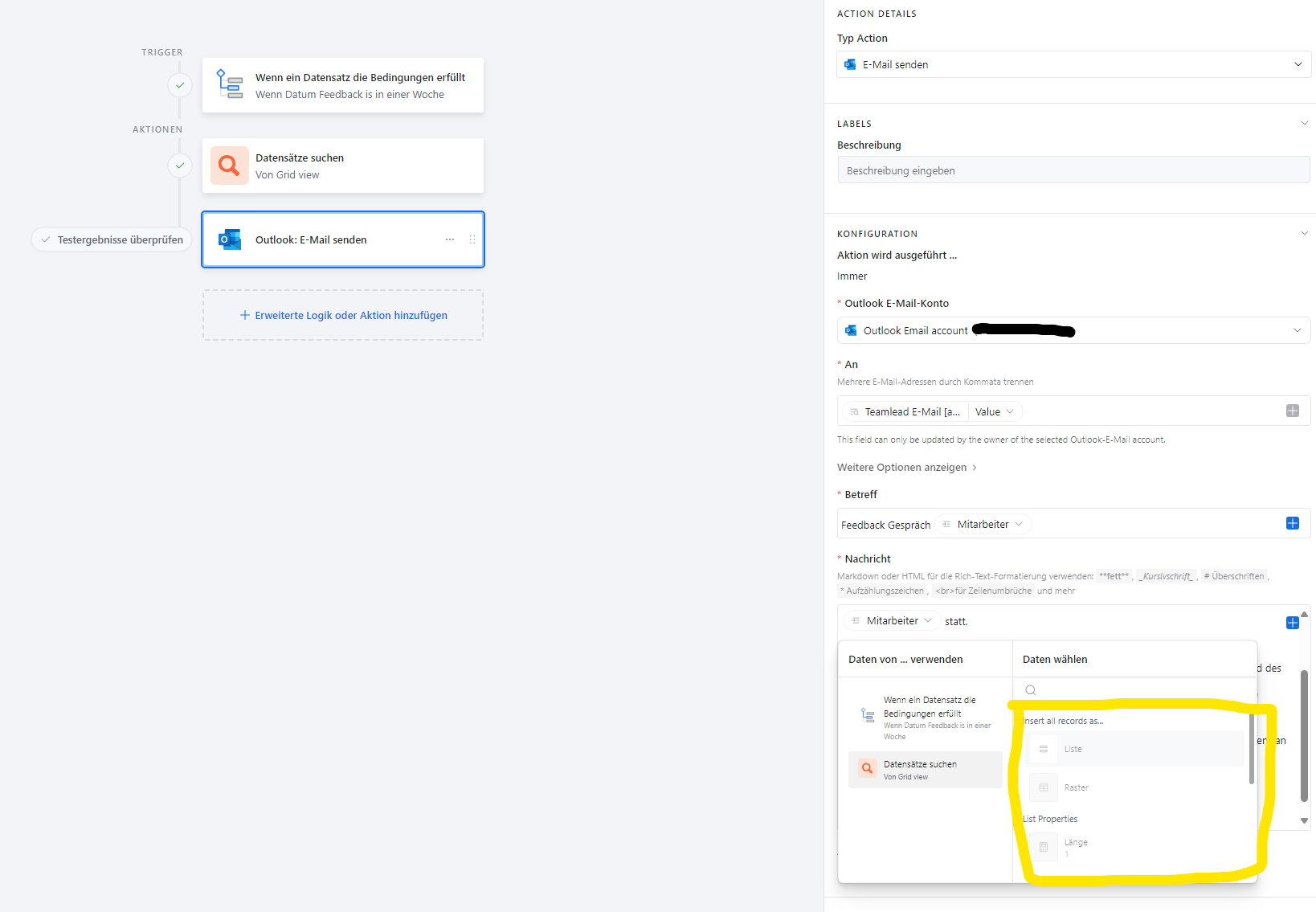
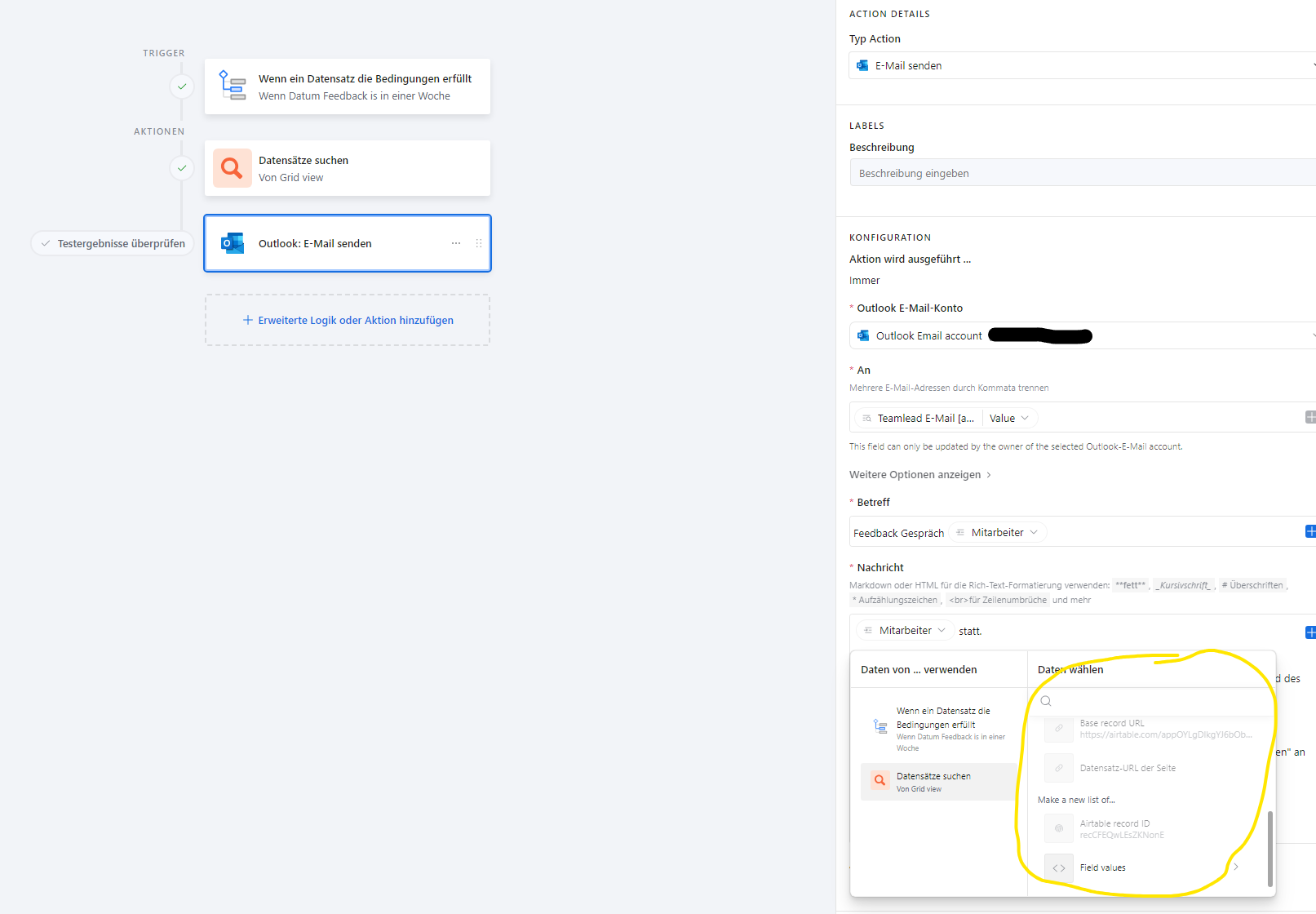
Someone can help?
Hmm yeah when we use Find Record we can't access the values in Attachment fields:
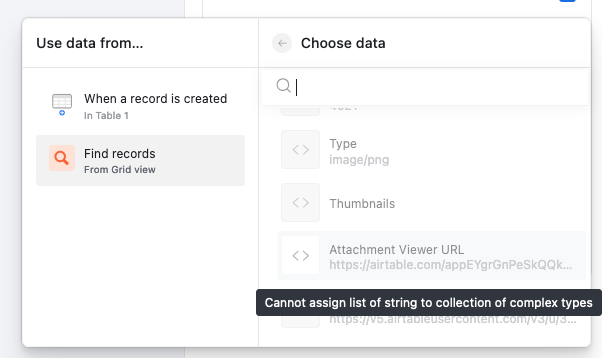
As a workaround, perhaps try updating an attachment field with all the found attachments and then using the value from that attachment field instead?