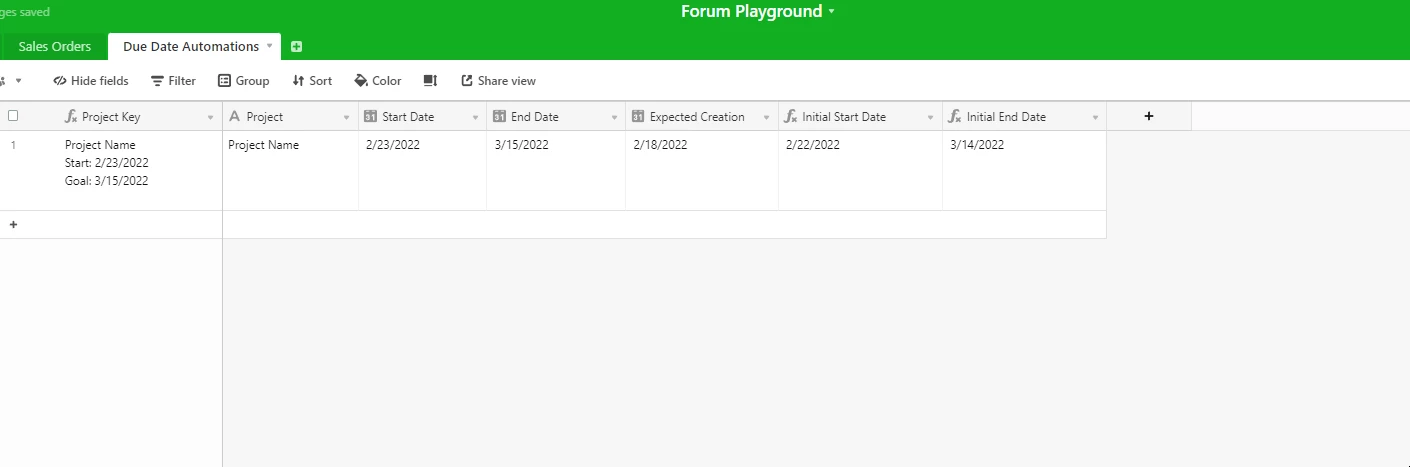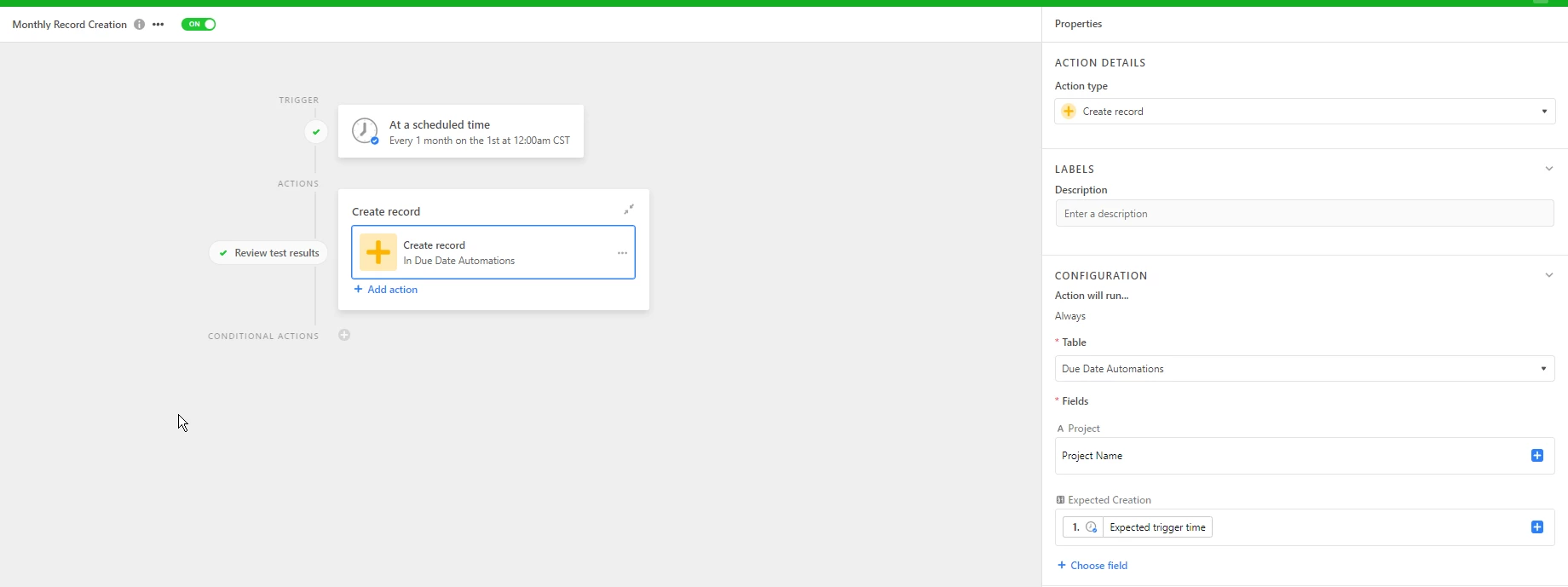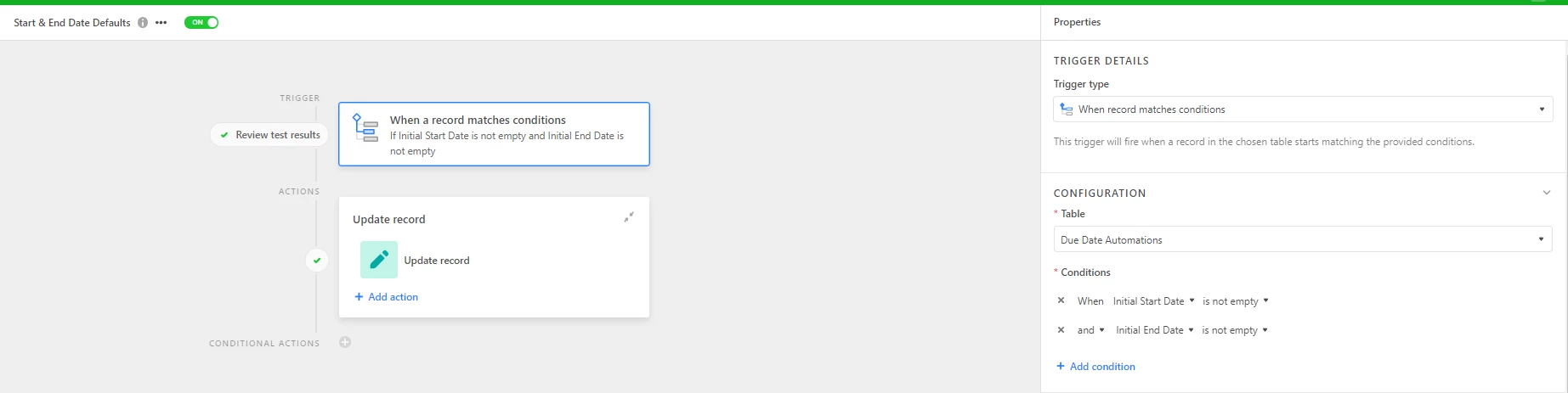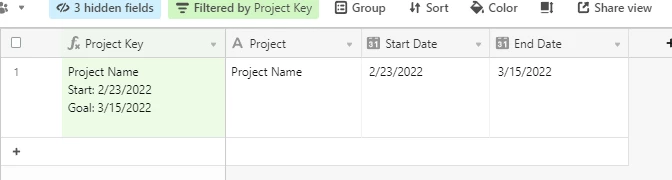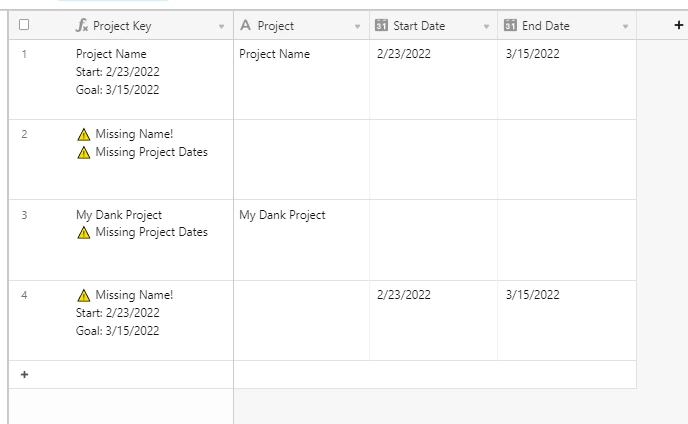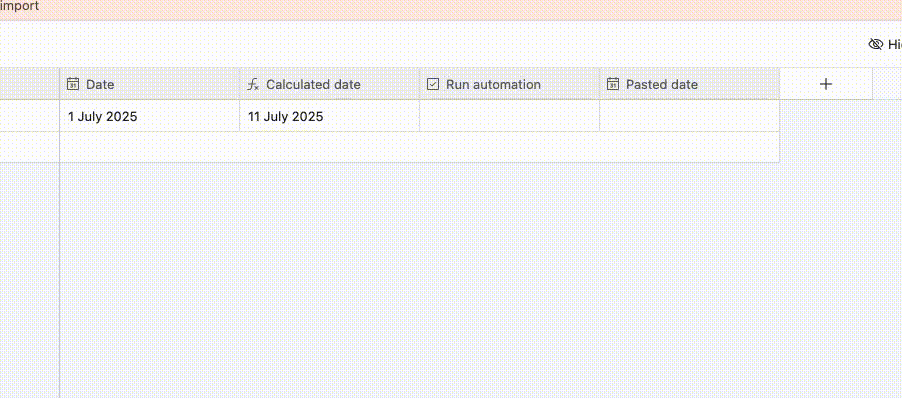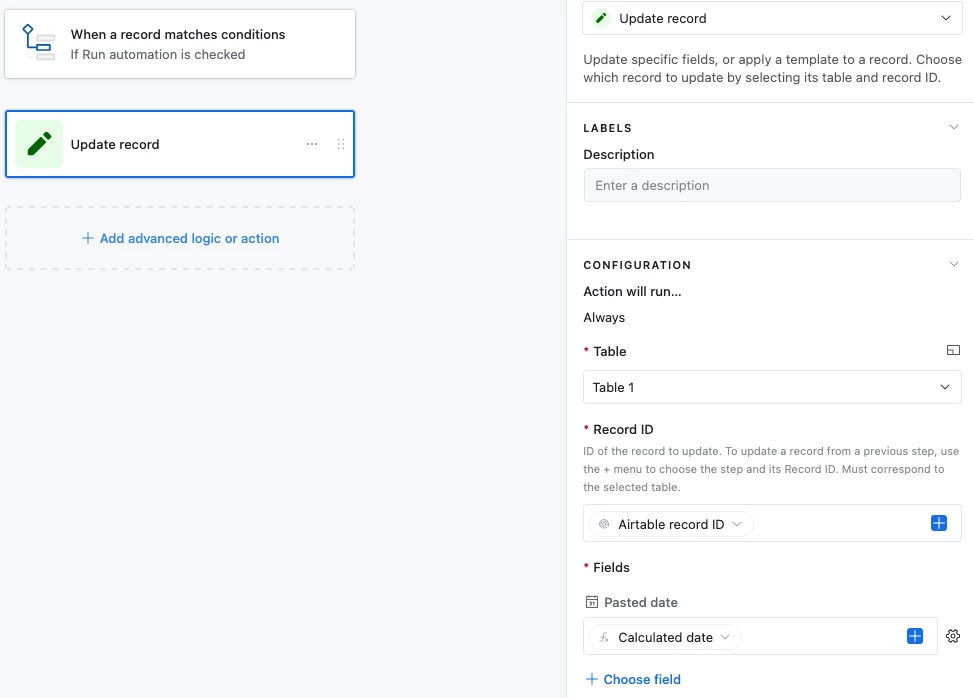I’m confused at why this is so difficult to figure out.
I want a record created automatically once a month in a table via automation with start and due dates filled out.
You can’t add formulas to automation fields so that’s a no go.
My workaround is that I’ve created a ‘creation date’ field that is filled in by the automation’s ‘expected trigger time’. That create date field is then used to fill in a start date and due date formula field using the DATEADD function with some math.
My problem with this method is that I’m not able to change dates independent of each other if I need some flexibility and the only way to adjust dates is by adjusting the ‘creation date’ date field.
Having due dates populate based on the date the automation was fired off seems simple enough but I can’t really figure out the best way to do this.
Any input would be great!