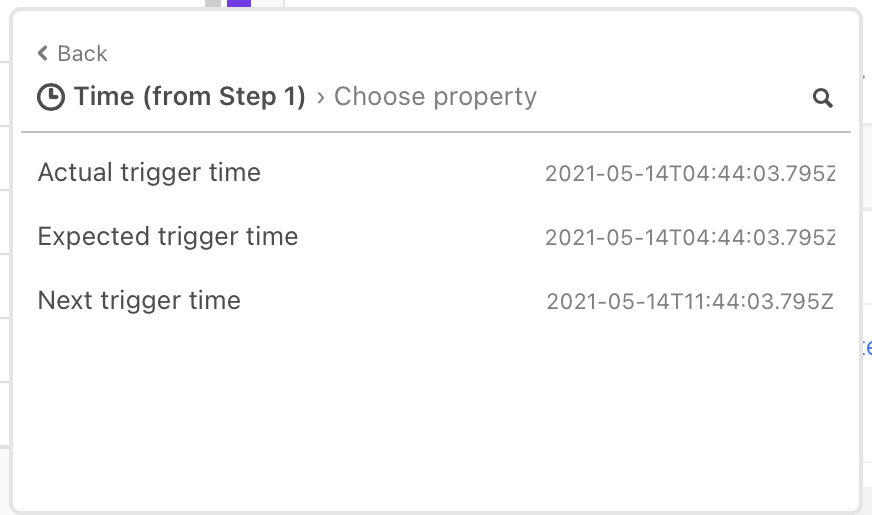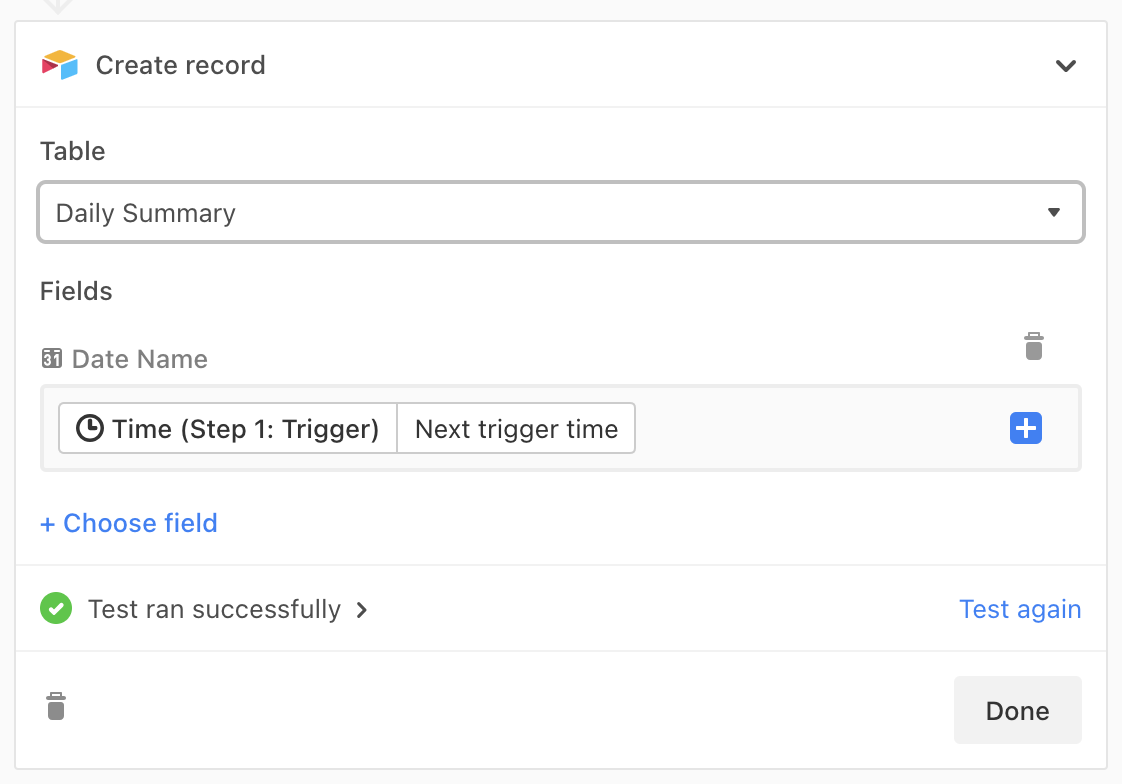Hi there – not new to Airtable, but new to scripting. I’d like to add a new row to a table (table:“Daily”) and set the primary field (column:“Date”) with tomorrow’s date, and run it every day. Simple, right? I suspect the best way to do this is set up a scheduled automation to, say, run each day at 7am, that creates a new row with tomorrow’s date. This would require declaring today’s date and tomorrow’s date in the correct format, either in the script or as an input config.
I’ve poured through the documentation and these boards to find a simple way to do this, but am coming up short and appealing for the first time to the pros here for a little assistance. I’ve also tried to set this up as a simpler scheduled automation using the “Create record” action, but you can’t use a formula to declare the field value, either in the automation or as a computed field (e.g. declaring “Tomorrow” as a computed field in the row)
Any advice on how to go about this seemingly simple task? Advanced appreciation for your help.