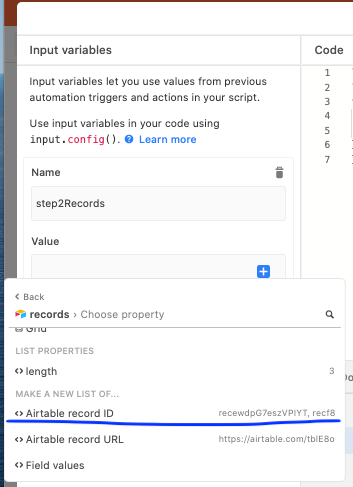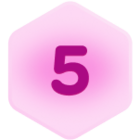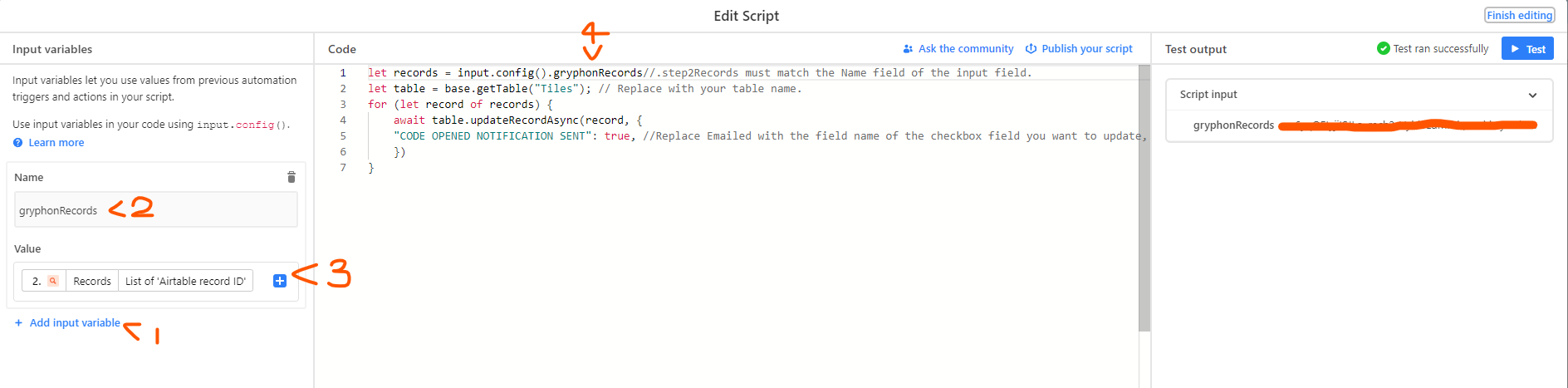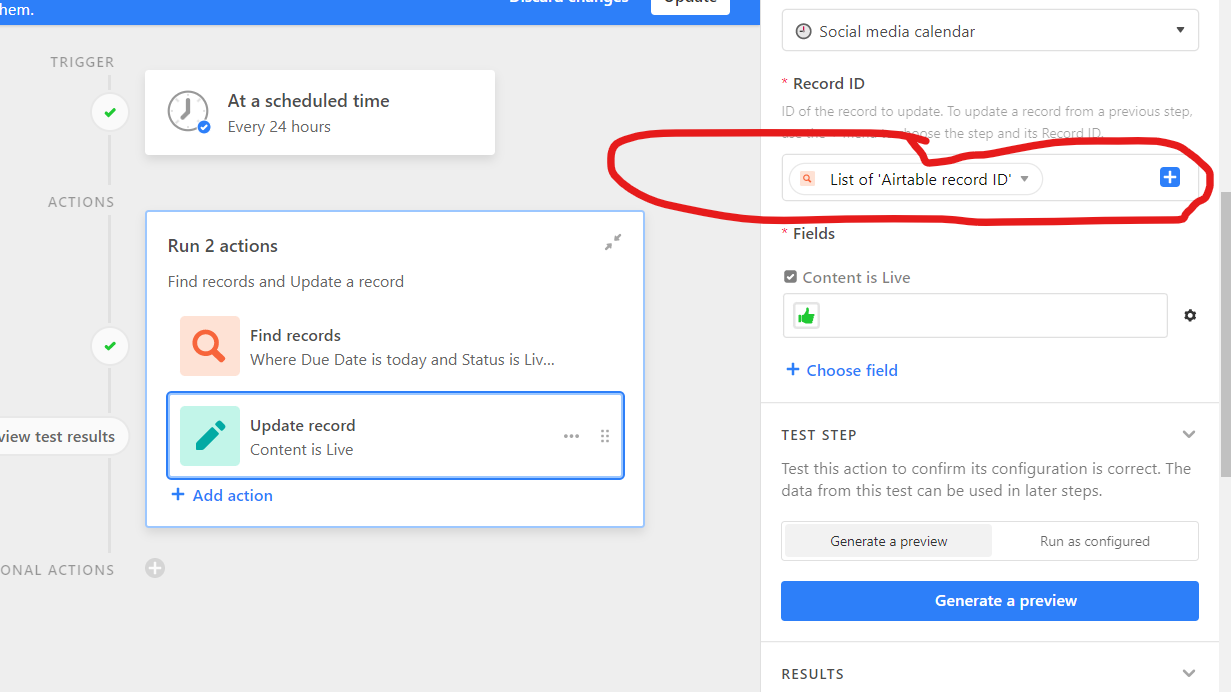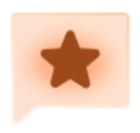I am working on using an Airtable automation to assign topics to writers.
Step 1: Trigger
Step 2: Find records that meet the right criteria.
Step 3: Send an email with values from the found records as a grid.
Step 4: Update the records from step 2. I have a single select field “Emailed” that can be true or false. I’d like to update these values to True.
Step 4 is where I am having a problem. I do not see the possibility for selecting Record ID’s for the records found in step 2. Is there a workaround to this?
Thanks in advance.