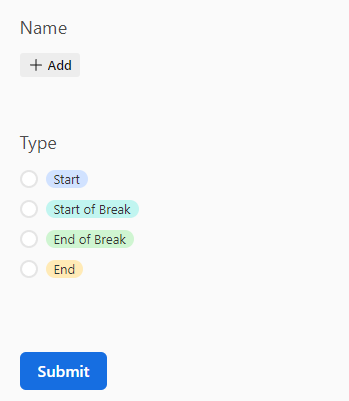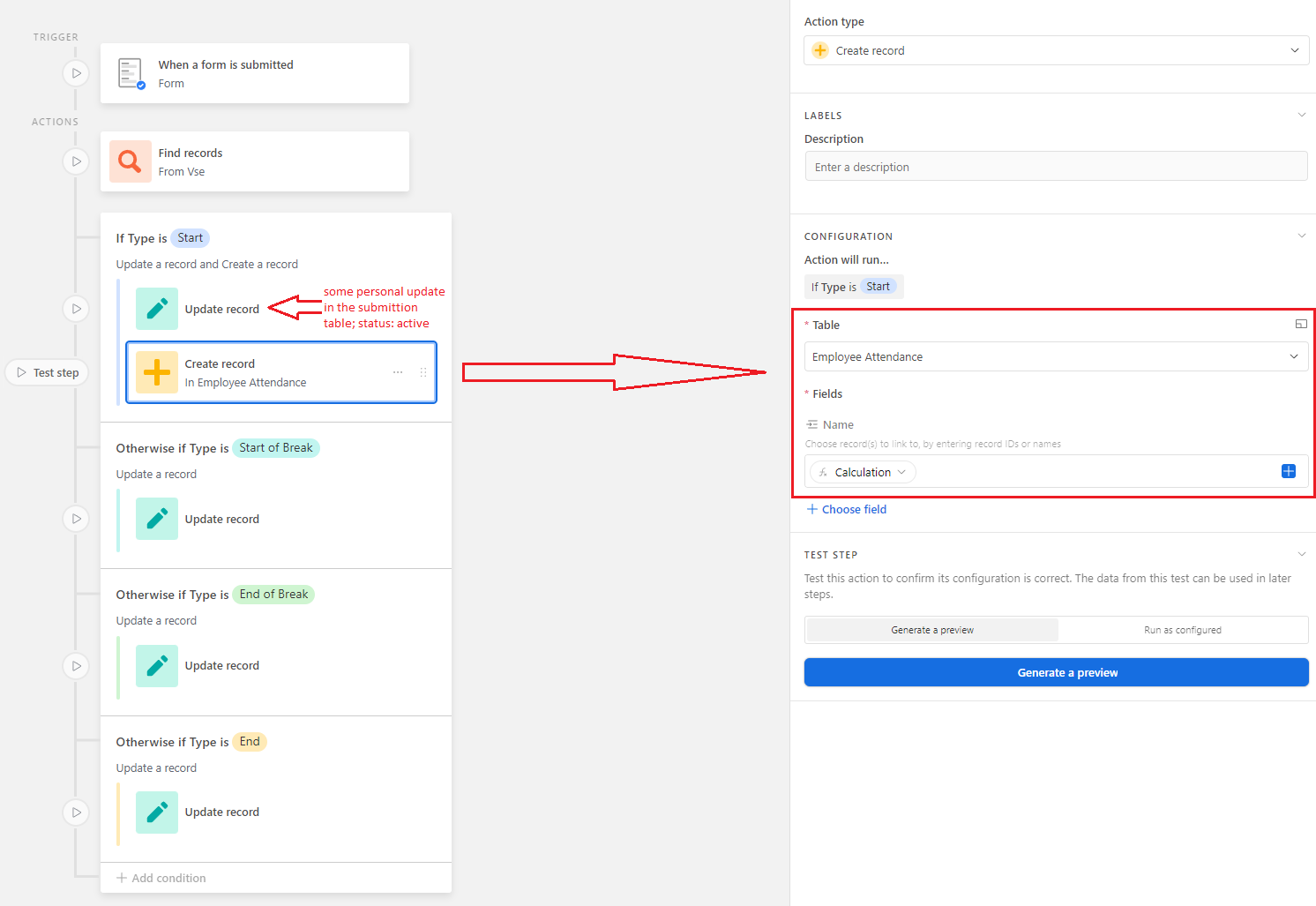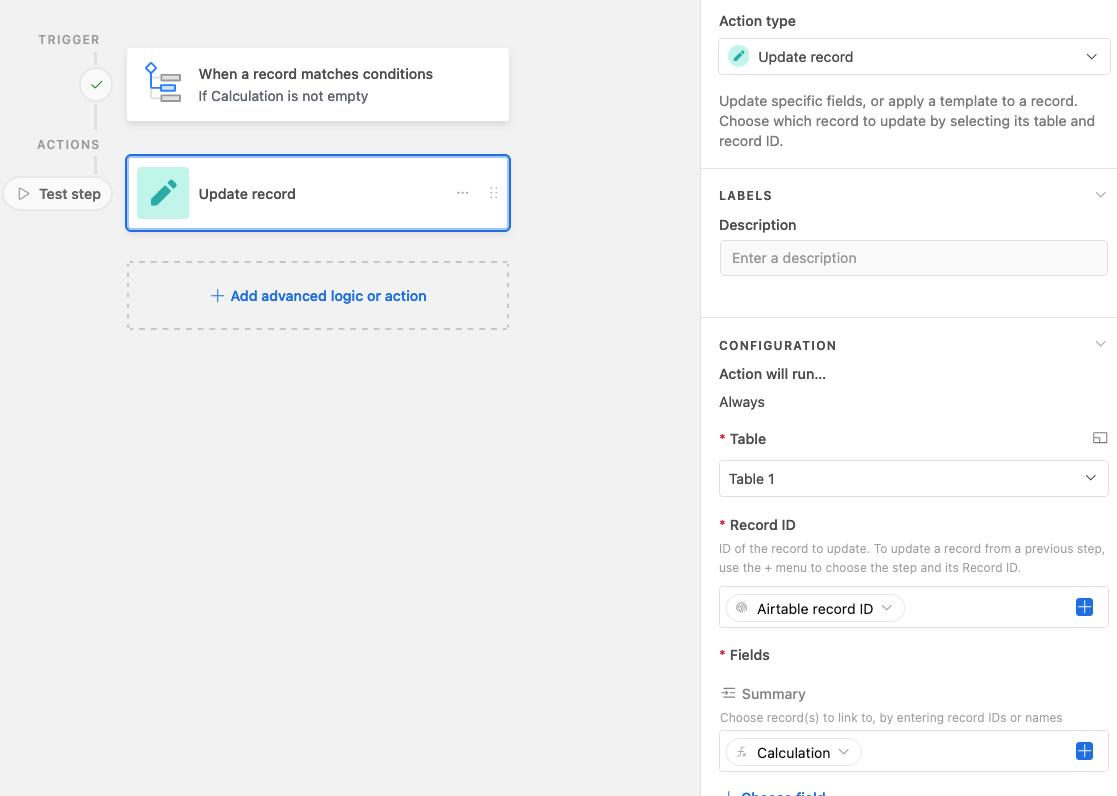Hm, may I know why you want to have one table per employee? Personally I'd just have a single table to deal with it instead
As you've got the date and the employee name, you could try:
1. Create a formula field that'll combine the date and the employee name
2. Create a new table called "Employee <> Day" and link it to your form submission table
3. Create an automation that'll paste the value from the formula field from step 1 into the linked field to the "Employee <> Day" table
- This will link the 4 daily submissions to one record in the "Employee <> Day" table
4. Create lookup fields in the "Employee <> Day" table to display the times
5. Create formula fields to calculate the durations with the data from the lookup fields
Hm, may I know why you want to have one table per employee? Personally I'd just have a single table to deal with it instead
As you've got the date and the employee name, you could try:
1. Create a formula field that'll combine the date and the employee name
2. Create a new table called "Employee <> Day" and link it to your form submission table
3. Create an automation that'll paste the value from the formula field from step 1 into the linked field to the "Employee <> Day" table
- This will link the 4 daily submissions to one record in the "Employee <> Day" table
4. Create lookup fields in the "Employee <> Day" table to display the times
5. Create formula fields to calculate the durations with the data from the lookup fields
Thanks! It's not necessary to have one table per employee, I was just thinking what is the best solution. Maybe one for all is better yeah.
Yeah, I was thinking similar thing. And it sounds super easy. I already did the first 2 steps, but the problem is that I just don't know how to automate the crucial step - how to bring all timestamps in one record in another base.
How automation know that it has to combine all this data into this one record?
I did the first timestamp with automation. "Calculation" field is combined field (date and the employee name)
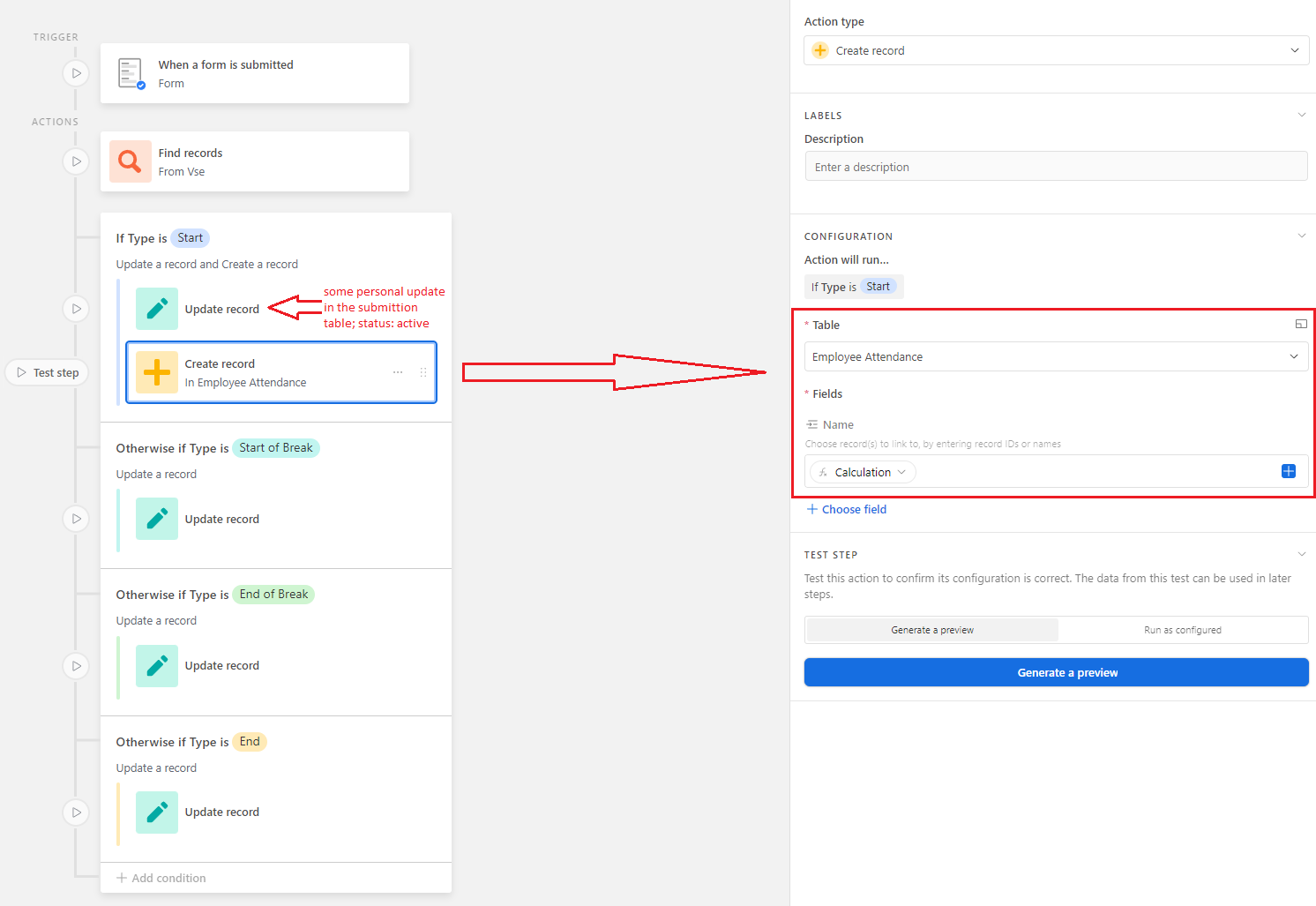
This is the entry in the submittion table:

And this is the entry (same record) in the employee table:

But now I'm lost on how to bring (update?) other timestamps in the same record. Can you help me with a few more instructions? I would be really grateful.
Sure! Check this out, and you can view the formula once you duplicate the base to your workspace
And this is how the automation's set up:
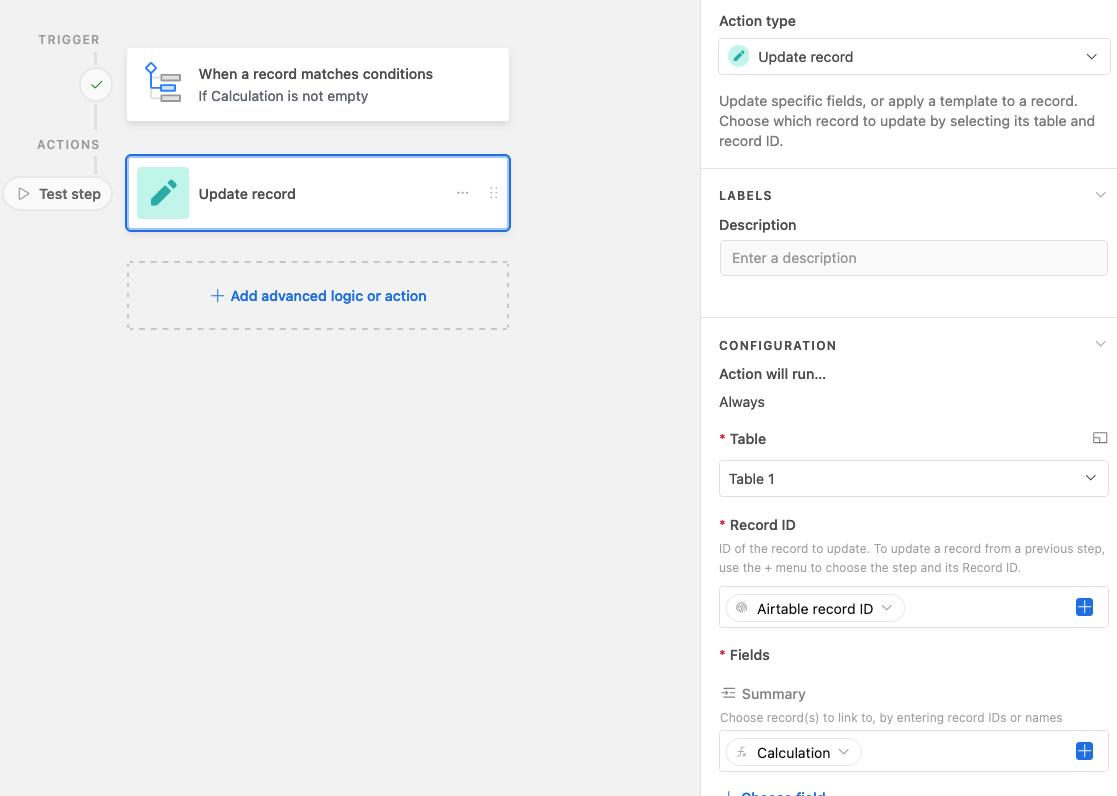


Sure! Check this out, and you can view the formula once you duplicate the base to your workspace
And this is how the automation's set up:
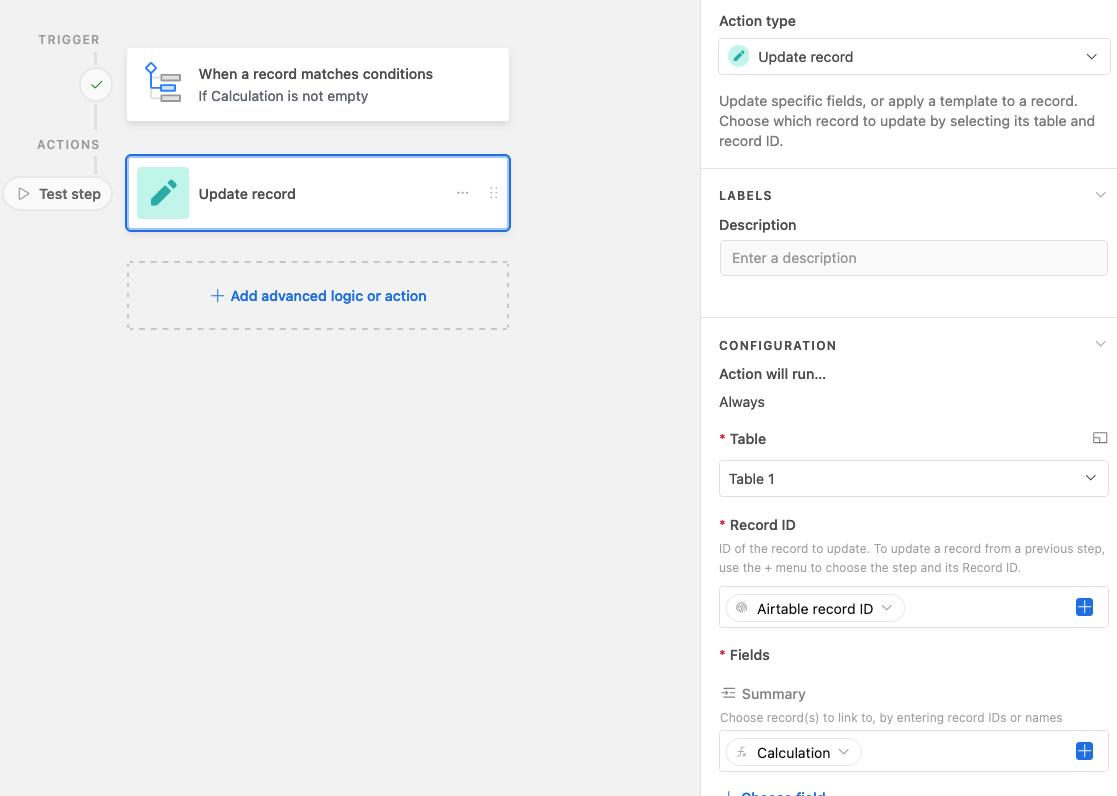


Wow, it's that simple. I was thinking way too complicated. 🙂 thank you so much!