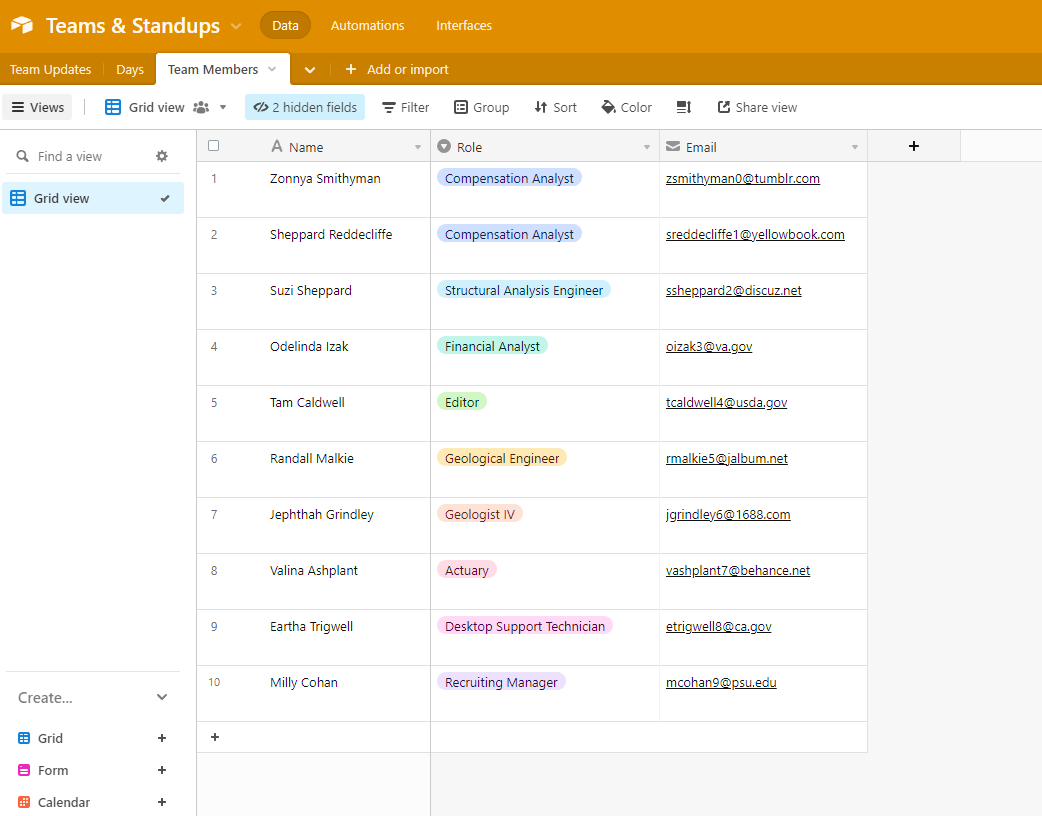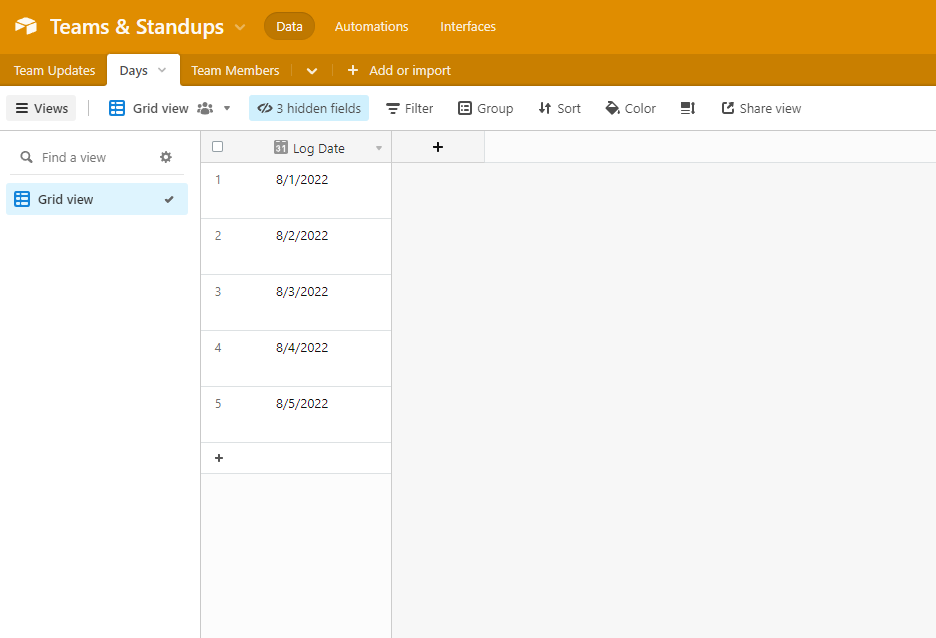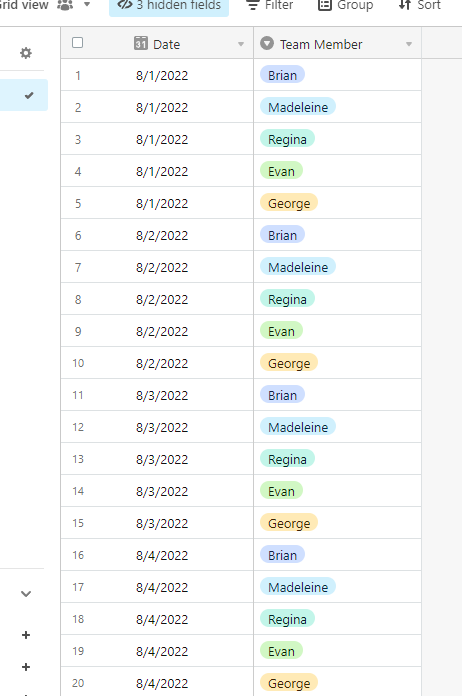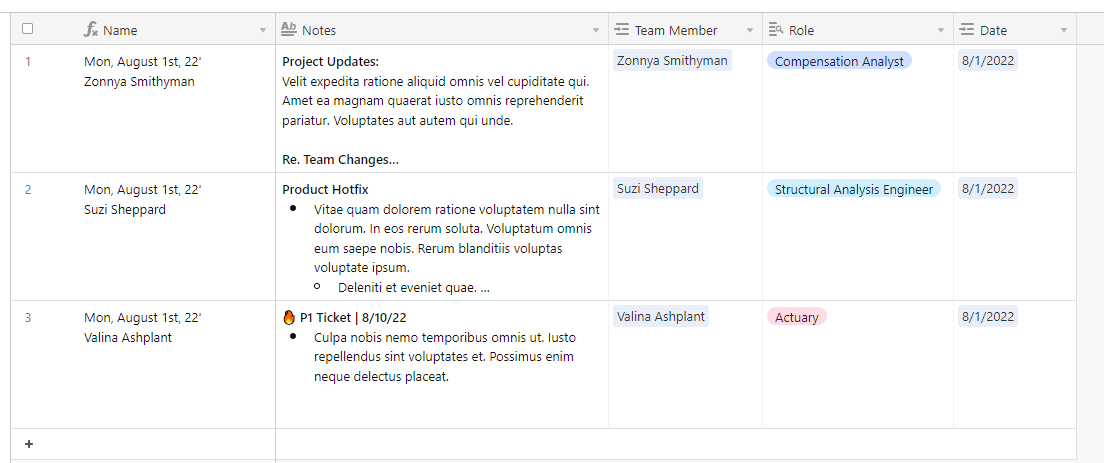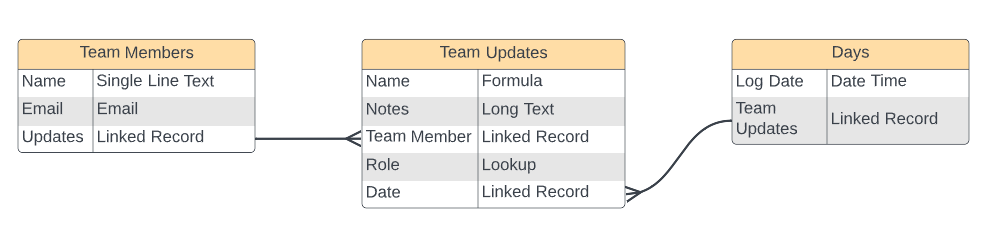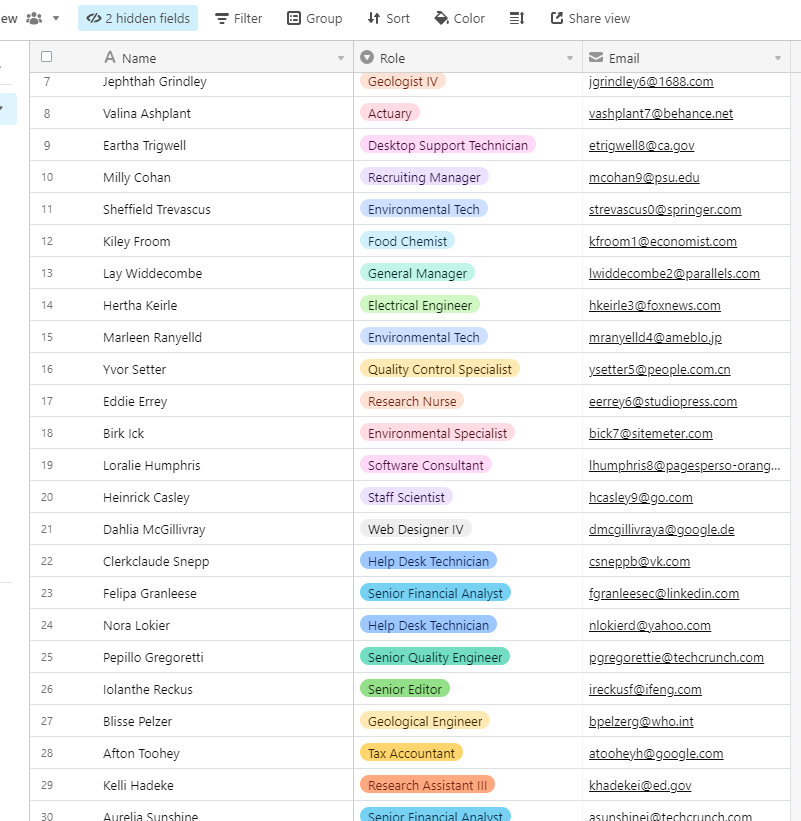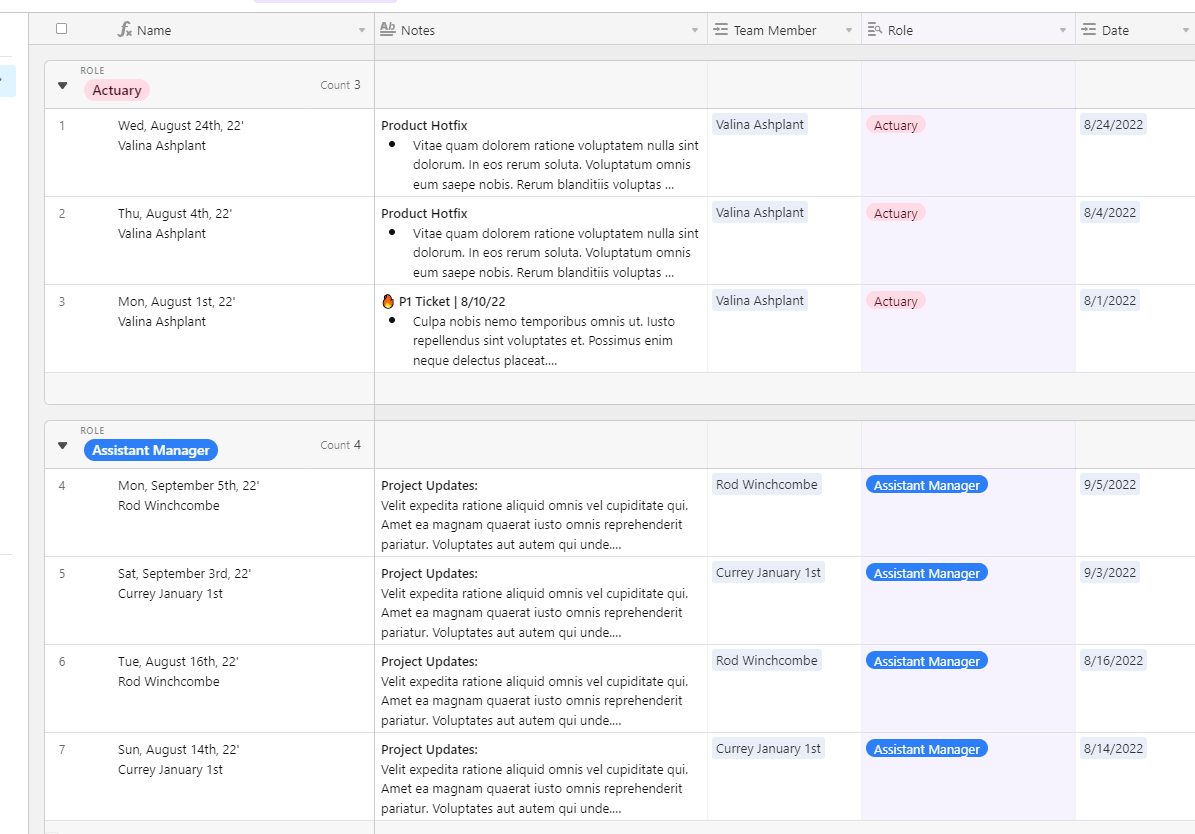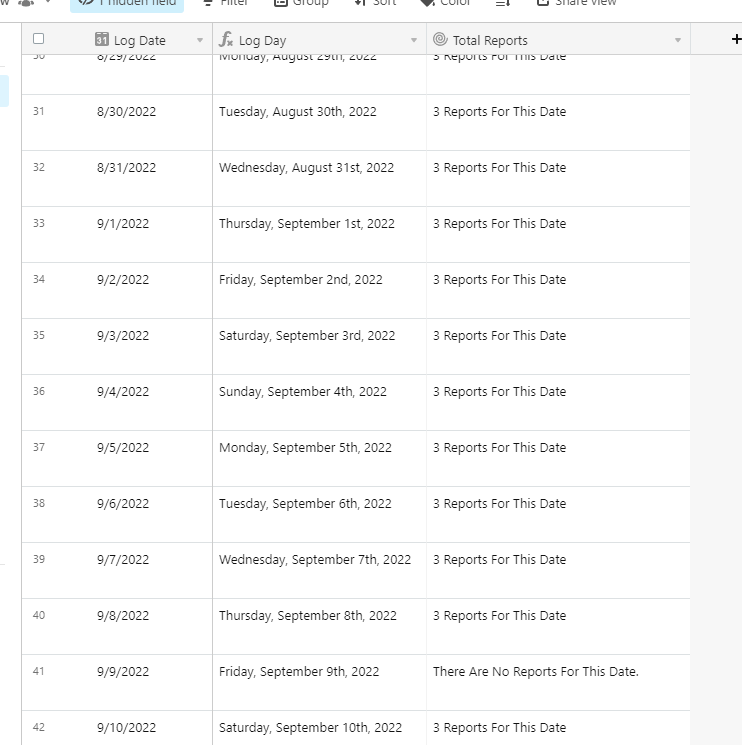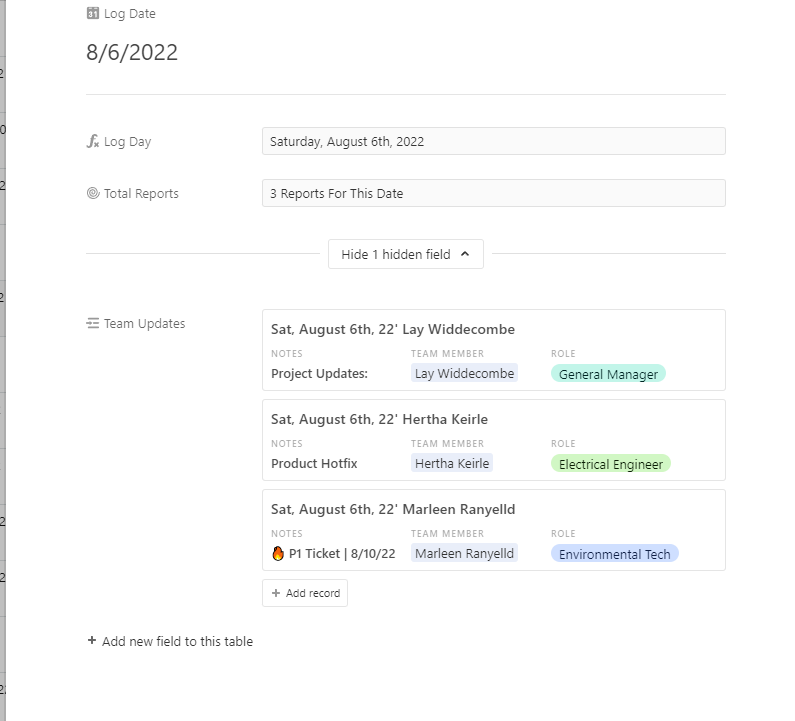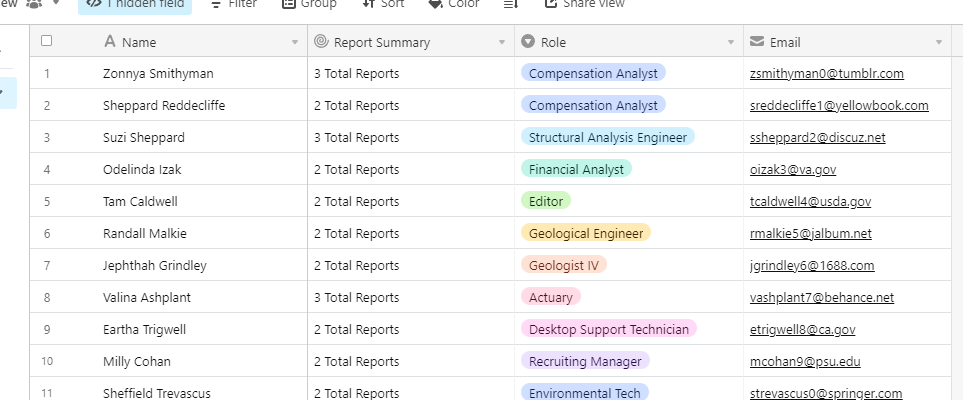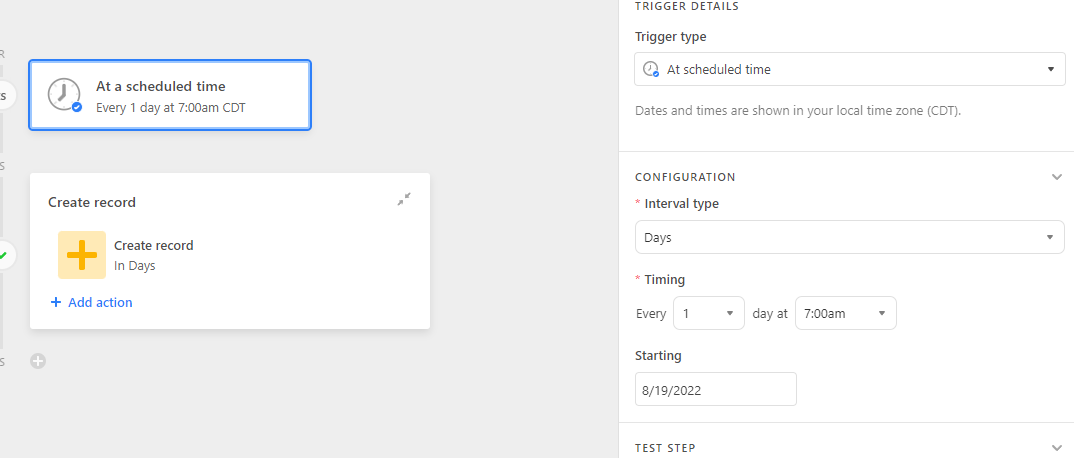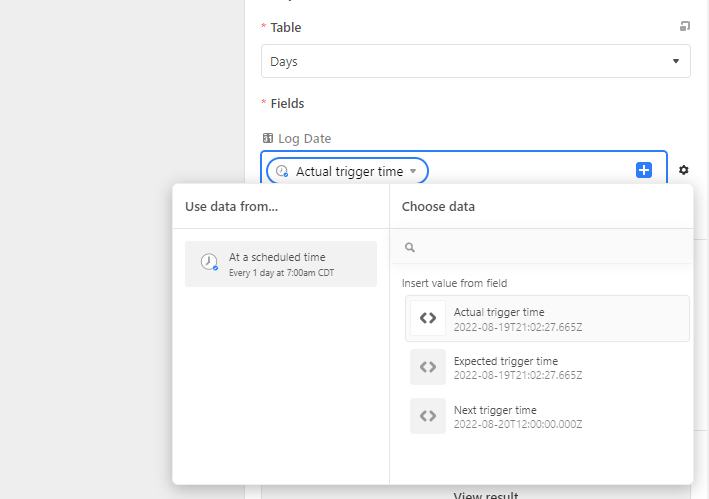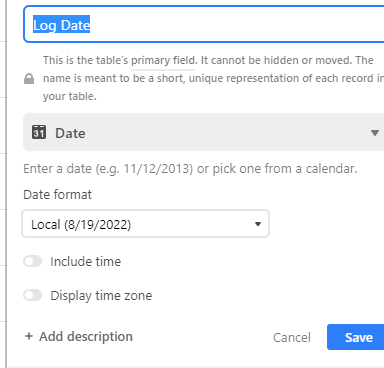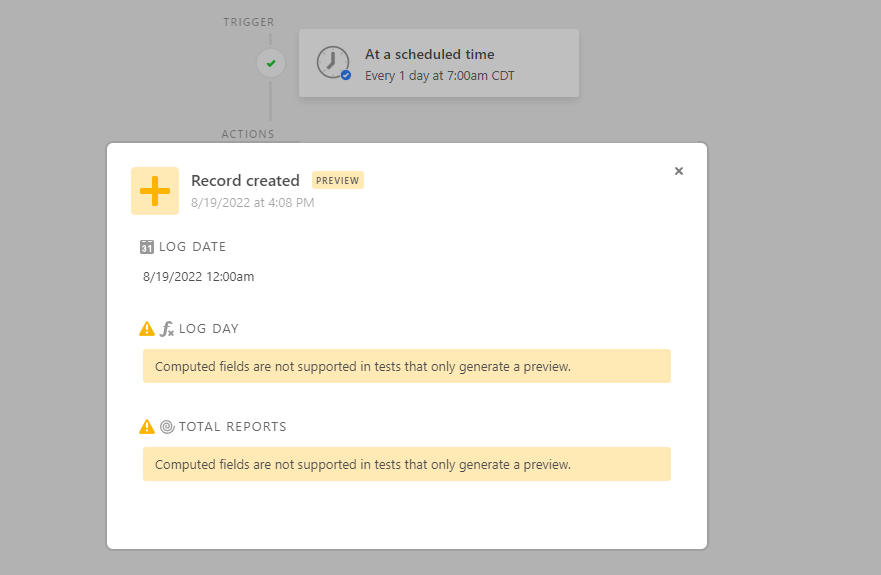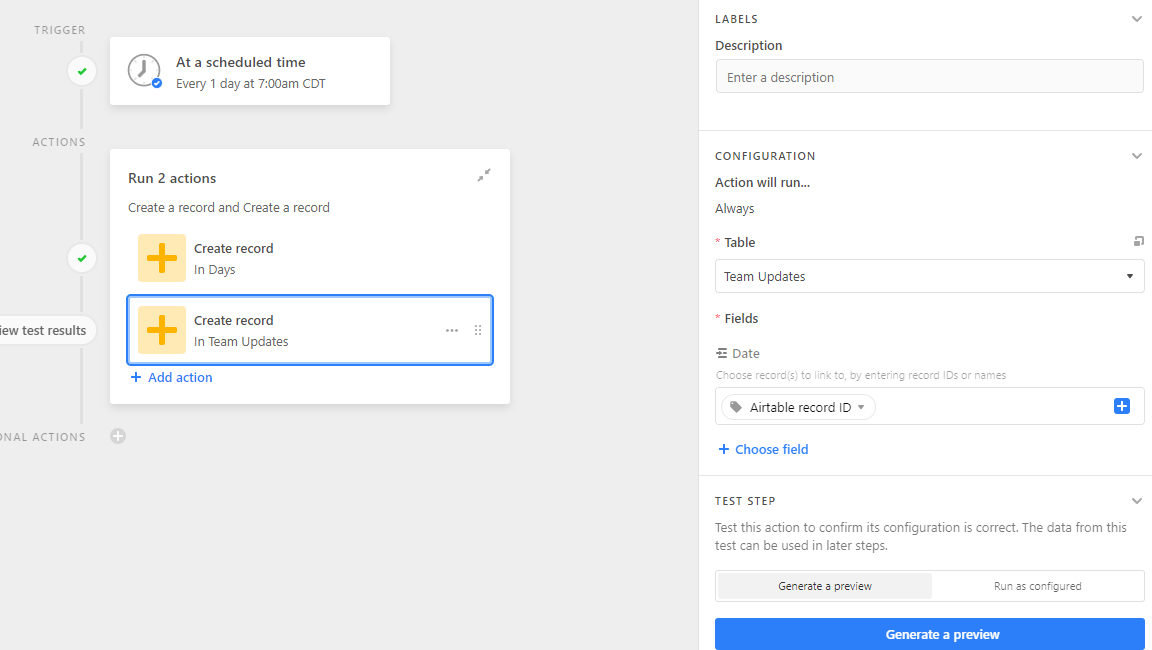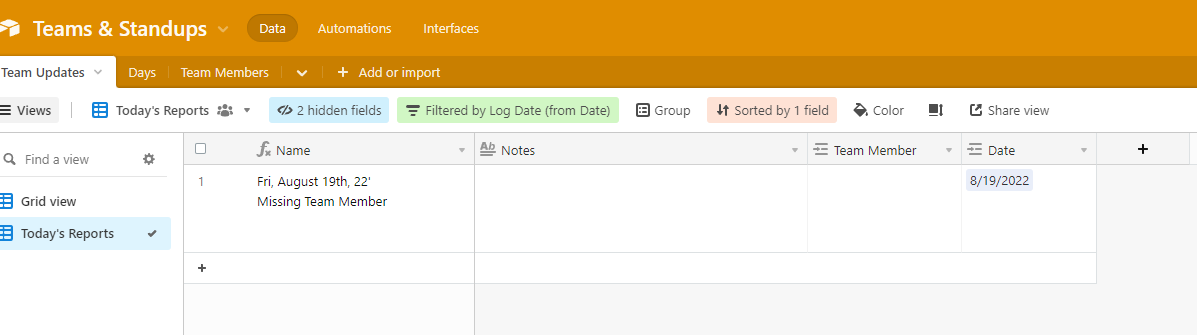I want to do daily updates from each person on my team. I’ve created a table that has each of their names in a drop-down. The primary field is the date.
I have a daily meeting where i’d like those records to be waiting for me to type the daily update in the “Notes” field. Then the next day, have those lines waiting for me again to fill in with that day’s inormation. They all go into one big log, and then I have a view that is just “Today”, filtered by today’s date.
I made another table with the Names in a list so I could just cut and paste them each day, but that’s tedious.
Is there a way to either replicate these records for every weekday in the future (or future month, etc.)? Or a way to have those 10 blank records (for 10 employees) waiting for me to fill in each day?