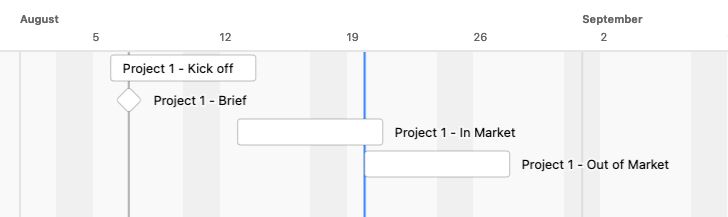To create a Gantt view in Airtable that segments each project bar to show different working phases using your milestone dates, you can follow these steps:
Create the Gantt View: Go to the table where your projects are listed.
Click on the “+” to add a new view and select "Gantt."
Choose the field that represents the start date of your project (e.g., "Brief Start Date") as the start date for the Gantt view.
Choose the field that represents the end date (e.g., "Out of Market Date") as the end date.
Segment the Gantt Bar: In Airtable, Gantt bars can be segmented by creating multiple start and end dates for different phases. However, to visually represent the different phases in a single Gantt bar, you'll need to break down each project into multiple records (one for each phase).
Create a new table or add a view in your existing table where each record represents a specific phase of the project (e.g., "Brief Start," "Kick-off," "In Market," "Out of Market").
Link these records back to your main project table using a linked record field.
In the Gantt view, use the linked records to create segmented bars for each project, where each segment corresponds to a specific milestone.
Group Phases: If you want to see all phases of a project together, you can group the Gantt view by the project name or ID. This will allow you to see all the segments (phases) of a project displayed as a continuous bar.
Customize the Gantt View: Customize the colors and labels of the segments to differentiate between the different phases visually.
Adjust the timeline scale to ensure that all phases are visible and easy to interpret.
This setup will give you a Gantt chart where each project’s timeline is segmented according to the key milestones, helping you visualize the different working phases of each project.
Hmm, so the "Kick-off" phase would be from the Brief Start Date to the Kick-off Date? Does this look about right?
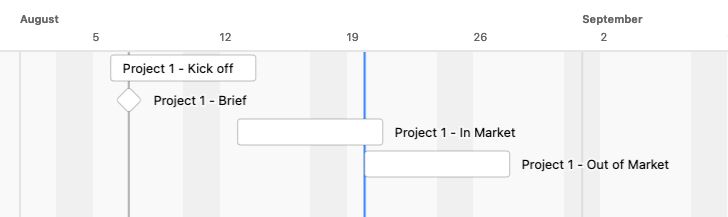
Link to base
"Brief" is showing up as a milestone there as it doesn't have a start date. Unfortunately the Gantt and Timeline views expect one record per start and end date range, and so you'd need a new table to handle it for you
This is how my data looks:

And the "Start Date" formula looks like this:
SWITCH(
Select,
"Kick off", {Brief Start (from Table 1)},
"In Market", {Kick off (from Table 1)},
"Out of Market", {In Market (from Table 1)}
)