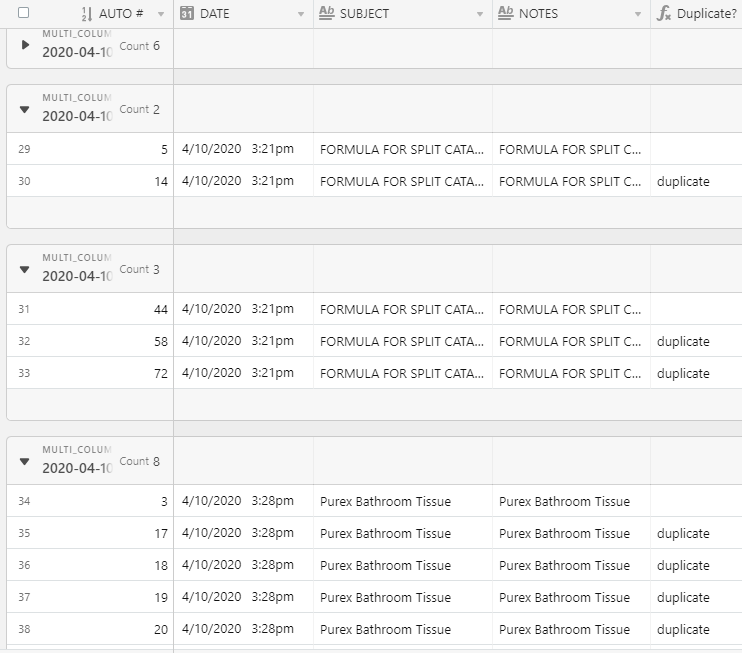Hi Airtable!
I have a base that I created in which I will be adding Notes from Apple.
There are duplicate records, but there is no key, except for a formula to create different record ID’s. This ID is unique for all records, including duplicates.
My question is how do I create a unique key, when each of the fields are not unique in my base.
Fields:
DATE *these dates are not all different
SUBJECT *some are the same
NOTES *the titles are either too varied or the same
TIME CREATED *some of the same records will have different times
FORMULA *creates a different record ID, even if it’s a duplicate
Perhaps the formula can be adjusted to create the same ID for all duplicates, based on another field?
If so, I don’t quite know how to do that.
I have created a share link to my base, I thought it might be easier.
I would appreciate any help.
Thank you,
Mary Kay
P.S. For some reason my share link looks like this. If you go to the last record, there’s a link (View larger version) to view the whole base.
I set up this link correctly and it views fine when I select preview in my base, so I am not sure what’s going on.