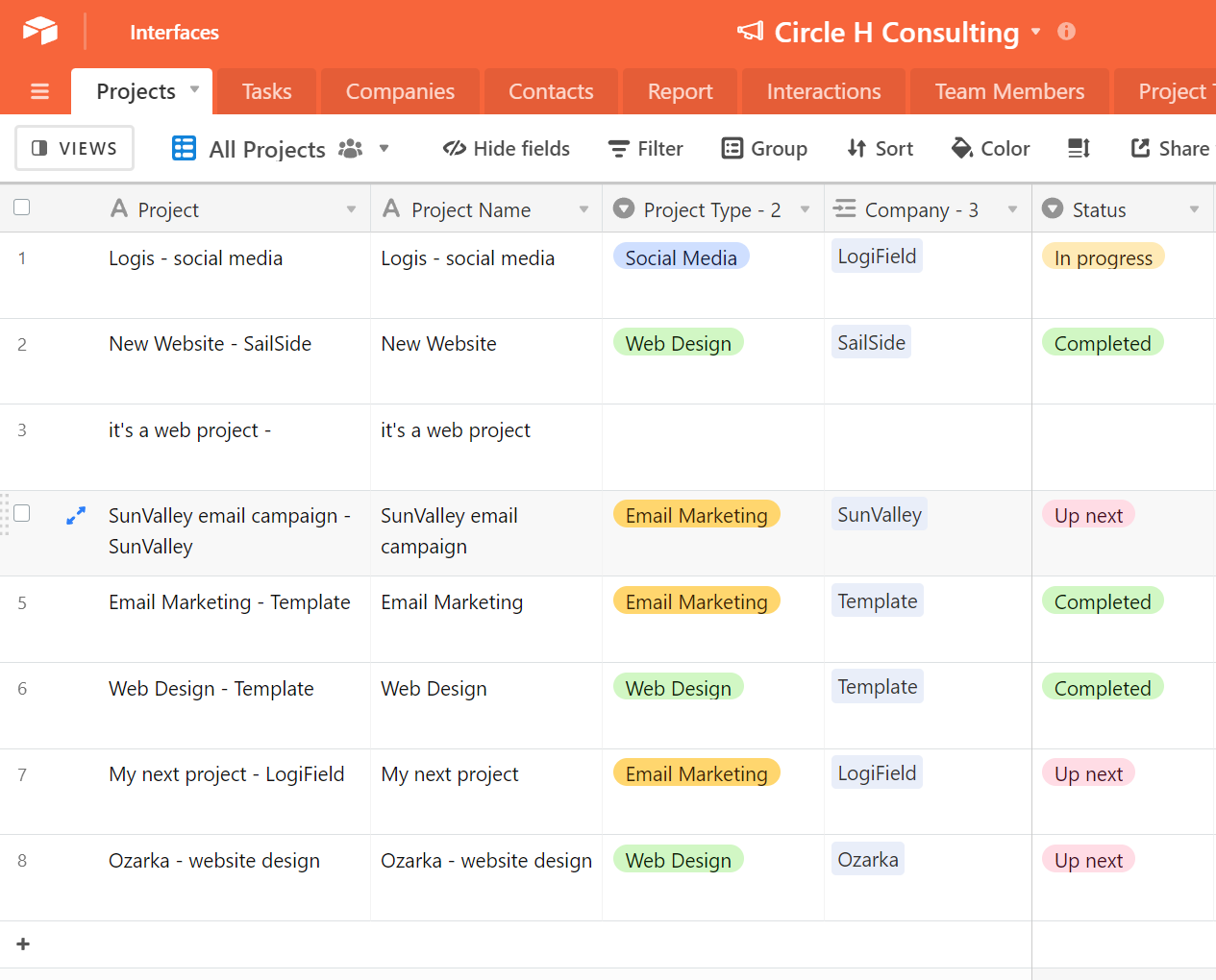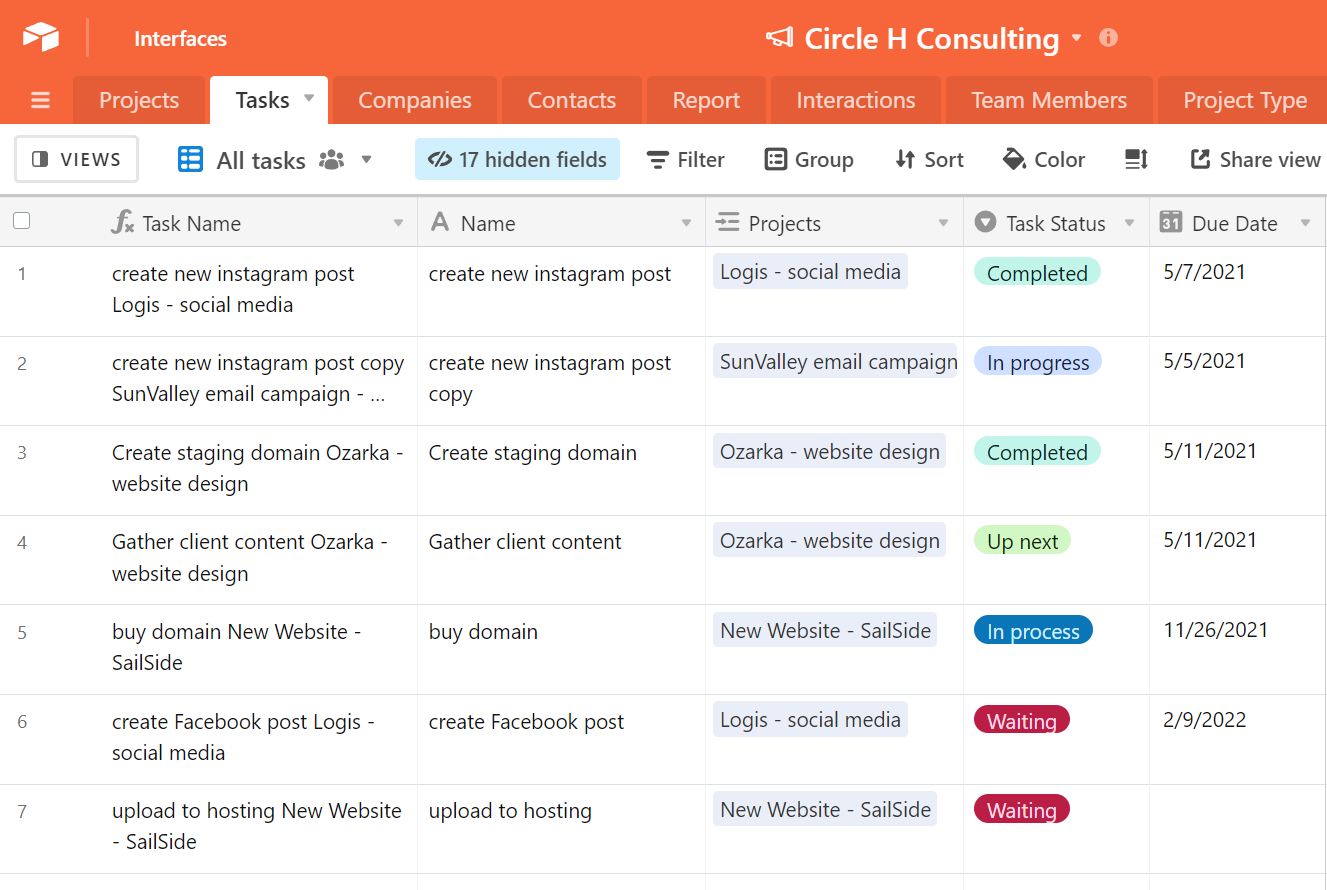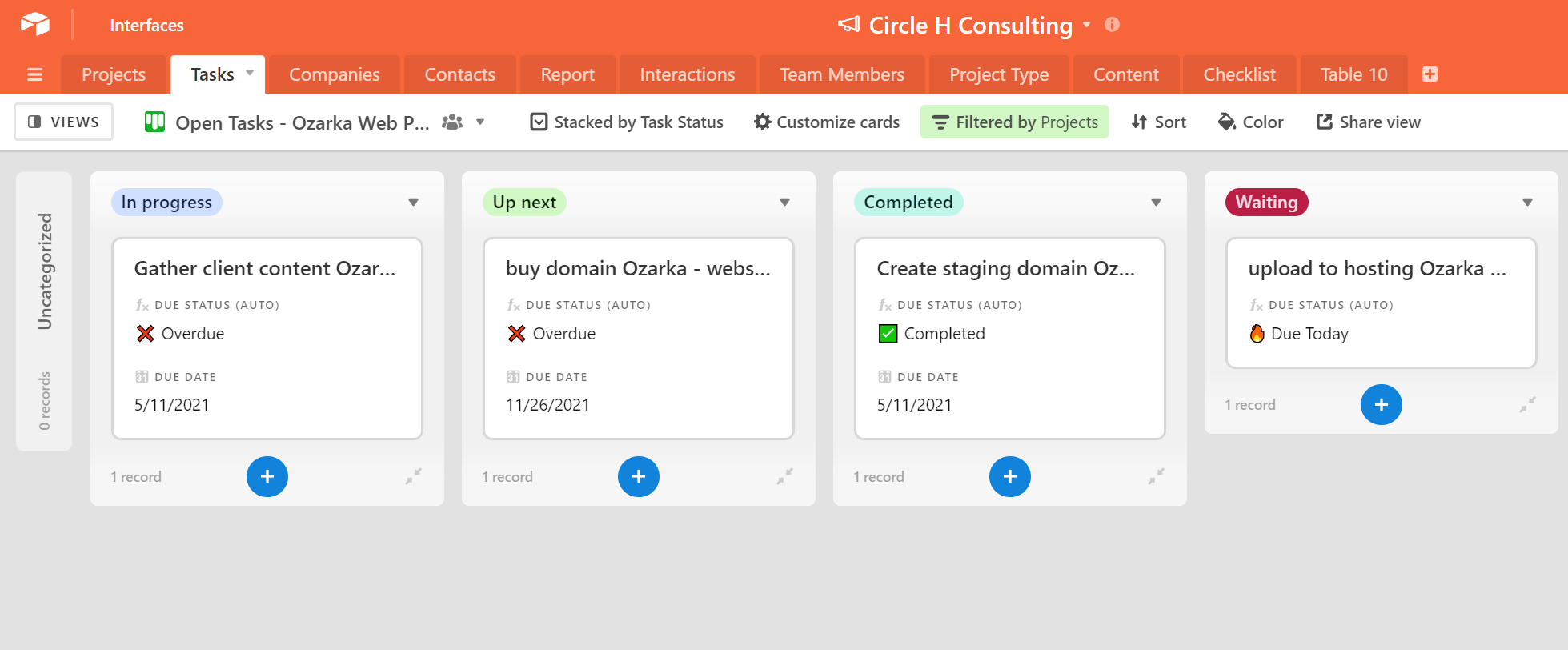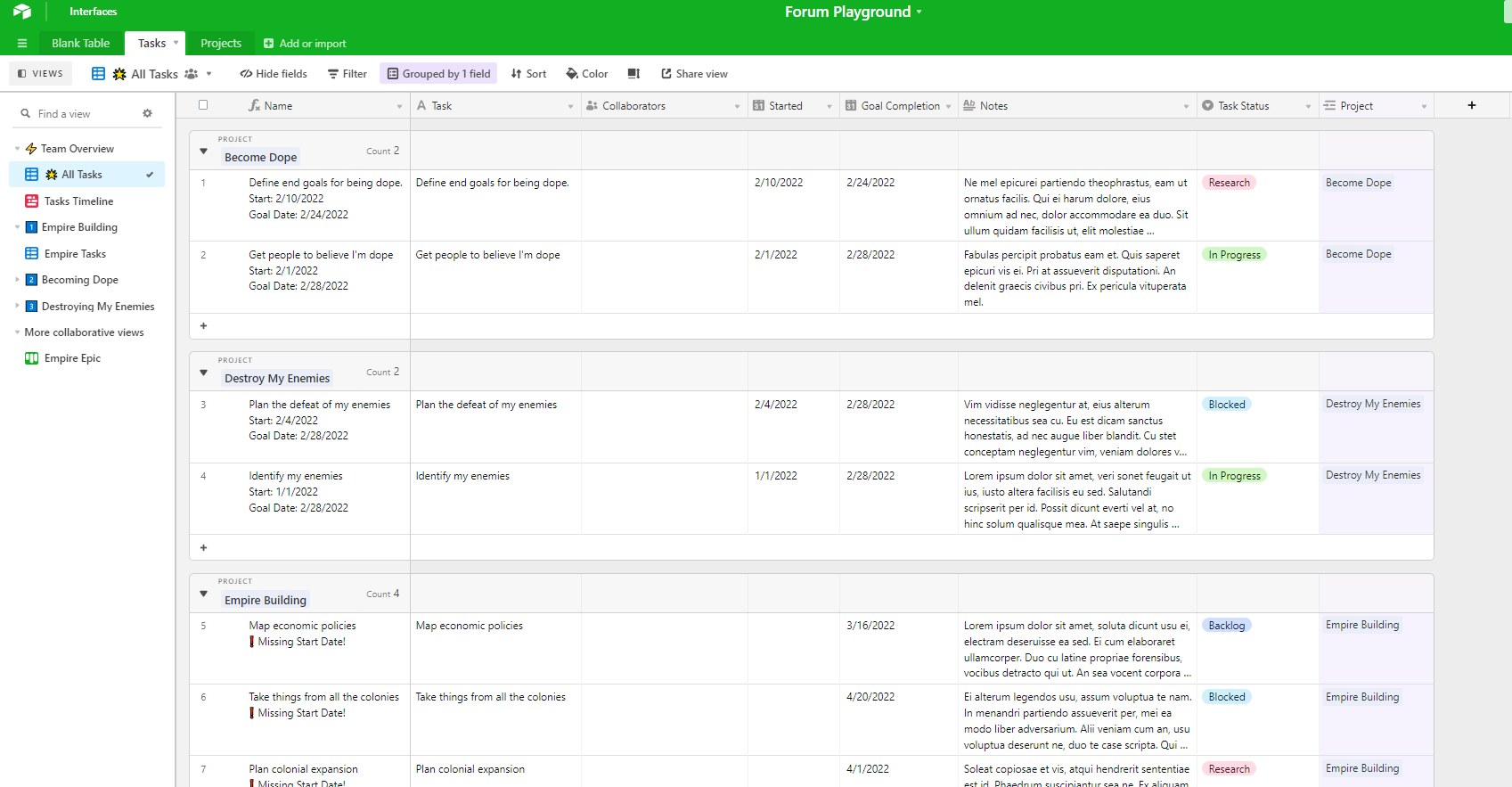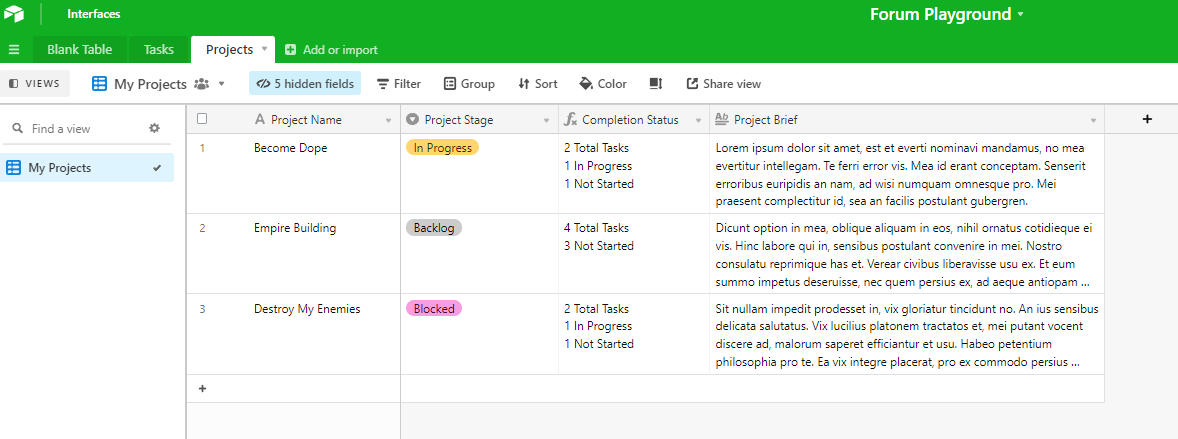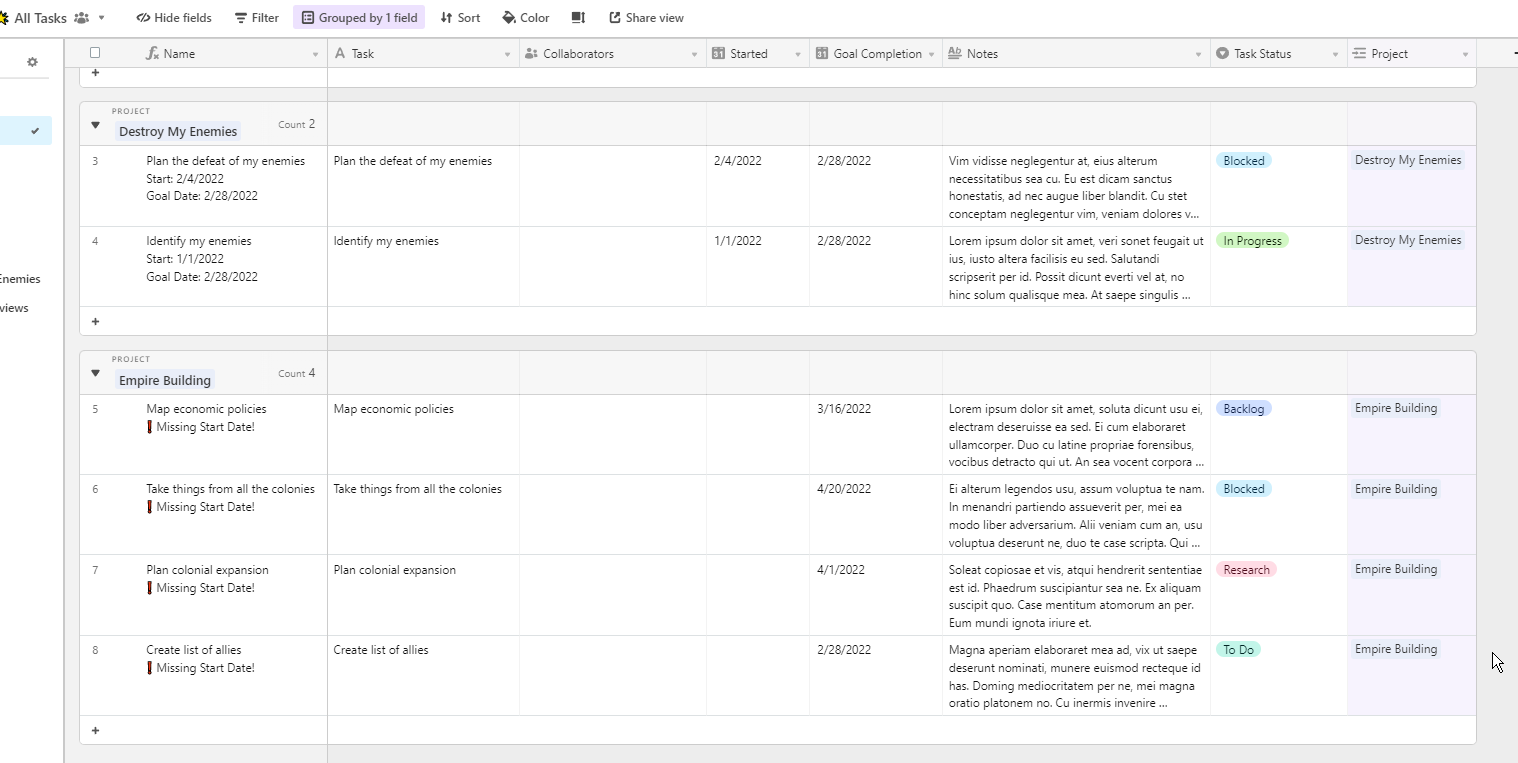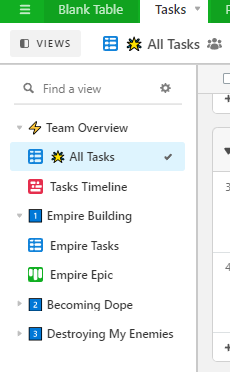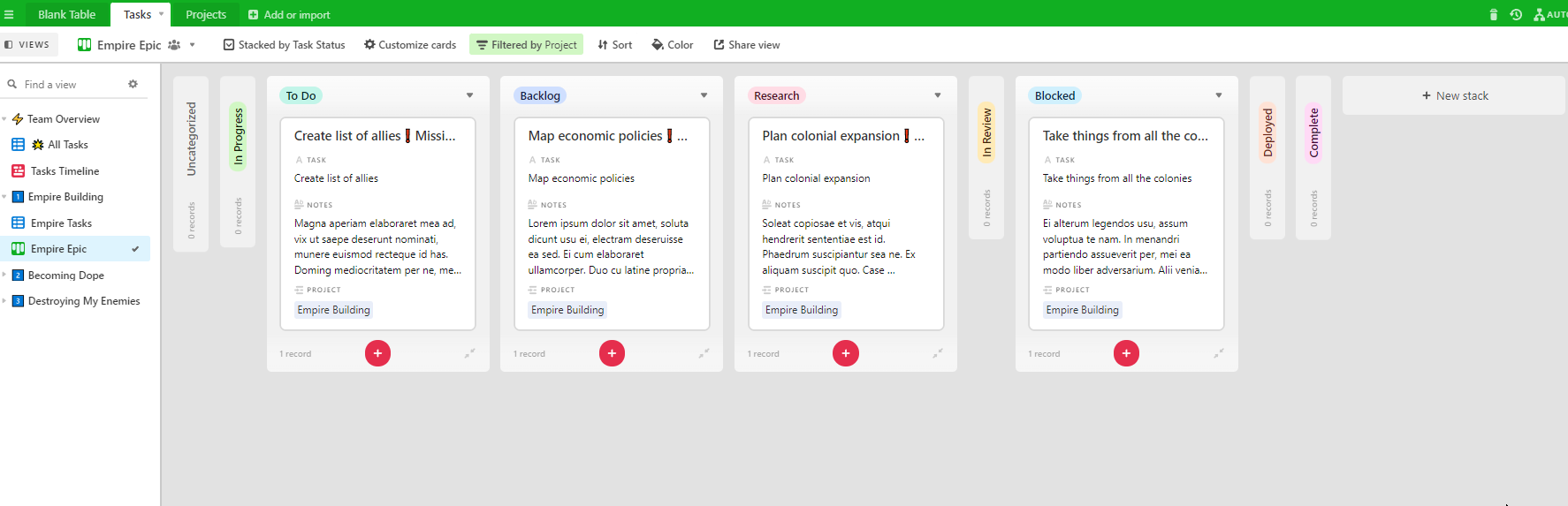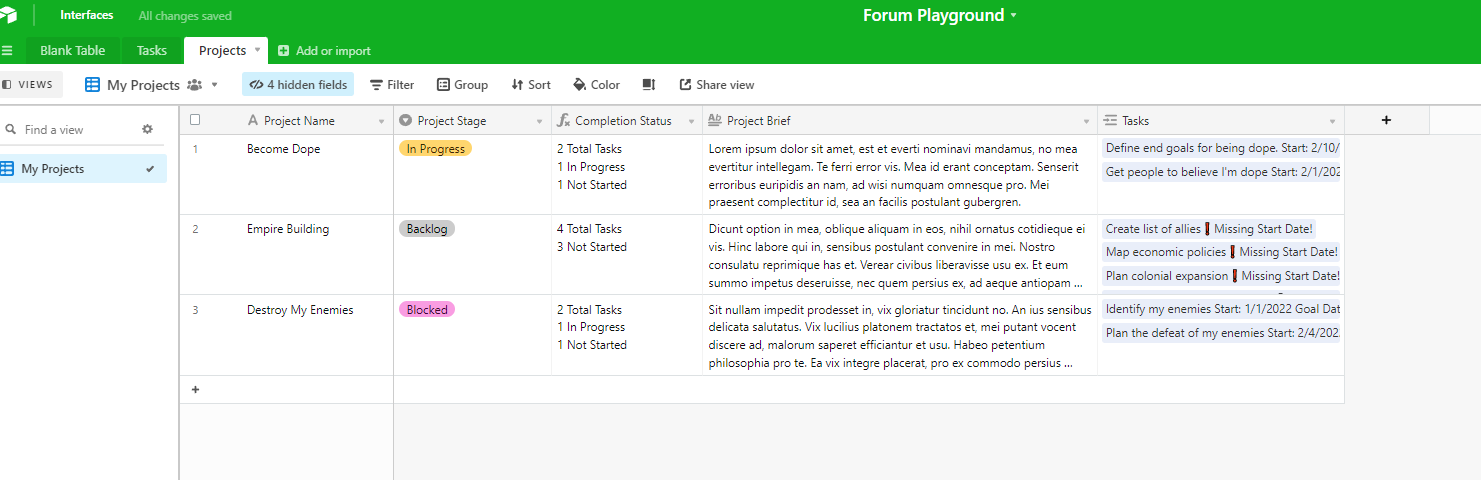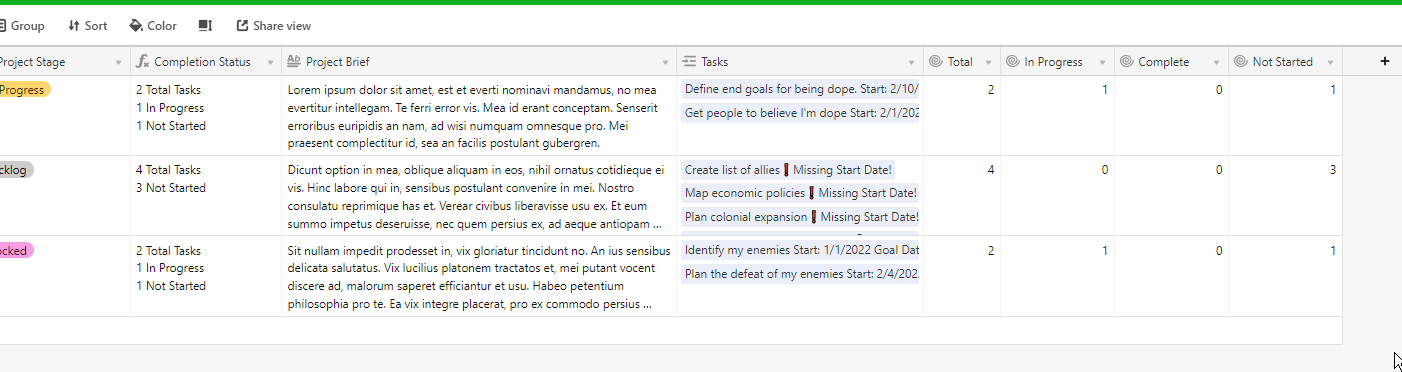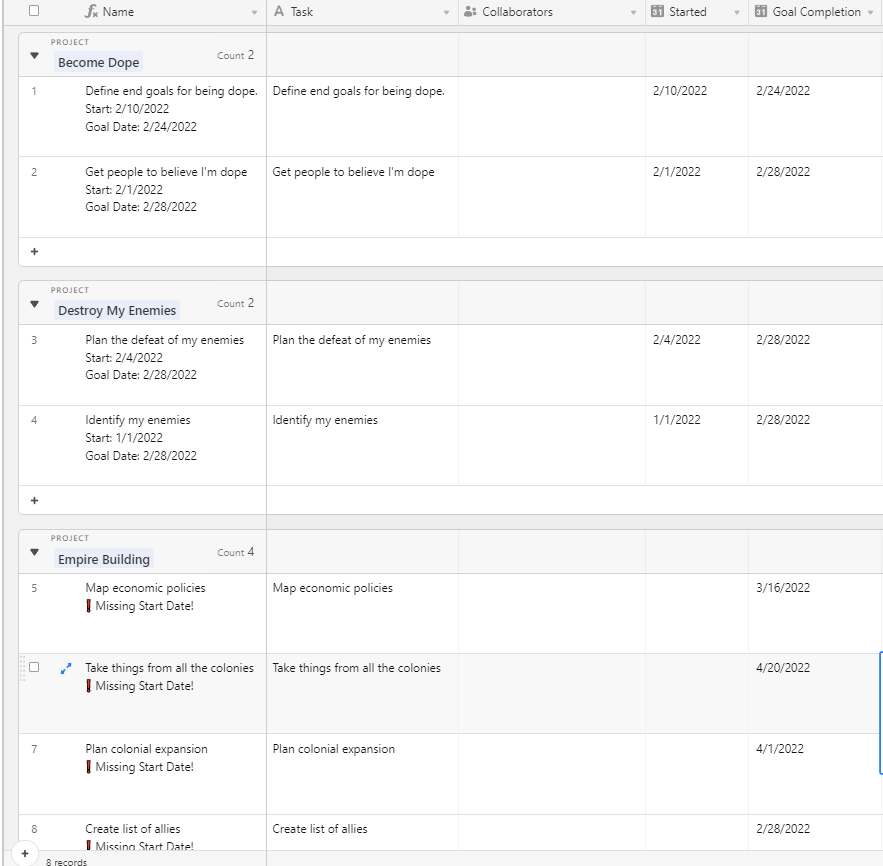I have played around with importing my trello board and making one base.
I have the sense that I could use airtable instead of 12 trello boards to track work in different projects.
What I would like is the ability to see a timeline that unites multiple tables (projects) and allows me to edit dates or other info about records where I think they will be in different tables or bases.
I feel at this point I’d do better seeing a model of something akin to this than trying to read lots of templates or theory articles.
Does this sound familiar?
My main needs:
replace multiple trello boards
create views by timeline or kanban of distinct tables/bases
possibly collaborate with a few people
be able to edit or MOVE records based on certain views. i.e. something that is “writing” becomes part of “podcasting” or “research” which are I think distinct tables.