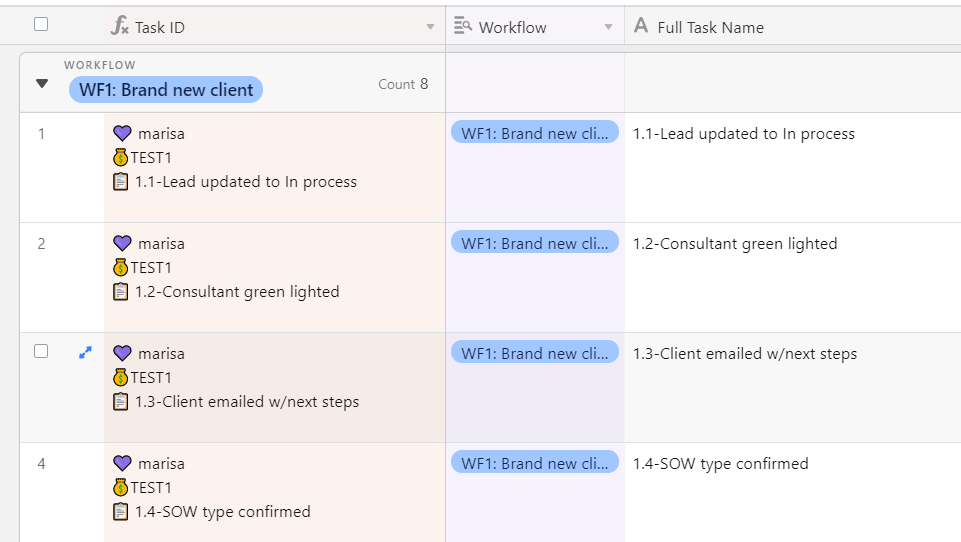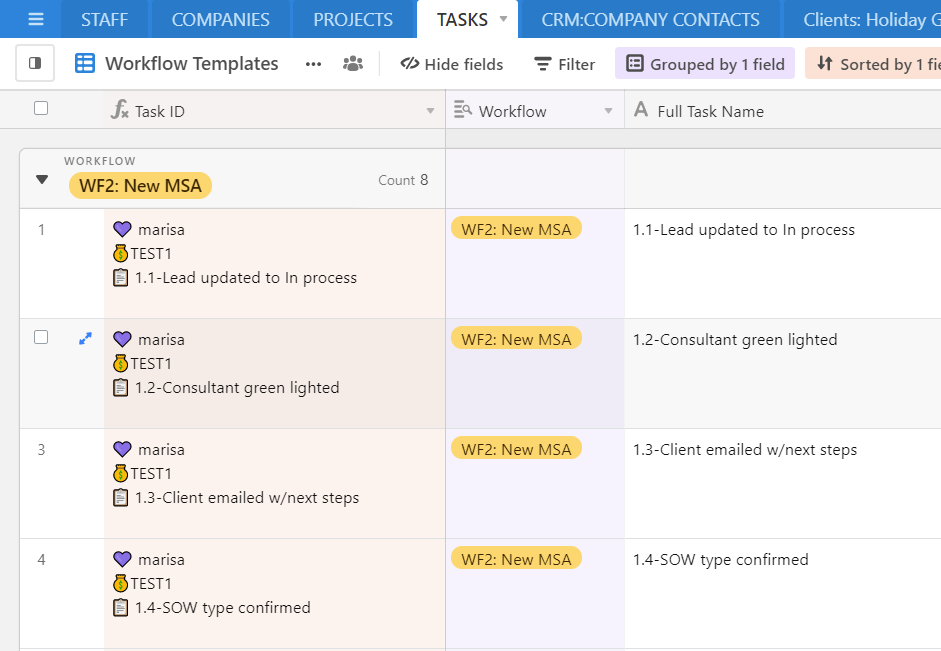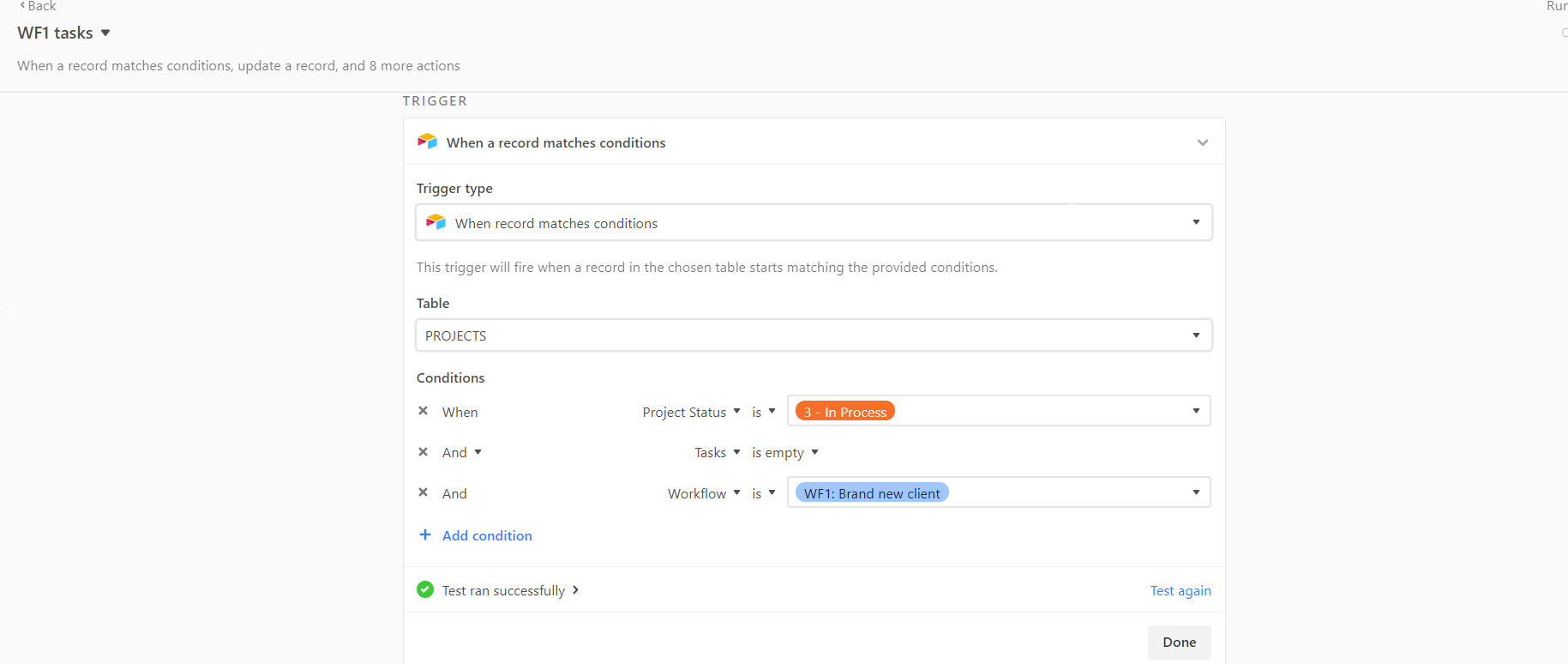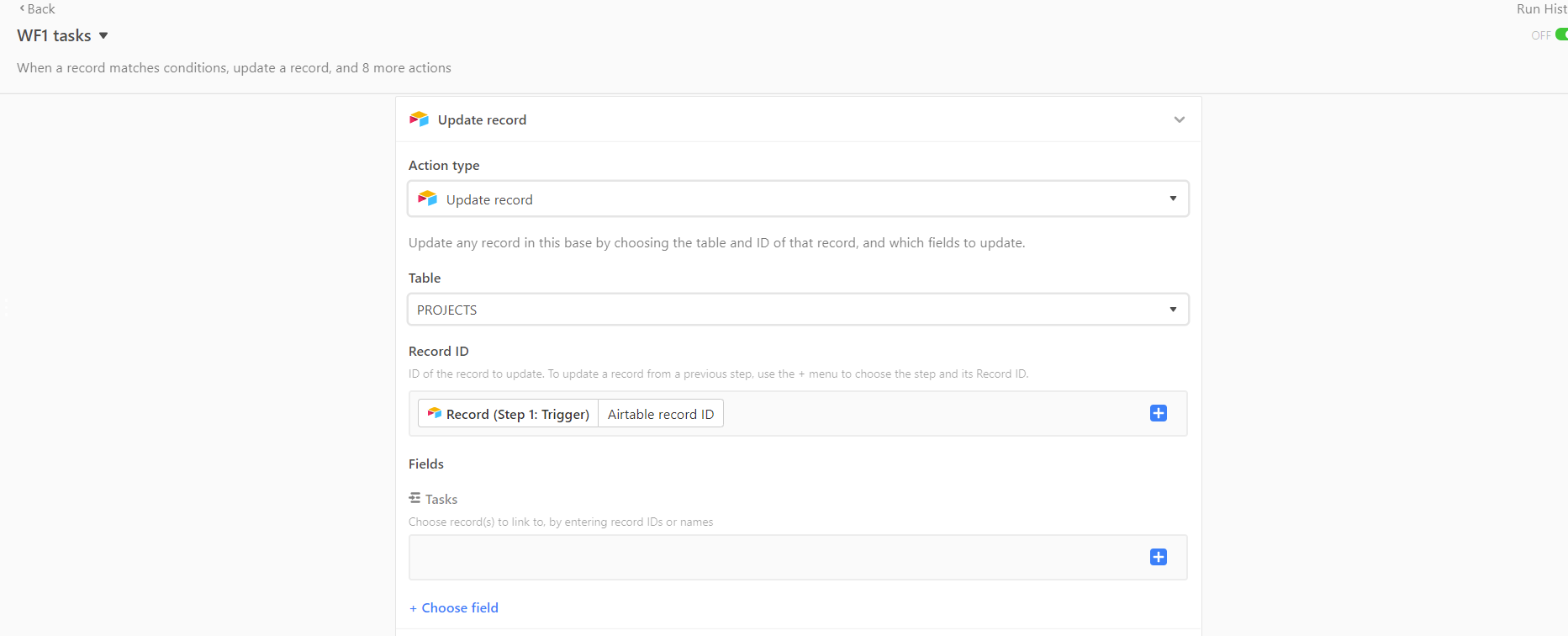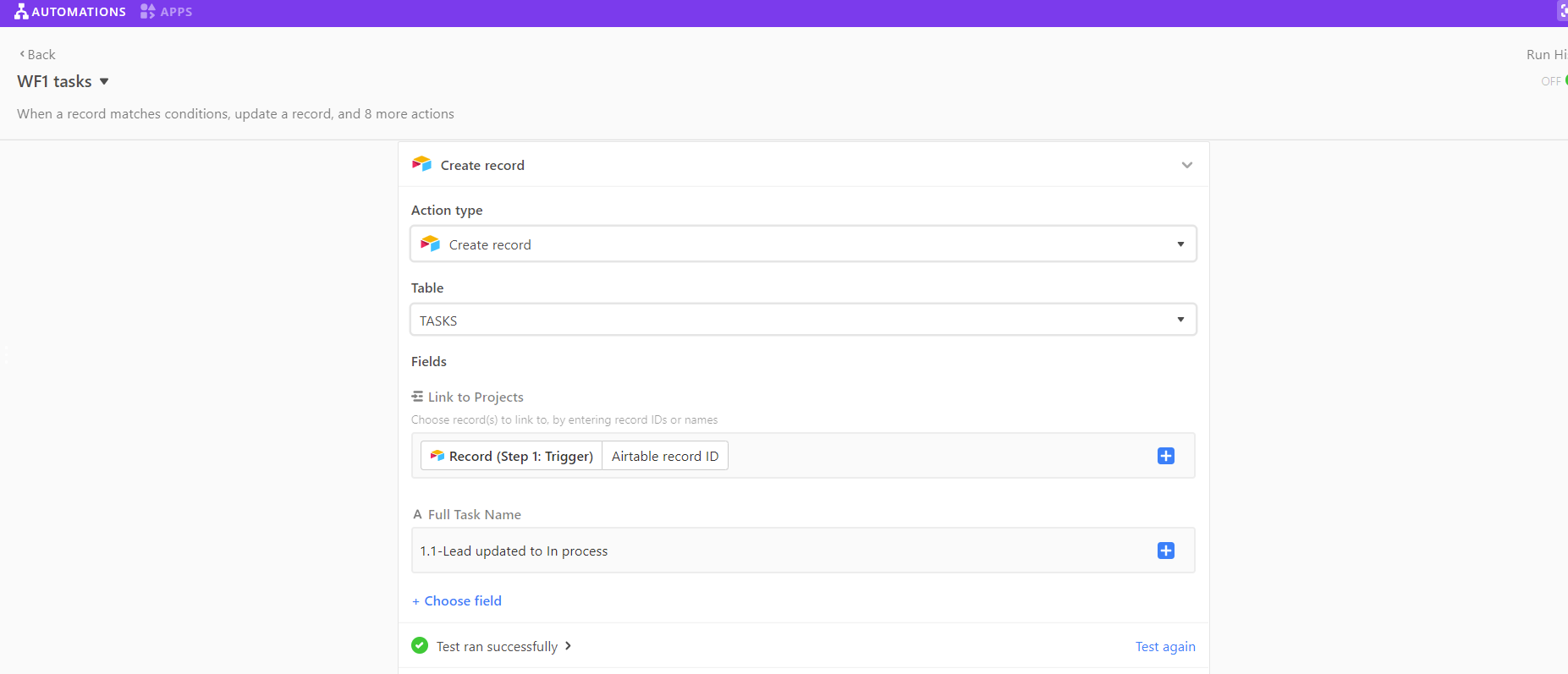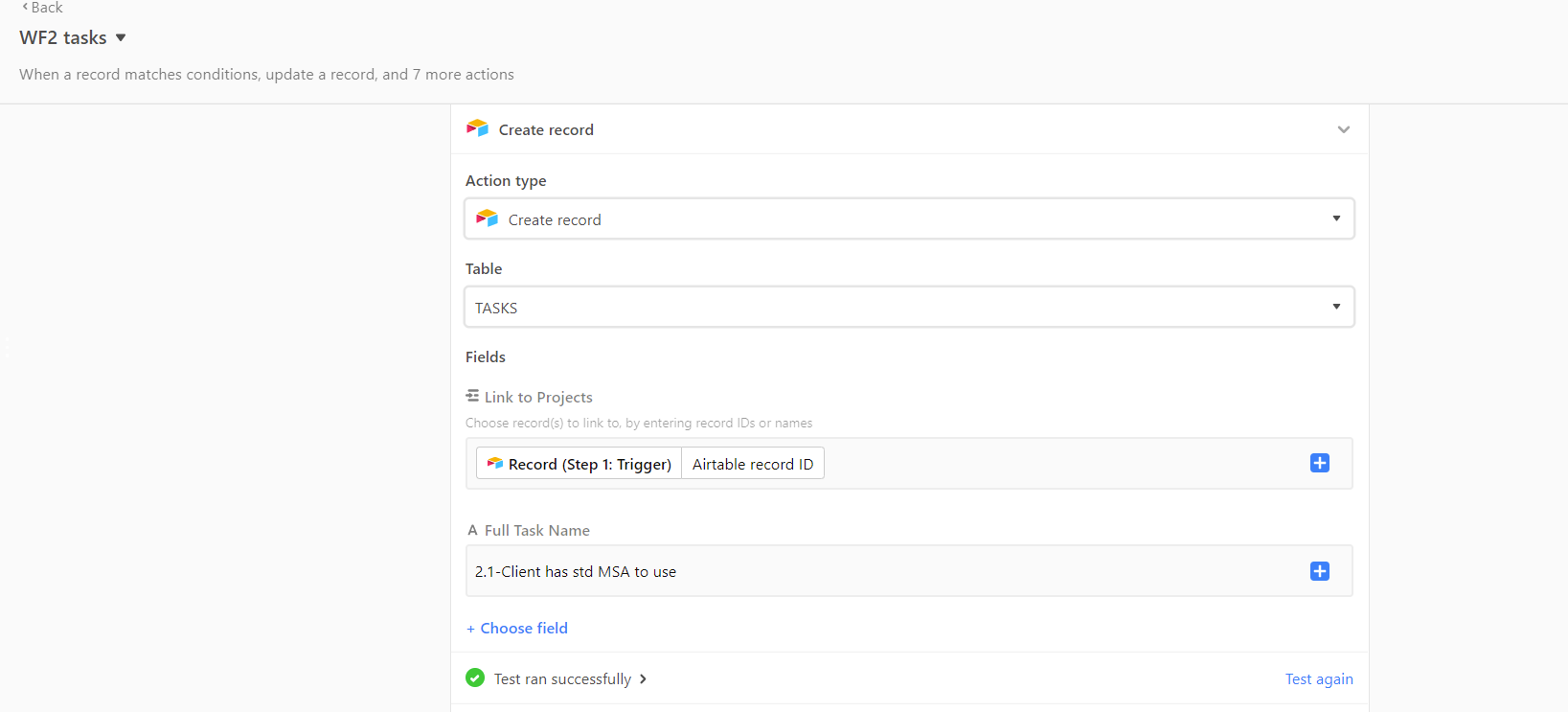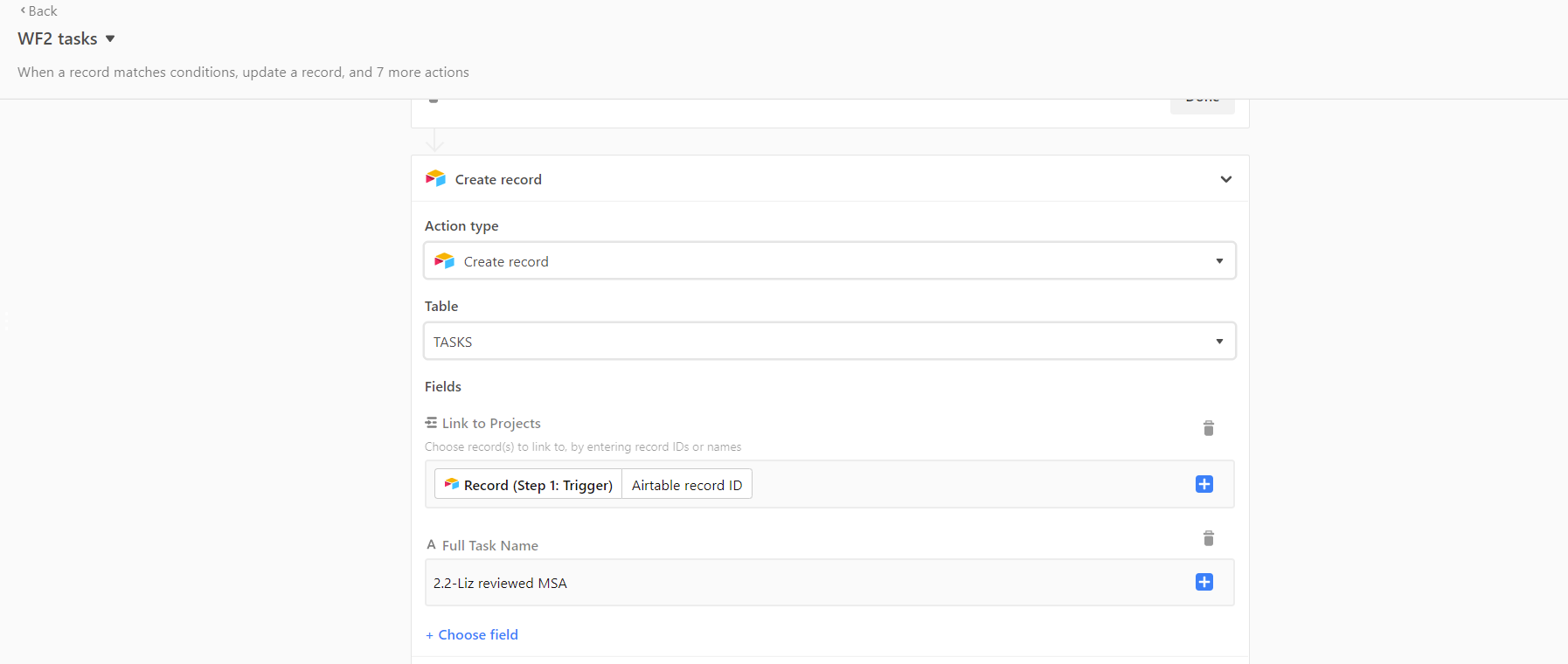Hi All - I’m stuck and could use a bit of guidance for my project management. I currently have a table with my projects, which is linked to my clients table. Once a project moves from a ‘lead’ to ‘in process’ I want to be able to select a workflow and then the tasks that are specific to each workflow would populate. I have my automations set up and while they are working, something is a bit ‘broken’ and I’m not sure how best to fix.
To be a bit more granular, I have:
Clients table
Projects table
Tasks table
I’m wondering if it makes sense to have a junction table for the workflow and each workflow’s specific tasks? If so, suggestions on linking everything together?
Because here’s where I am running into an issue and not sure how to best approach and fix –
Let’s say Project A moves from a ‘lead’ to ‘in process’ and I select Workflow 1. My automation triggers and all of the tasks for Workflow 1 automatically populate. Then I realize that Workflow 2 is actually more appropriate for this project, so I change that in the single select field. Then, instead of having the tasks only for workflow 2, I am showing the tasks for workflows 1 & 2, which isn’t accurate.
Can anyone make a suggestion/help with the setup? I’m not entirely new to Airtable, so I feel like I just have some small detail that is wrong or that I’m overlooking.
Thanks!