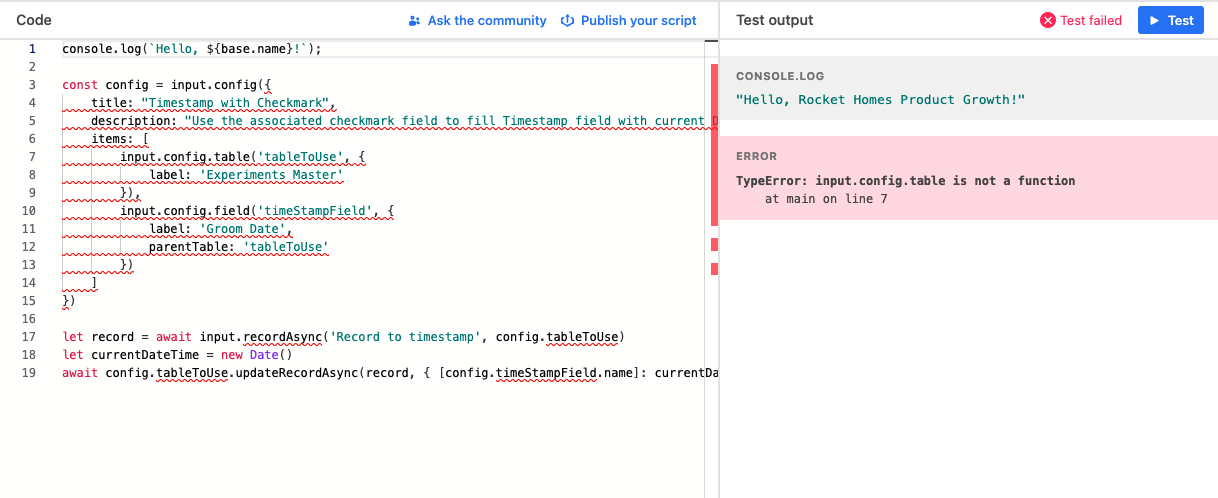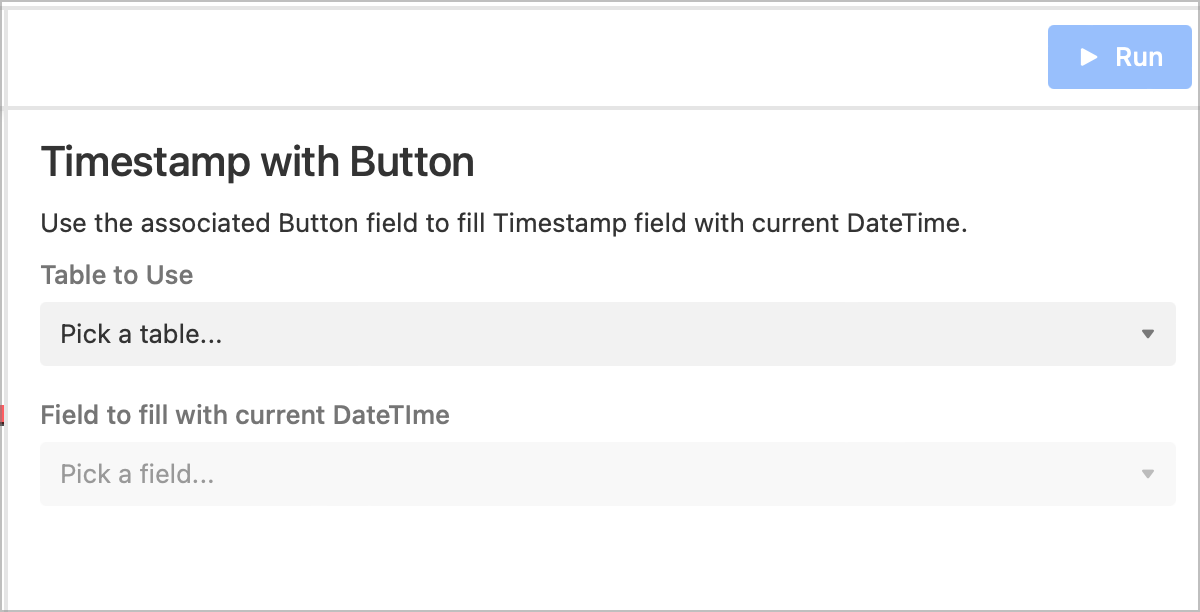I am looking for a script to insert the current date and time into a field when you hit a button.
Currently, my users just hit the “Today” button when the calendar pops up in the date-time field when they begin a task but I would like to just have a “Start Task” button.
I am new to scripting and would appreciate it if someone could walk me through this first application.