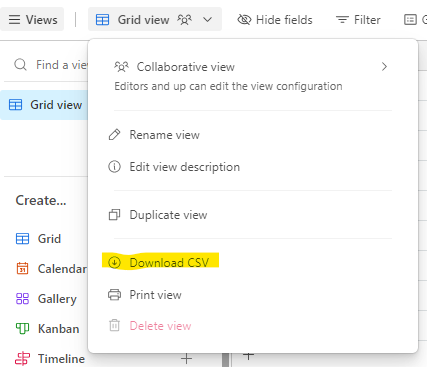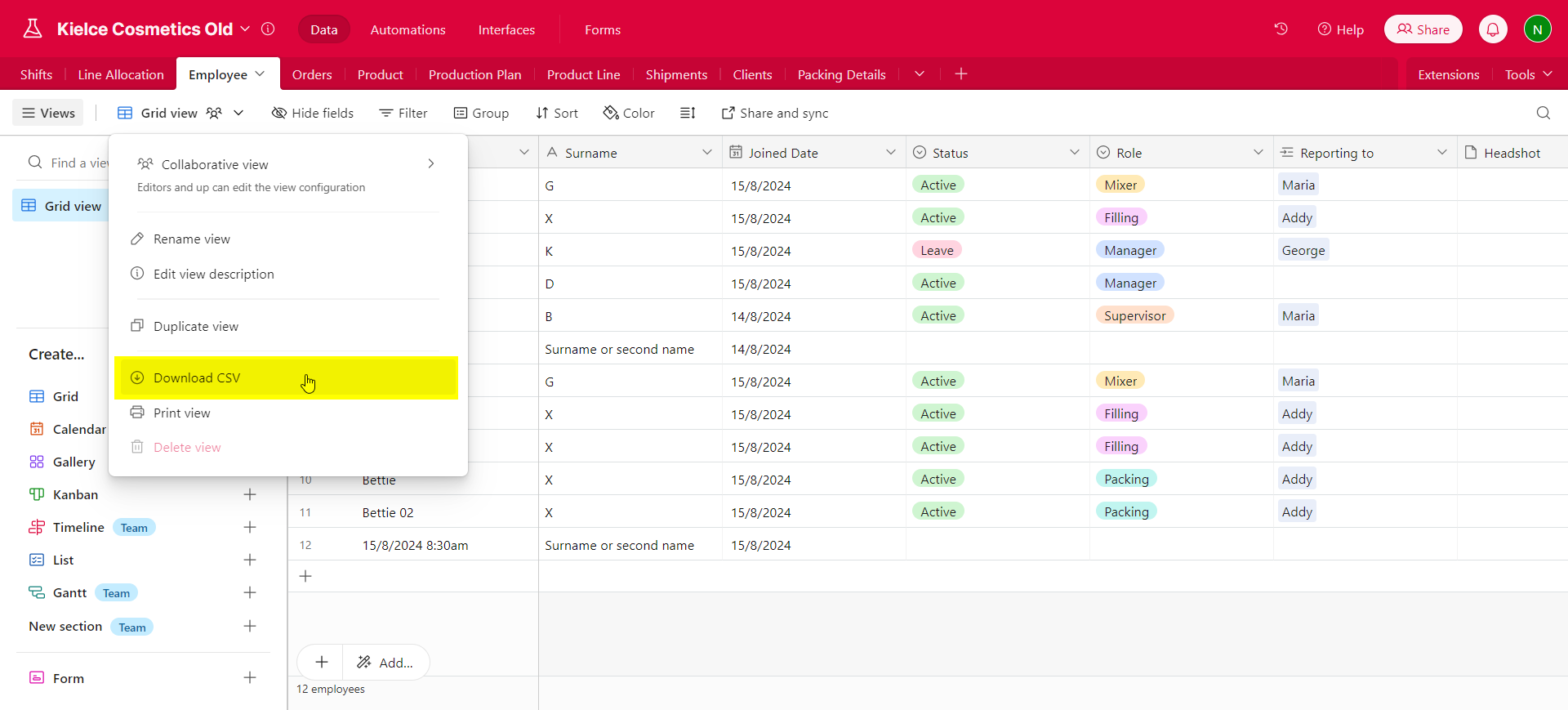How to export Table into MYSQL table file or CSV?
Can be synced table from Google Sheet into MYSQL?
How to export Table into MYSQL table file or CSV?
 +7
+7Reply
Enter your E-mail address. We'll send you an e-mail with instructions to reset your password.