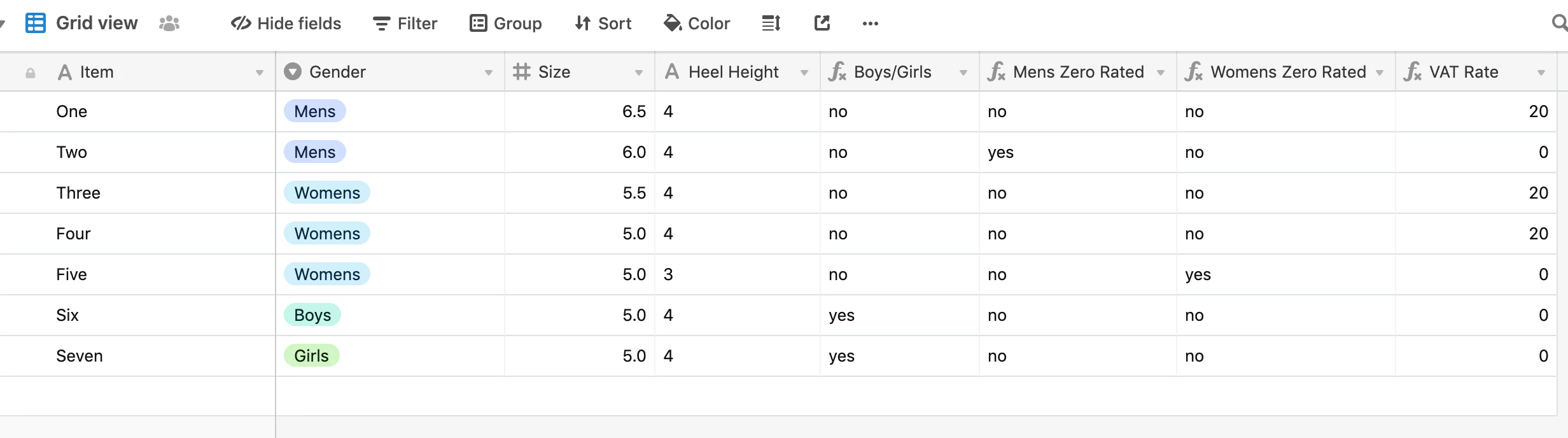Hello all :slightly_smiling_face:
I’m trying to work out a formula that establishes whether to charge VAT on a product or not but can’t seem to get the IF/AND/OR statement correct.
The conditions that I require are as follows:
If Gender is equal to “Boy’s” or “Girl’s” then 0%
or
If Gender is equal to “Men’s” and Size is less than 6.5 then 0%
or
If Gender is equal to “Women’s” and Size is less than 5.5 and Heel Height is less than 4 then 0%
Else
20%
I’m stuck in a bit of a black hole trying to figure this one out - any suggestions/examples on how to get this going or where to get started would be most appreciated!