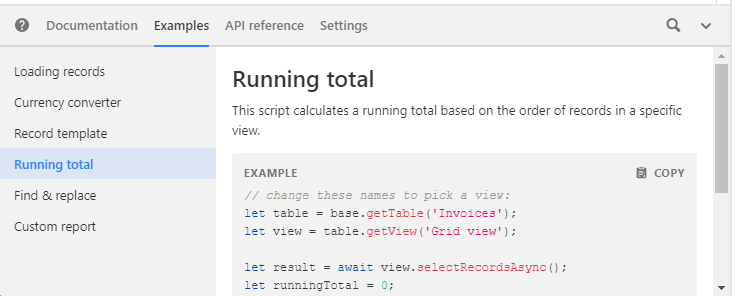I have used spreadsheets for a while now but certainly not an expert. I would appreciate any help with formula for a ledger. I enter my info by date. Some entries have debits and credits.I would like the table to calculate new balance for each entry.
Formula for a ledger
Enter your E-mail address. We'll send you an e-mail with instructions to reset your password.