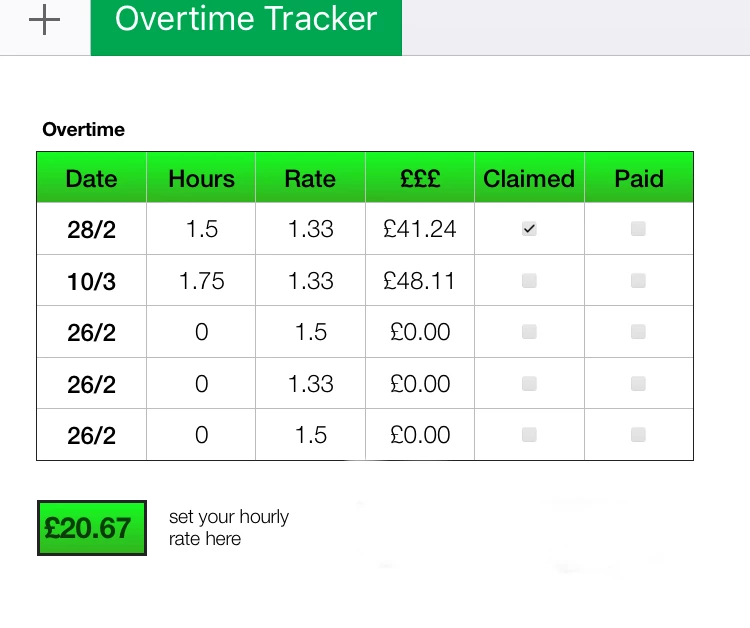
What I want to do is insert a formula in an airtable field that multiply’s values I input in Hourly rate, hours and rate fields. This is the formula I have tried but I get an error
{Hourly Rate}HoursRate
I’ve attached the spead sheet image of what I want to do on airtable


