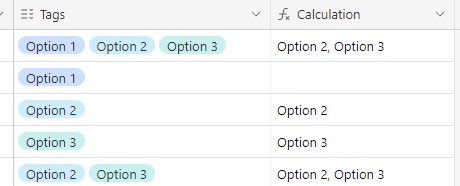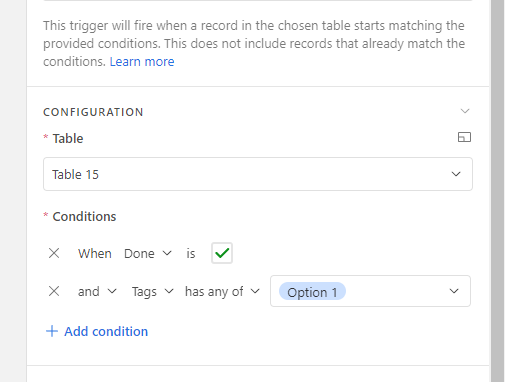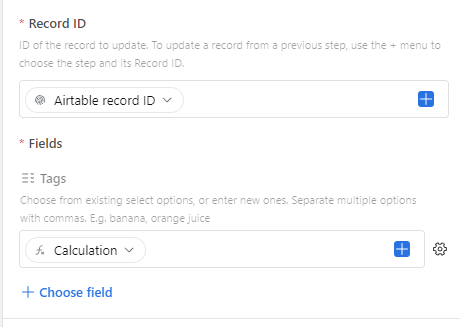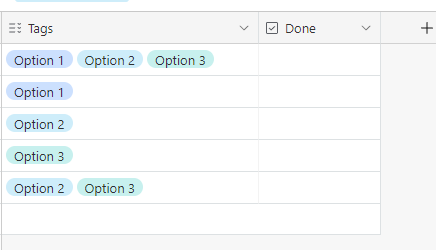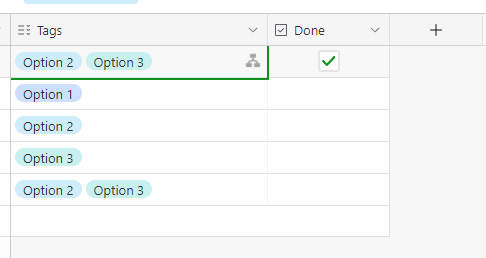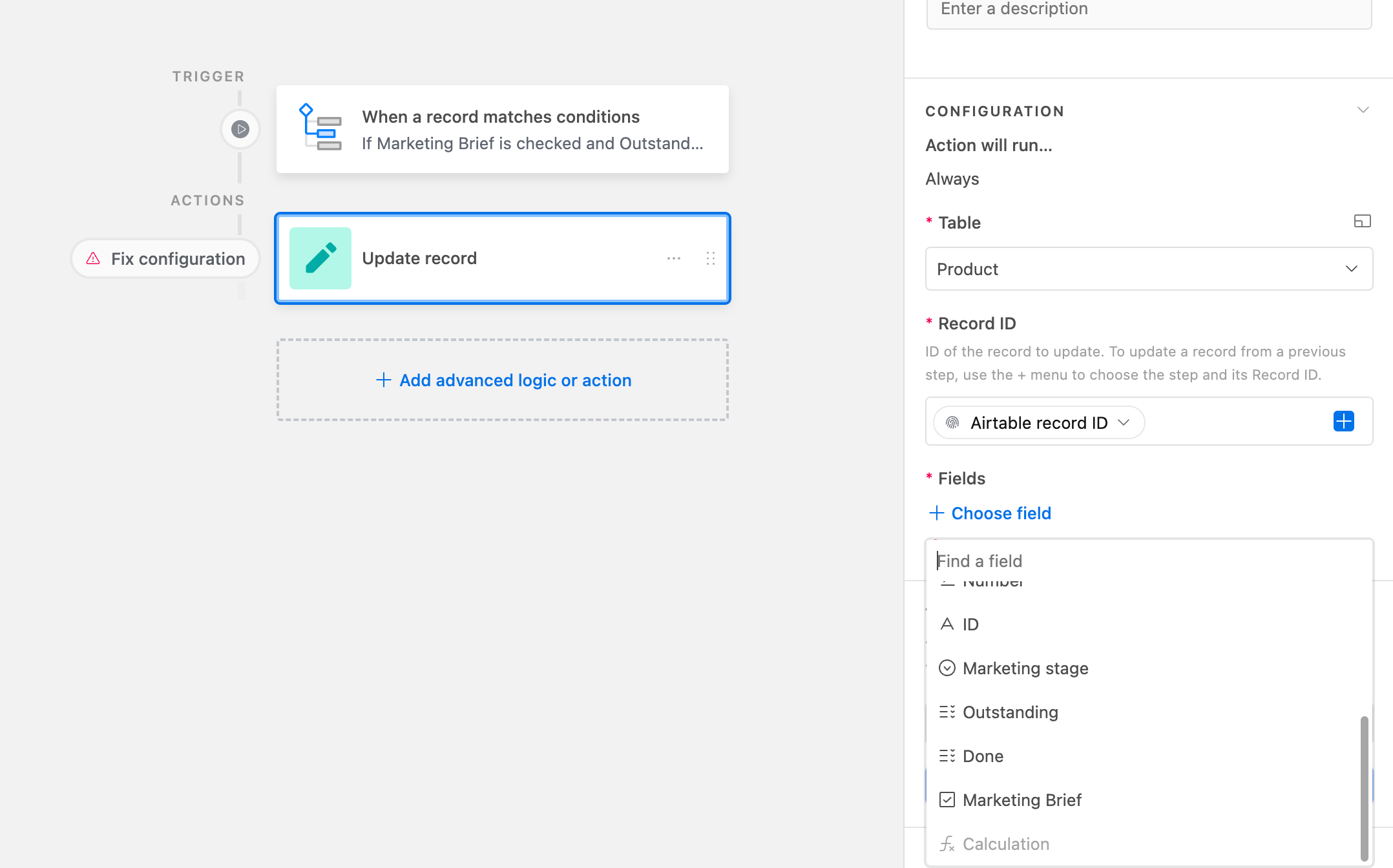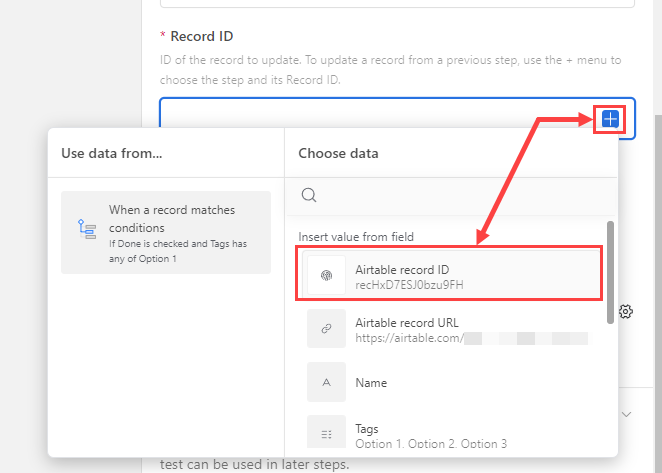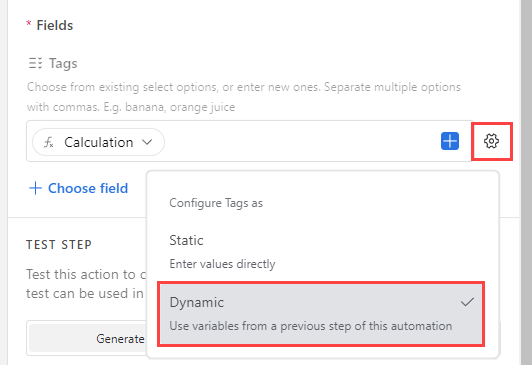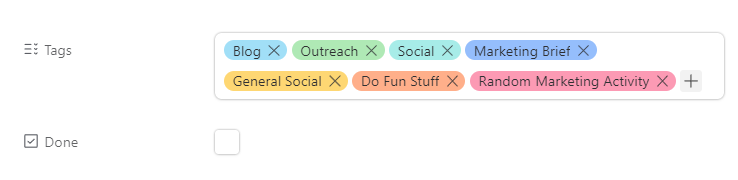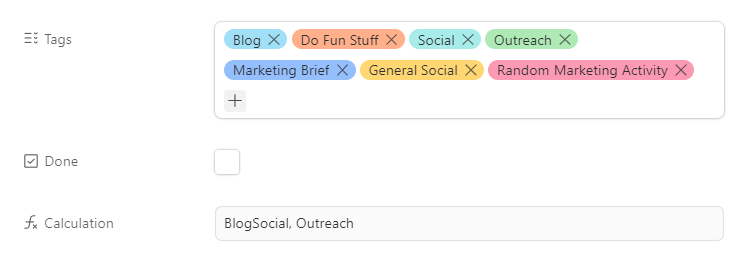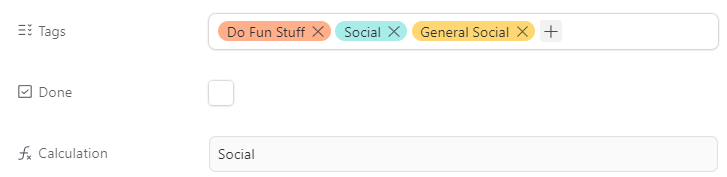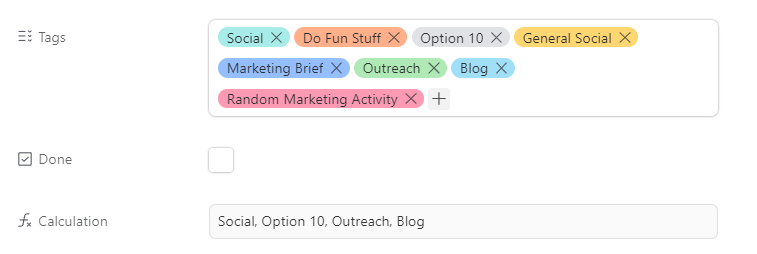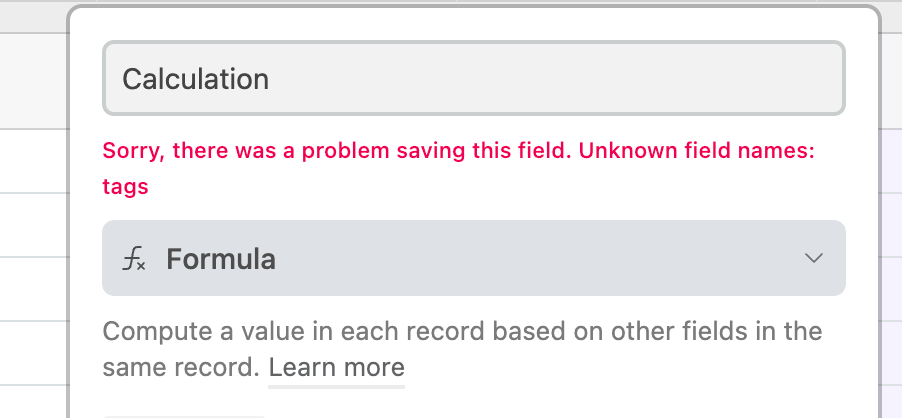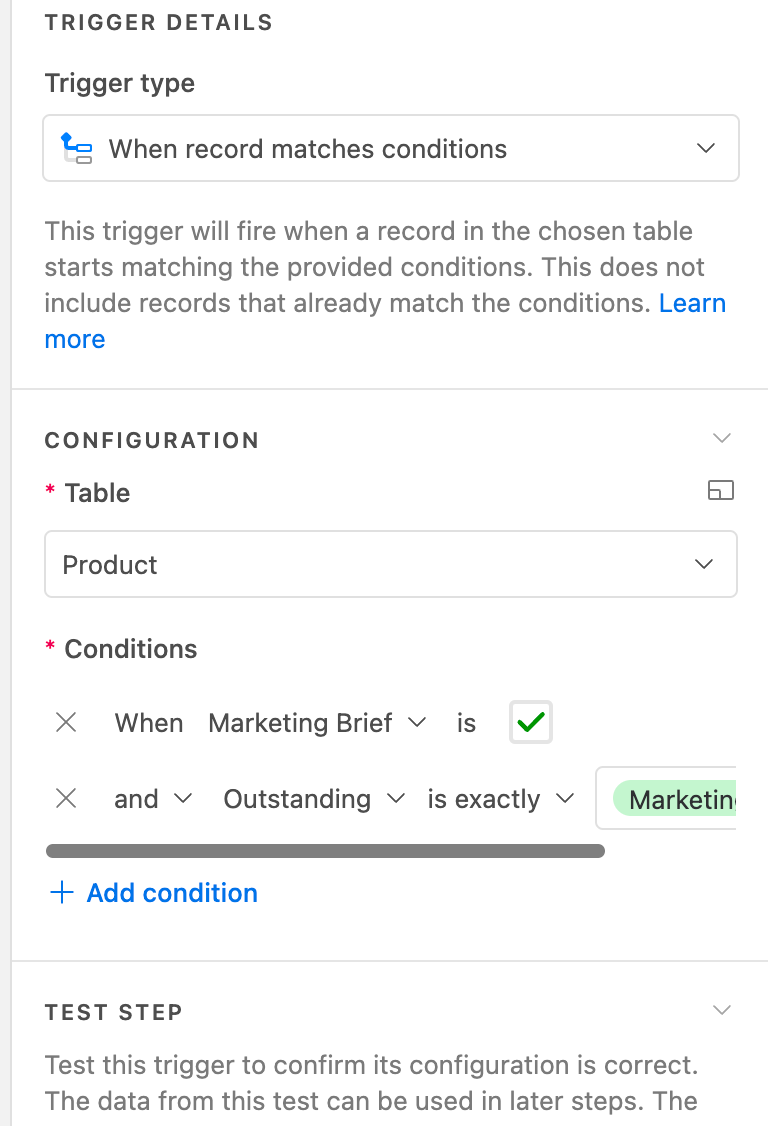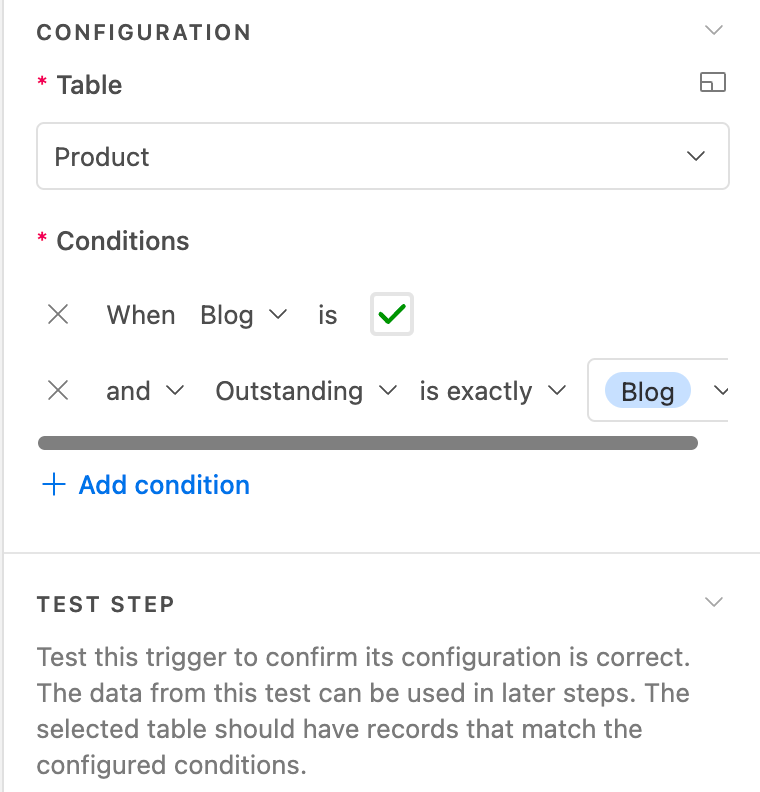Hiya,
Basically want to know if there is a formula where if the tickbox "marketing brief" column is filled in it will automatically then remove it will remove the marketing brief option from the multi-select "outstanding" column? I've been looking on the forum and can't quite find anything similar.
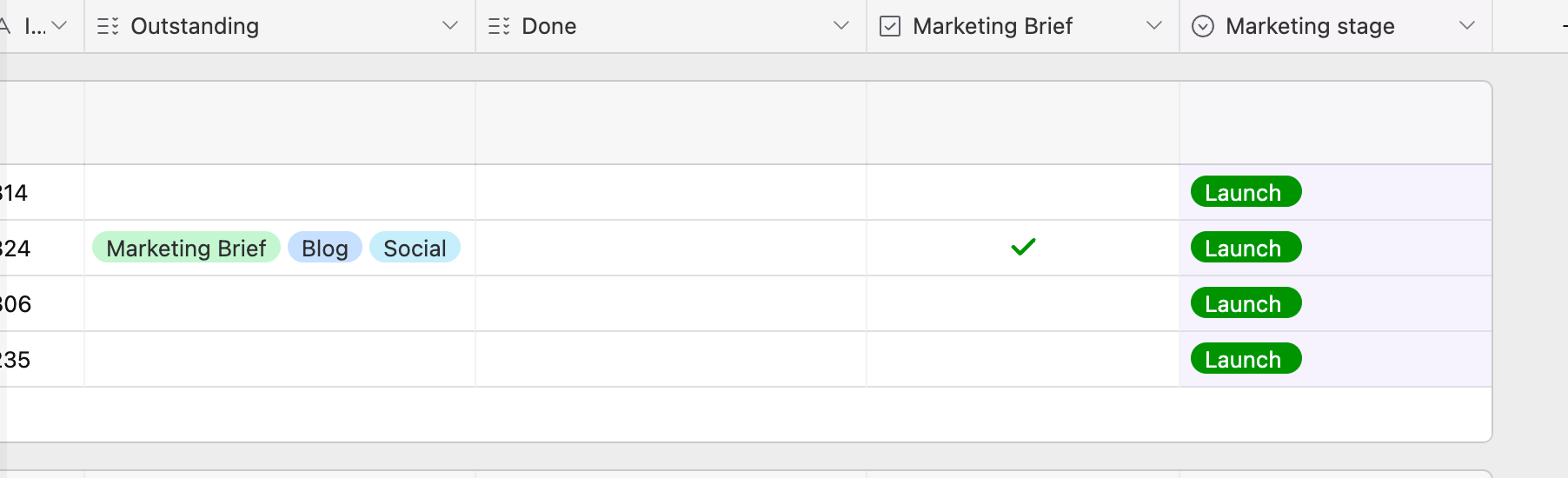
Thanks!