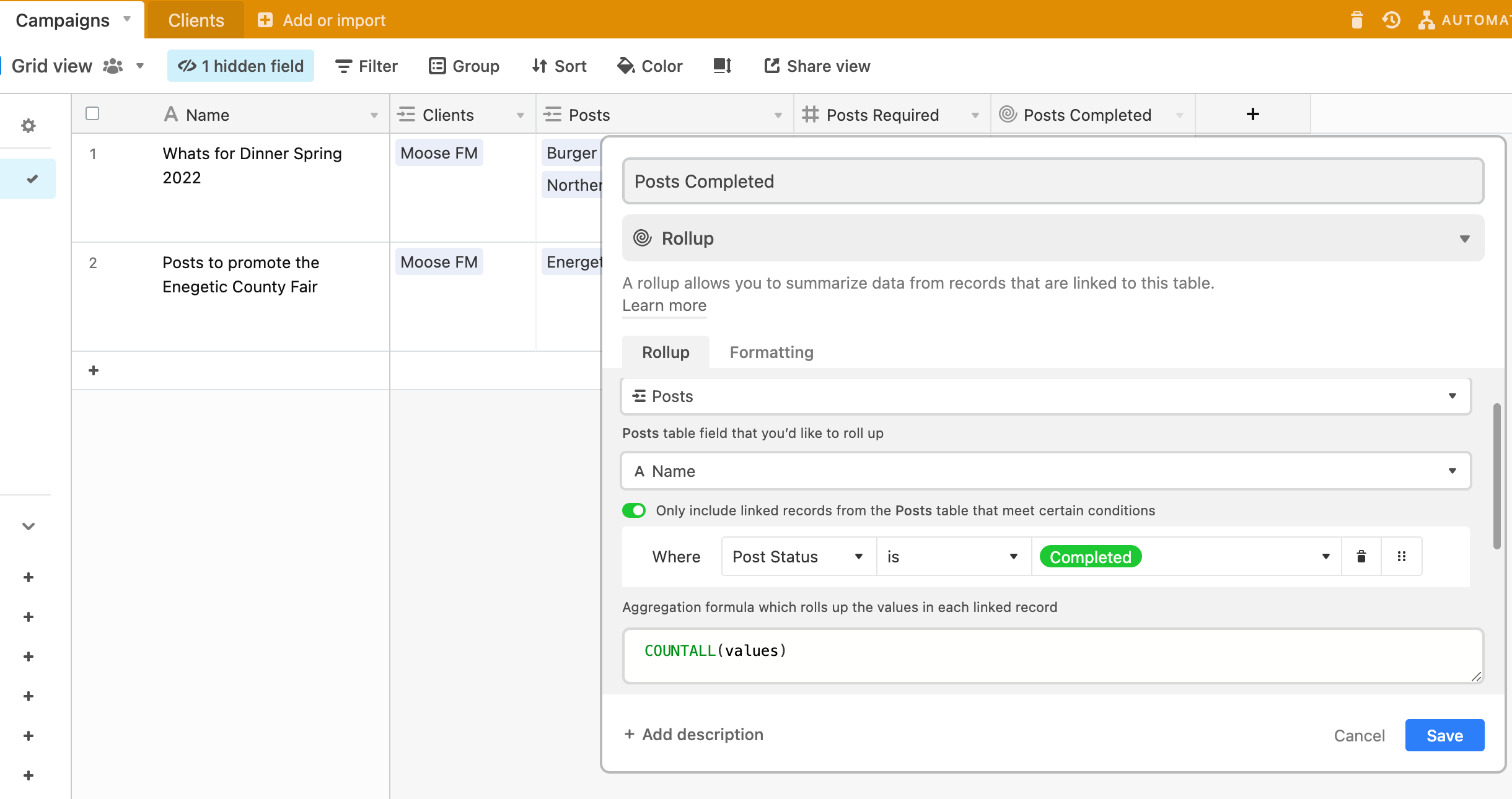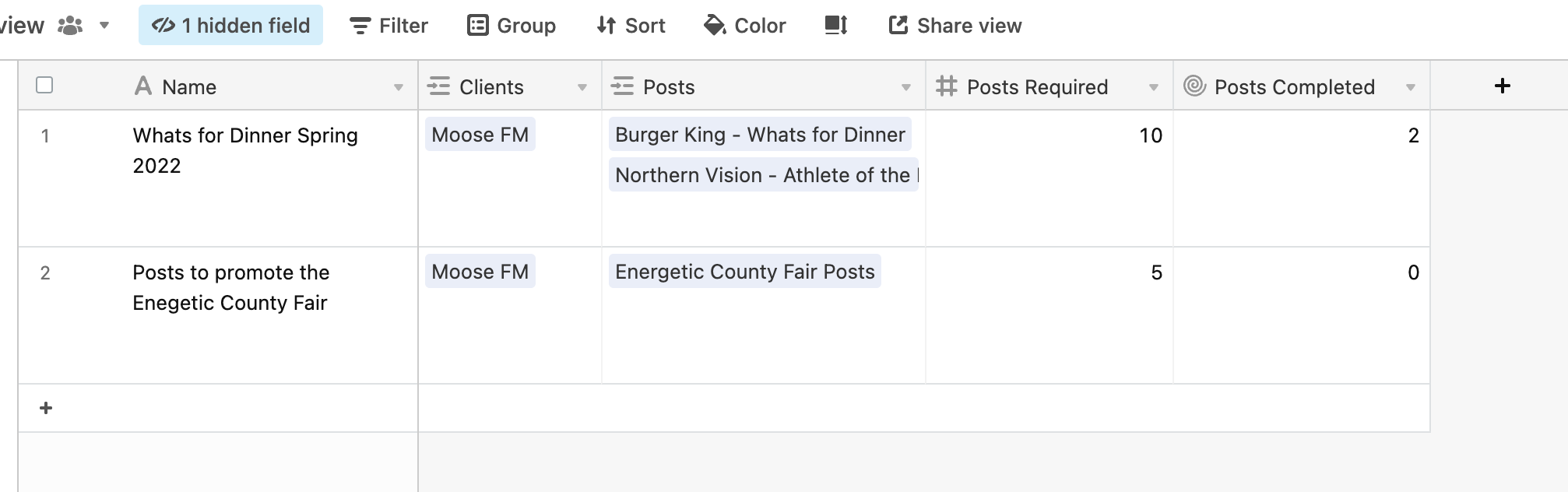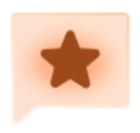Hello - We are creating a way to track social media posts for our clients. Clients will ask us to make a certain number of social media posts on their behalf, we then want to keep track of how many social media posts have been made and how many are still required for each client contract.
Here are the two tables we have created
Social Media Posts Created - Airtable - Content overview
Social Media Contracts (requests) - Airtable - All content and requests
I’m new to Airtable, so this may be a simple formula, but any help would be appreciated.