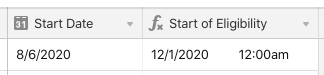Welcome to the community, @Cameron_Mason! :grinning_face_with_big_eyes: You’ve got a good start with DATEADD(). Now it’s just a matter of adding other pieces to it. To get the next month after that 90-day window, add one month to the result of your initial calculation:
DATEADD(DATEADD({Start Date}, 90, "days"), 1, "months")
Using your example starting date, that will put the date somewhere in December. To get the actual month as a number, wrap the MONTH() function around it:
MONTH(DATEADD(DATEADD({Start Date}, 90, "days"), 1, "months"))
That returns the number 12. Doing something similar with the YEAR() function to grab the year, and adding “/1/” in the middle of the two, we can build a string that represents the first date of that month:
MONTH(DATEADD(DATEADD({Start Date}, 90, "days"), 1, "months")) & "/1/" & YEAR(DATEADD(DATEADD({Start Date}, 90, "days"), 1, "months"))
That will give us the string “12/1/2020” in this example. Now wrap the DATETIME_PARSE() function around all of it, and you have an actual date:
DATETIME_PARSE(MONTH(DATEADD(DATEADD({Start Date}, 90, "days"), 1, "months")) & "/1/" & YEAR(DATEADD(DATEADD({Start Date}, 90, "days"), 1, "months")), "M/D/YYYY")
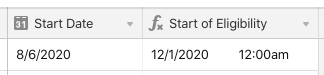
I left the time option active for the field formatting, but you can obviously turn that off if you wish.