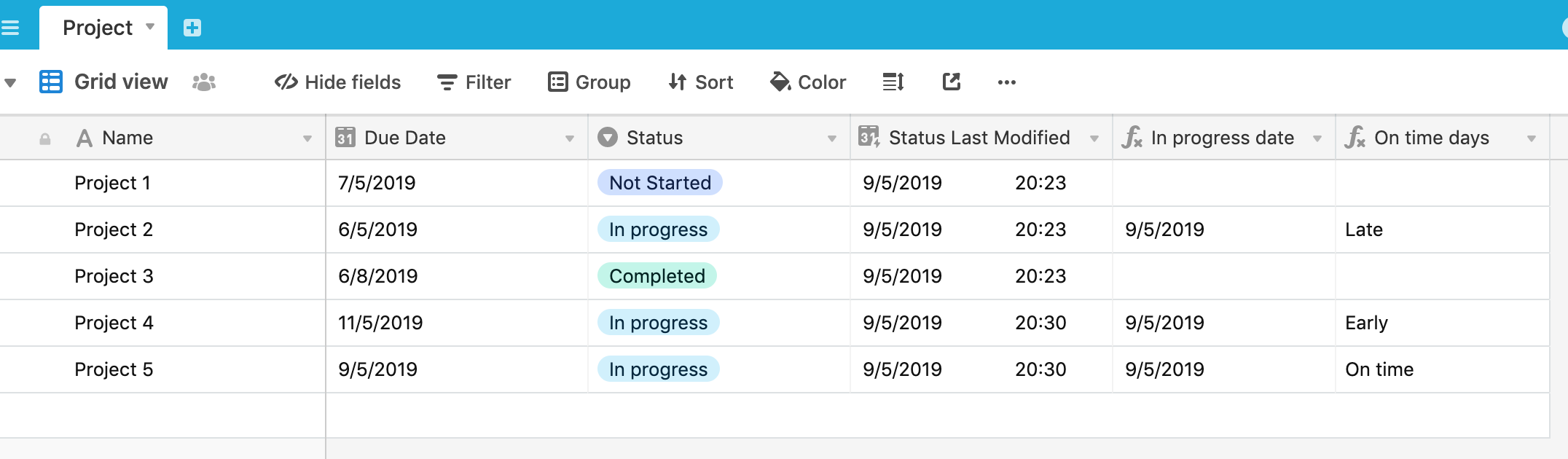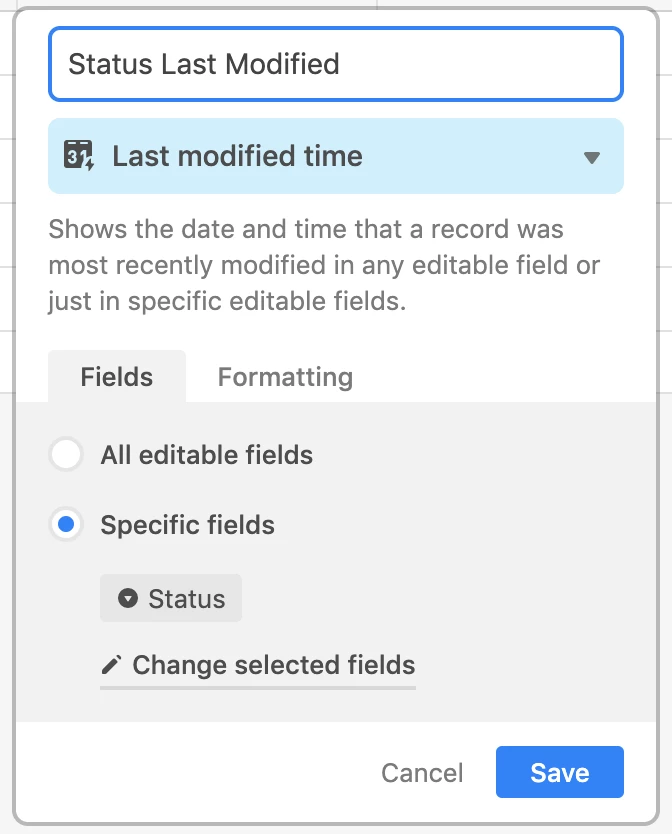I am soooo excited that this function is available! But now that it’s here, I’m having a hard time thinking through how to set this up for my workflow. Looking for some formula help here…
My scenario: I need track when someone submits a project to a specific status. Currently, I have it set up so I have a view in Airtable that filters out everything except projects in that particular status and then have a Zapier integration to send me an email when there’s something in that view. I then go in to that view and mark whether that project is late, on time, early, etc. based on the due date for that project.
I want to be able to set up a formula to compare the last modified time (only for that one status though) and compare it against the due date for the project and return a result of early, on time, late, etc.
Help?