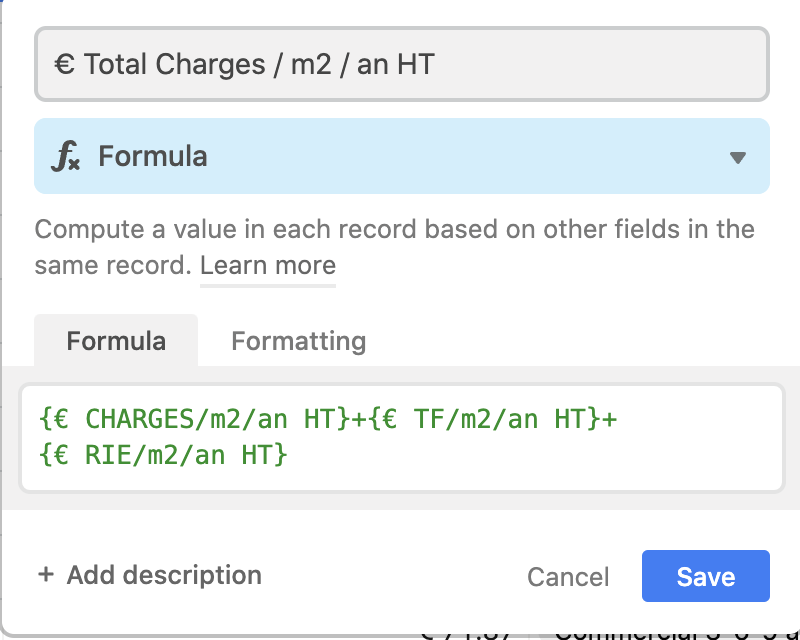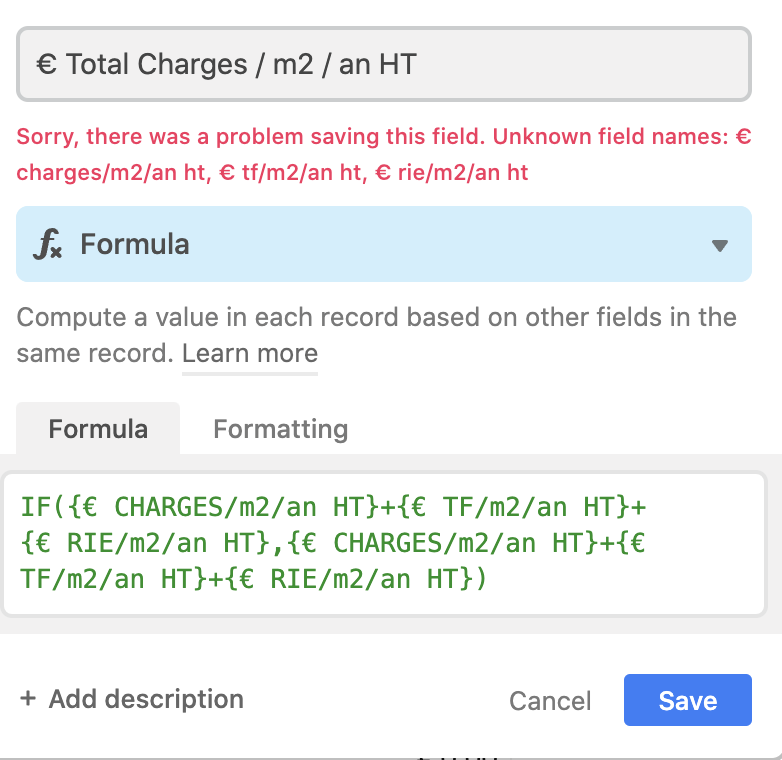Hi, can I get a blank space/nothing instead of “0” as the result of a formula ?
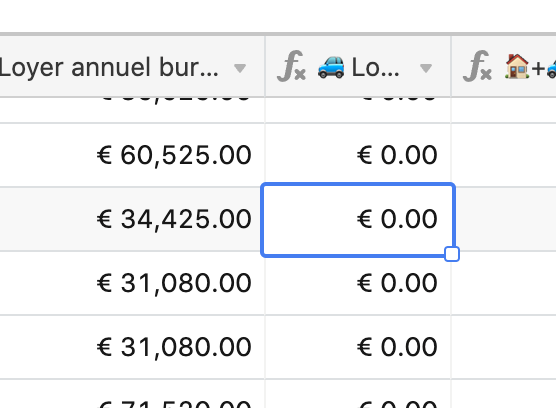
Solved
How to avoid the display of null numbers?
 +5
+5Best answer by Elias_Gomez_Sai
You can add some IF() to your formula to check the fields that are generating the zeros. Let’s say you have a Quantity value and if it is 0 the total will be 0. So:
IF(Quantity, Quantity * Price)
If there is not Quantity the Formula field value will be empty.
Enter your E-mail address. We'll send you an e-mail with instructions to reset your password.