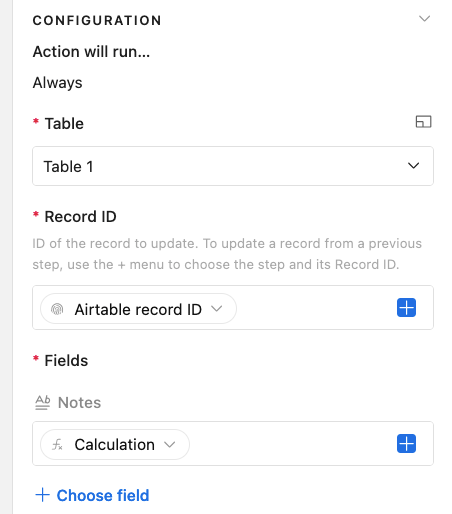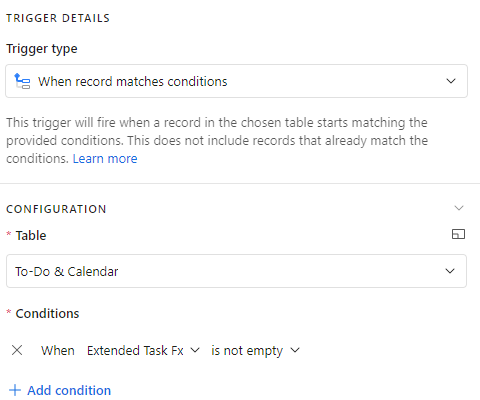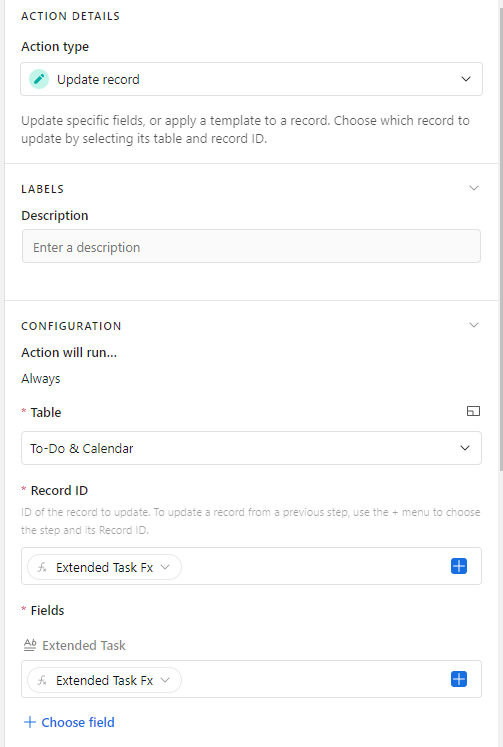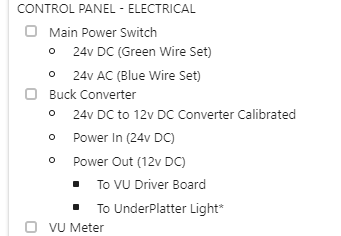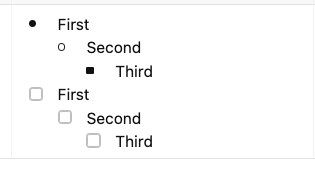I'm building a base to help track my company's product lineup and I've built an Interface for each one of us 3 founders have our own To-Do interface, populated from a To-Do table.
This To-Do table gathers information from other tables such as customer's name, product selection and other items. I want a column "Extended Task" to populate with a short checklist automatically, based on a selection of a "Task Group" field (which I've made a Single Select drop-down field in an effort to keep the names consistent).
I thought of using an IF formula, where IF "Task Group" is "Quality Check", then the "Extended Task" field would get populated with "Verify Unit Powers On. Verify IR Remote Works. Visual Examination. Inputs Tested. Doors Open Smoothly. Lights Operational." in checklist form. But not only can I not figure out how to do this complicated IFTTT formula, but I am also not sure if this is the best way to go about it.
Here's an example:
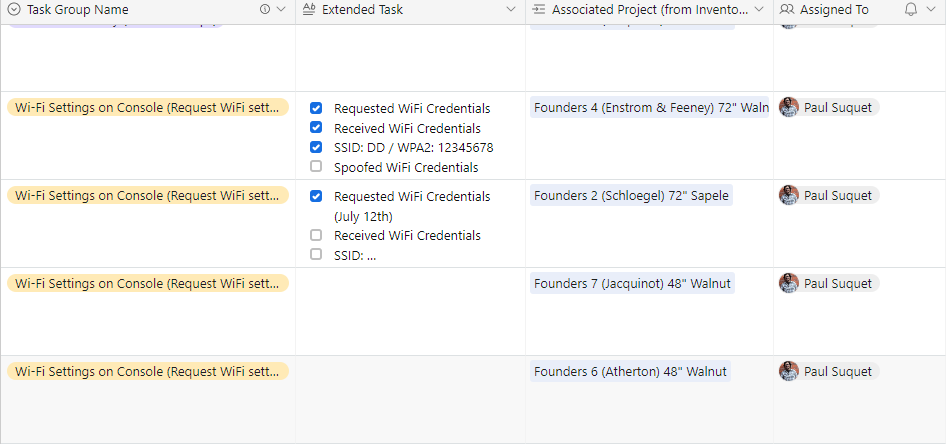
In this example, I've copy and pasted the cheklist on "Extended task" manually for the first two "task group name", is there a way to have that "Extended task" field self-pupulate based on the "task group name" selection?
Hope this makes sense.