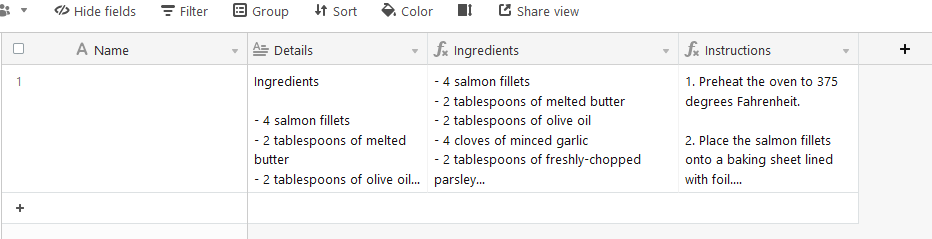Hi there,
I'm new to Airtable and trying to figure out how everything works. Let's say I have a cell that as the following information I inserted below:
Ingredients
- 4 salmon fillets
- 2 tablespoons of melted butter
- 2 tablespoons of olive oil
- 4 cloves of minced garlic
- 2 tablespoons of freshly-chopped parsley
- Salt and pepper
- Lemon wedges (optional)
Instructions
1. Preheat the oven to 375 degrees Fahrenheit.
2. Place the salmon fillets onto a baking sheet lined with foil.
3. In a small bowl, mix together the melted butter, olive oil, minced garlic, and parsley.
4. Brush the butter mixture onto the salmon fillets.
5. Sprinkle salt and pepper over the fillets.
6. Bake the salmon for 20 minutes, or until the fish is cooked through.
7. Serve with lemon wedges, if desired. Enjoy!
How can I separate all of the "ingredients" into one cell? And all of the instructions into another?