My records are created from automation, representing tasks that were started. I have a created date field that represents the start date of the task. I also have a single-select field that staff use to mark a task completed, among other statuses. I want to be able to know when the status has been marked completed and show that date as a record field so I can then compare and check if tasks are completed the same day they were started, and if not, how long they took to complete. I’m not even sure this can be done or if there are other ways to get to what I want but I appreciate any advice! Thank you!
Solved
Show a specific update date as record field
Best answer by ScottWorld
Welcome to the community, @Kevin_Rein_Alvia!
-
Create a field of type “Last Modified Time”. You can set it to update only when your “Status” field is updated.
-
Create an automation triggered by “When record matches condition”. Set it to trigger when your “Status” field changes to “Completed”.
-
For the action, have it “Update Record”, and have it update a new date/time field named “Date Completed” to the contents of your “Last Modified Time” field.
It would look like this:
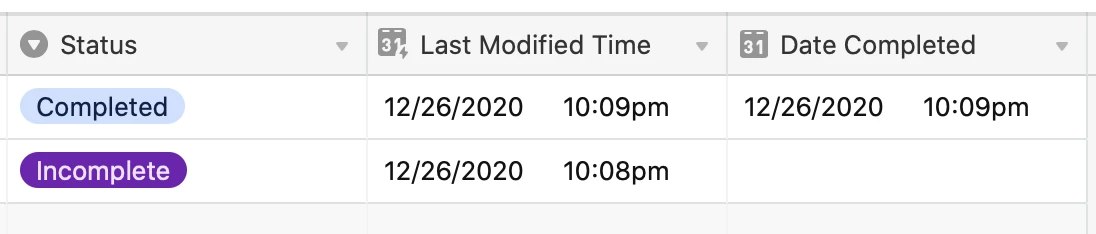
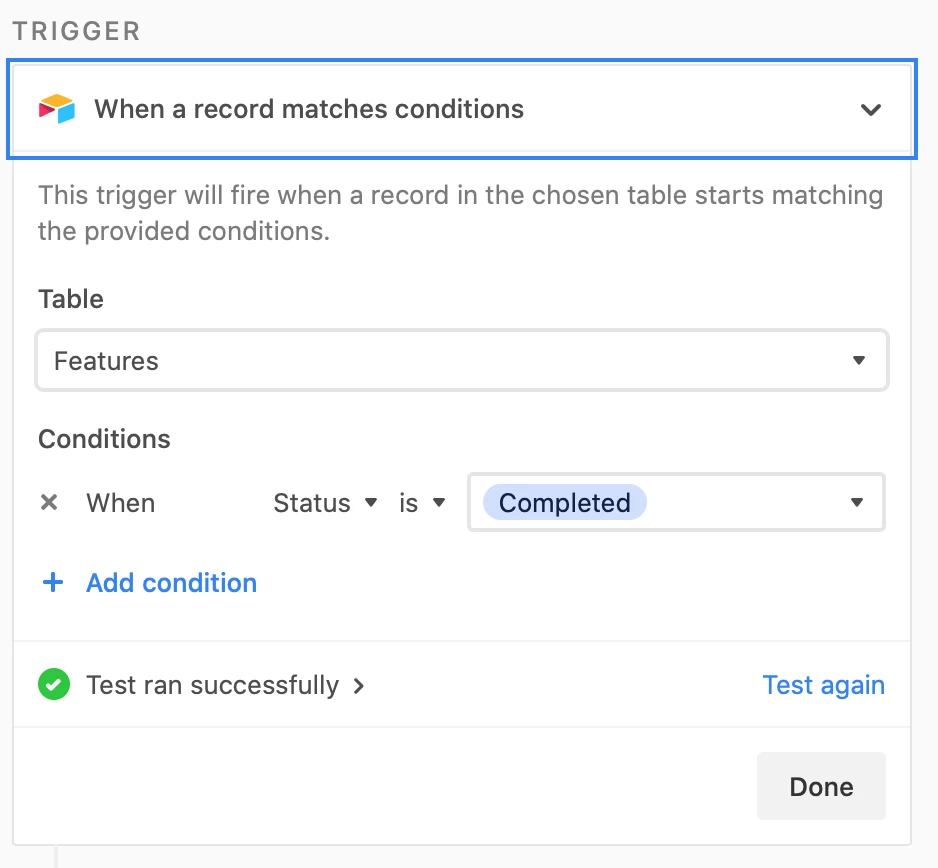
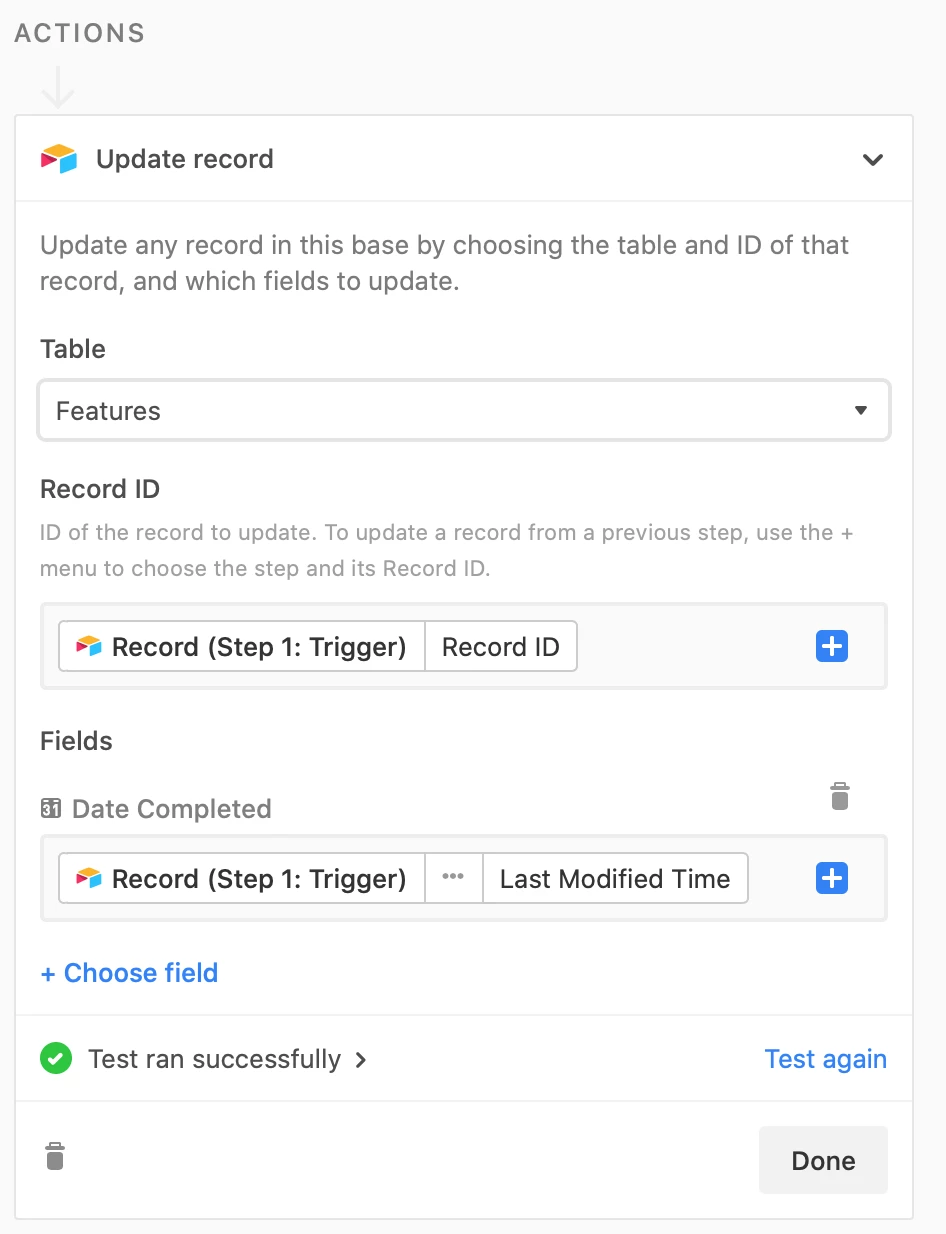
Enter your E-mail address. We'll send you an e-mail with instructions to reset your password.

