Hello,
I need to separate a complete mailing address into 3 columns.
Currently the entire Mailing address is on column, per this picture.
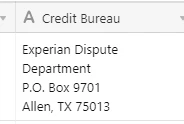
In this case I would like to spilt the cell after Department and after 9701 so (Experian Dispute Department in is on Column) P.O. Box 9701 is in a another column and then Allen, TX 75013 is in another column.


