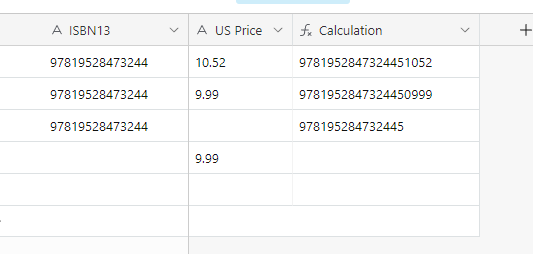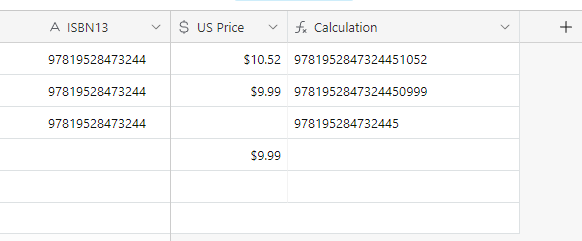I managed to write a grammatically correct formula that I thought encompassed my query, but I'm getting a #ERROR! on the output.
My aim is to add a conditional statement to the formula @AirOps was kind enough to format for me -
SUBSTITUTE(IF(ISBN13!="", CONCATENATE(ISBN13, "5", {US Price})), ".", "")
-where if {US Price} was less than 4 digits, it would add a 0 after the five, before the price. (Ex. if the price is 9.99, the output should end in 50999 instead of 5999.) This is what I came up with: