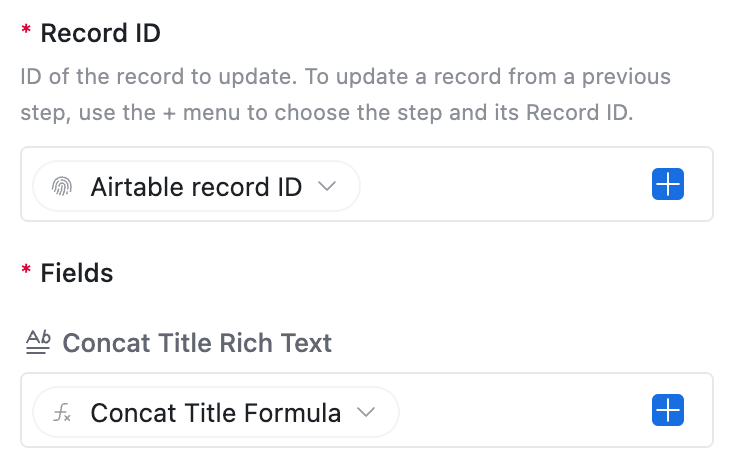Unfortunately not directly. What you could do is use a Formula field to generate the template (including notation for rich text) you could use an Automation to copy the formula into a Rich Text Field.
A formula written like:
CONCATENATE(
"Hello **", {First Name}, "**, your User Name is ", {User Name},
" and your password is ", {Password}, ".",
"\n* Bullet point #1",
"\n* Bullet point #2"
)
if copied to the a long Text Field with rich formatting enabled using an Automation’s Update Action Step would look like:
Hello Kamille, your User Name is KamilleP and your password is 12345.
- Bullet point #1
- Bullet point #2
Be aware that this may eat up your monthly allotment of automation runs fairly quickly, depending on your trigger and how many records change.
Note: If you just need to send the email using the automation with your merge text in the body of the email, you can either just insert the formula’s output (not needing to copy into a rich text field) or construct your merge text within the Send Email action step directly. The Send Email actions’ Body input box accepts both markdown notation for rich text and field value inserts (blue plus button).