Posting and replying on the community
Posting new content in the community is super easy! To create your first post you will navigate to your desired board. Select Create a Post.
The message editor will appear. Here you will enter your Subject and Body text. On some boards like Announcements, Groups and Resources, you will see a drop down for Location. Select the appropriate board it should reside on and you are good to go. Be sure to check the box in the upper right hand side that says Email me when someone replies. When you are ready to go live, hit Post at the bottom right hand corner of the screen.
Important to note that you can add images, videos, attachments and even emojis to personalize your posts. When you post an image or video it will appear in the body of the message. An attachment will look similar to an attachment you would see in an email. We look forward to reading your first community post!
Editing & Deleting Posts
When you need to edit a post, you will simply select your post and click on the three dots next to Post Options which can be found in the upper right hand corner of your post. Select Edit Message. This will navigate you to the message editor so that you can make the changes you need. Voila!
To delete you will click on the same three dots and select Delete (see image below).
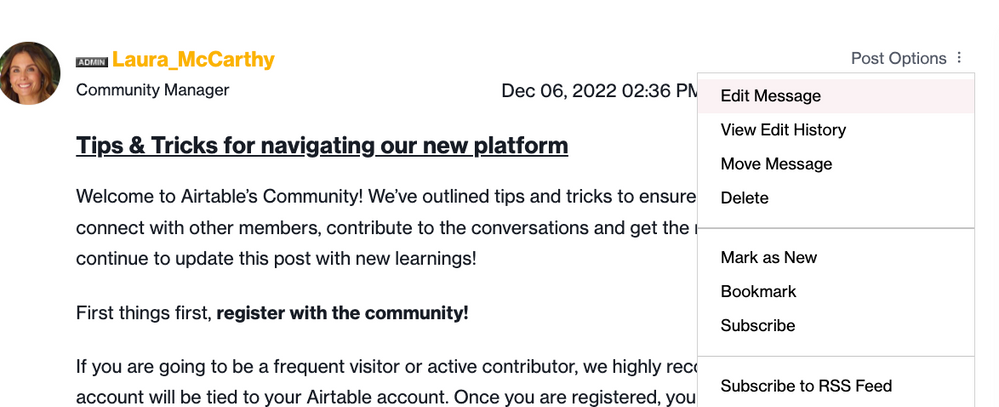
Replying to a post
You can reply to a post by scrolling to the bottom of a post. You will type in your reply and then hit Reply. When typing out your response you can mention other community members' names by typing @ and then the member’s name. A name will appear as you type.
