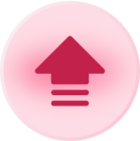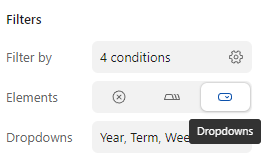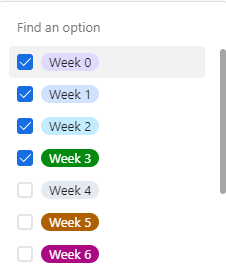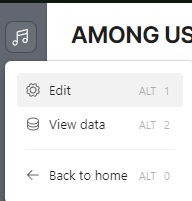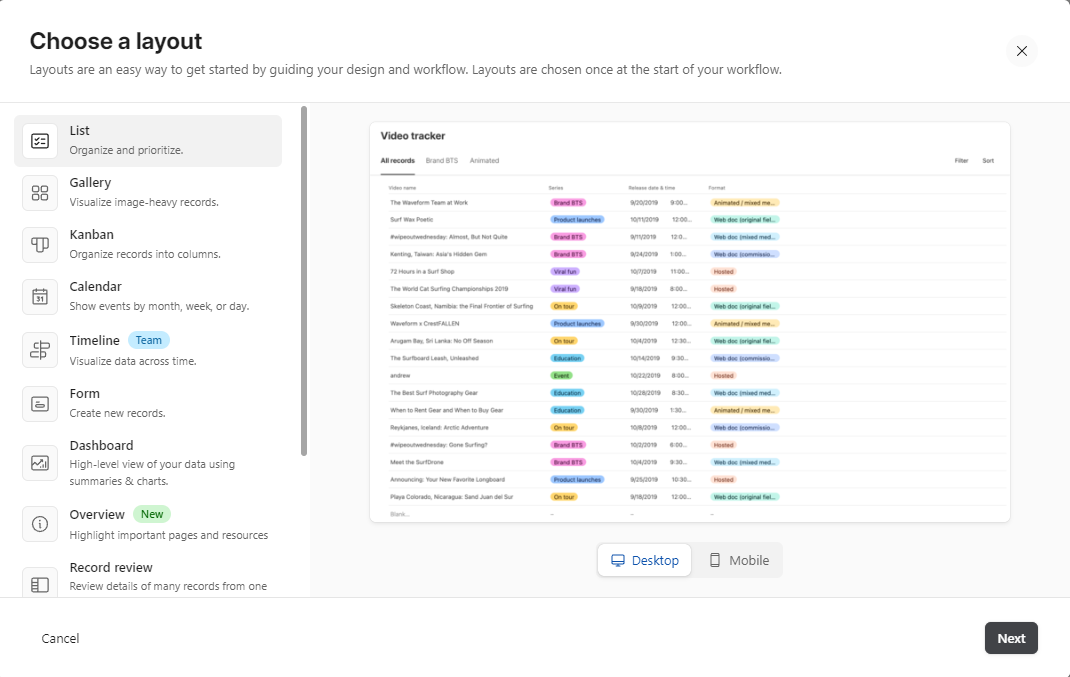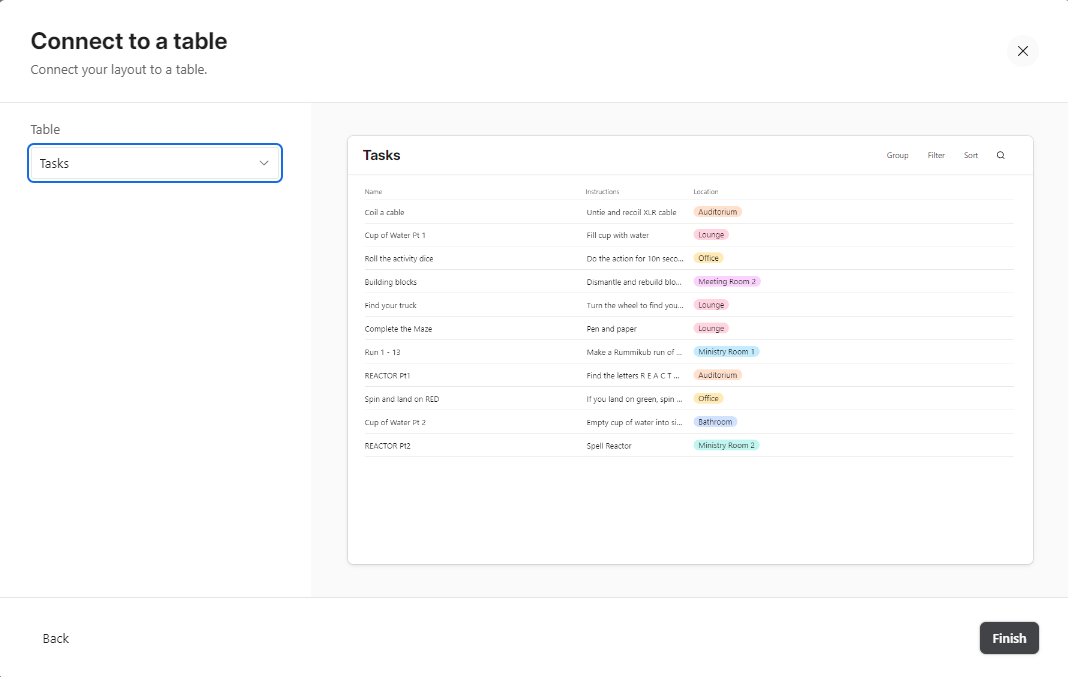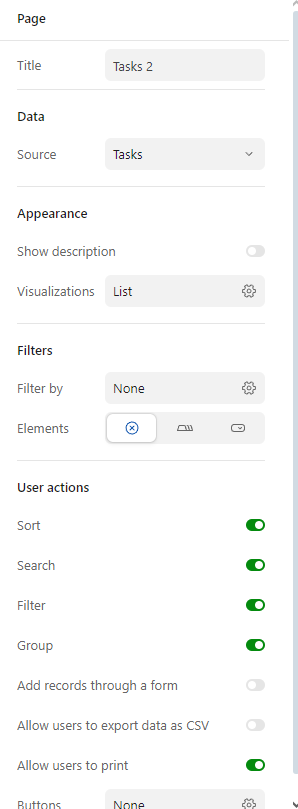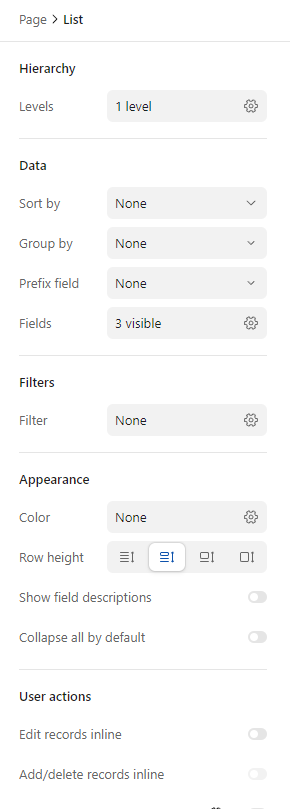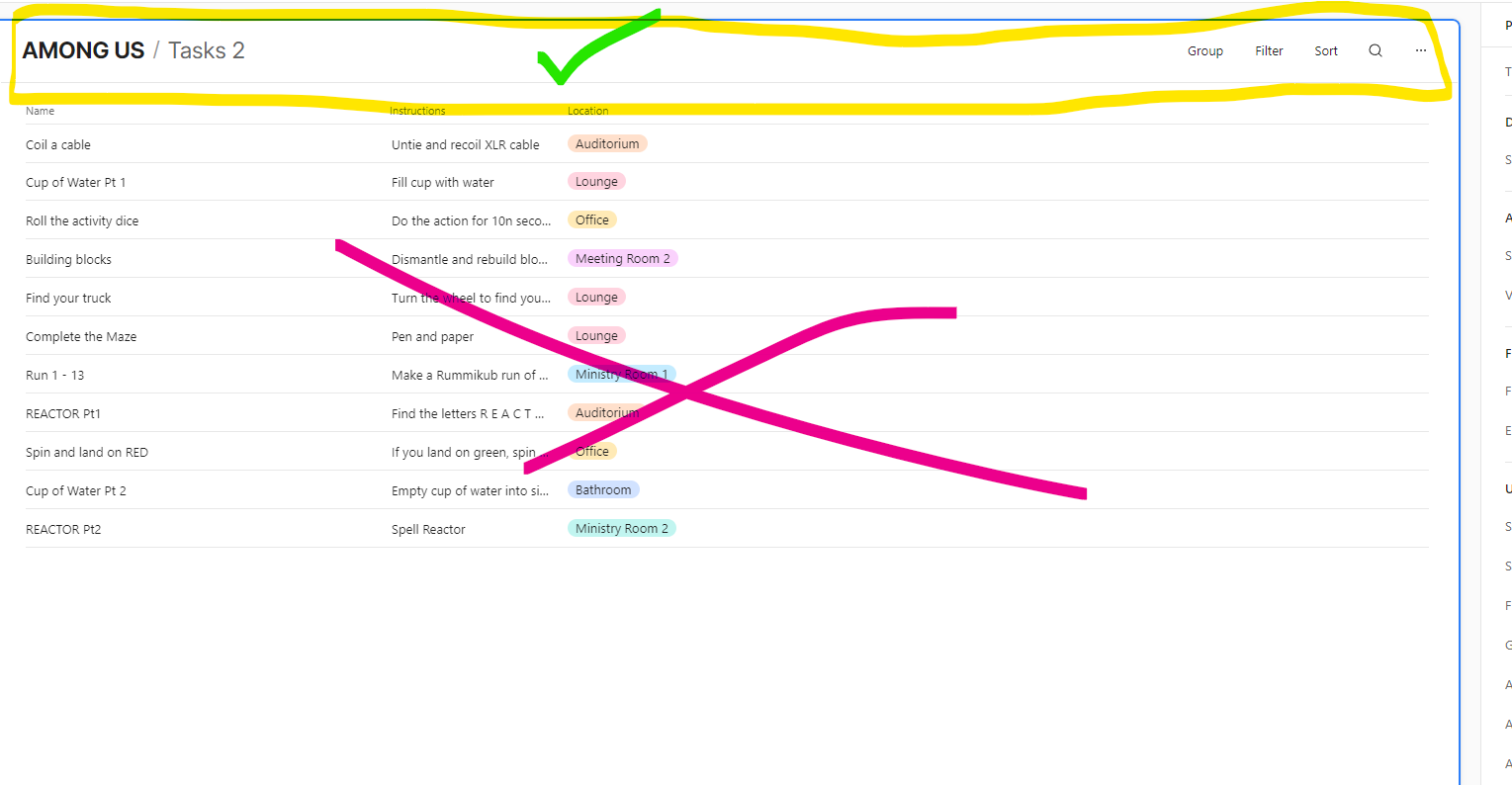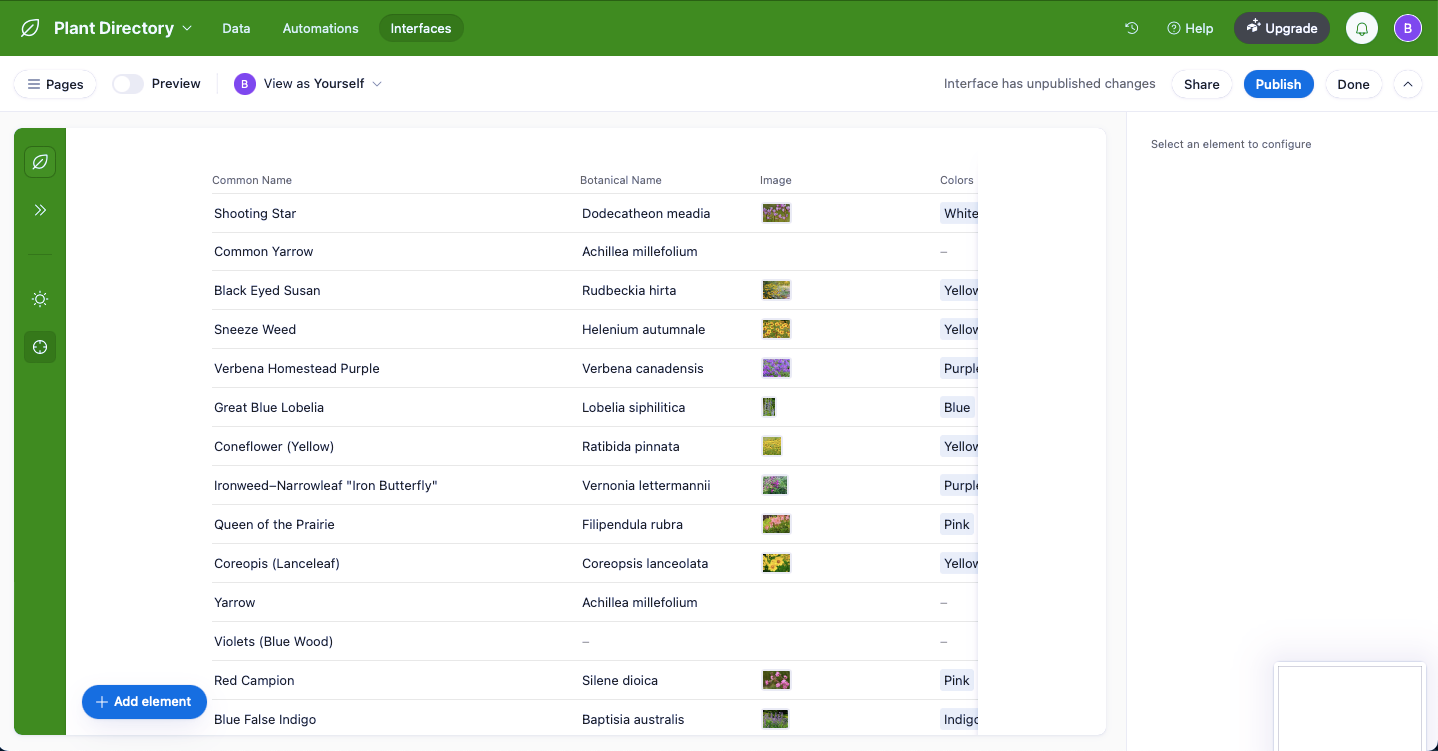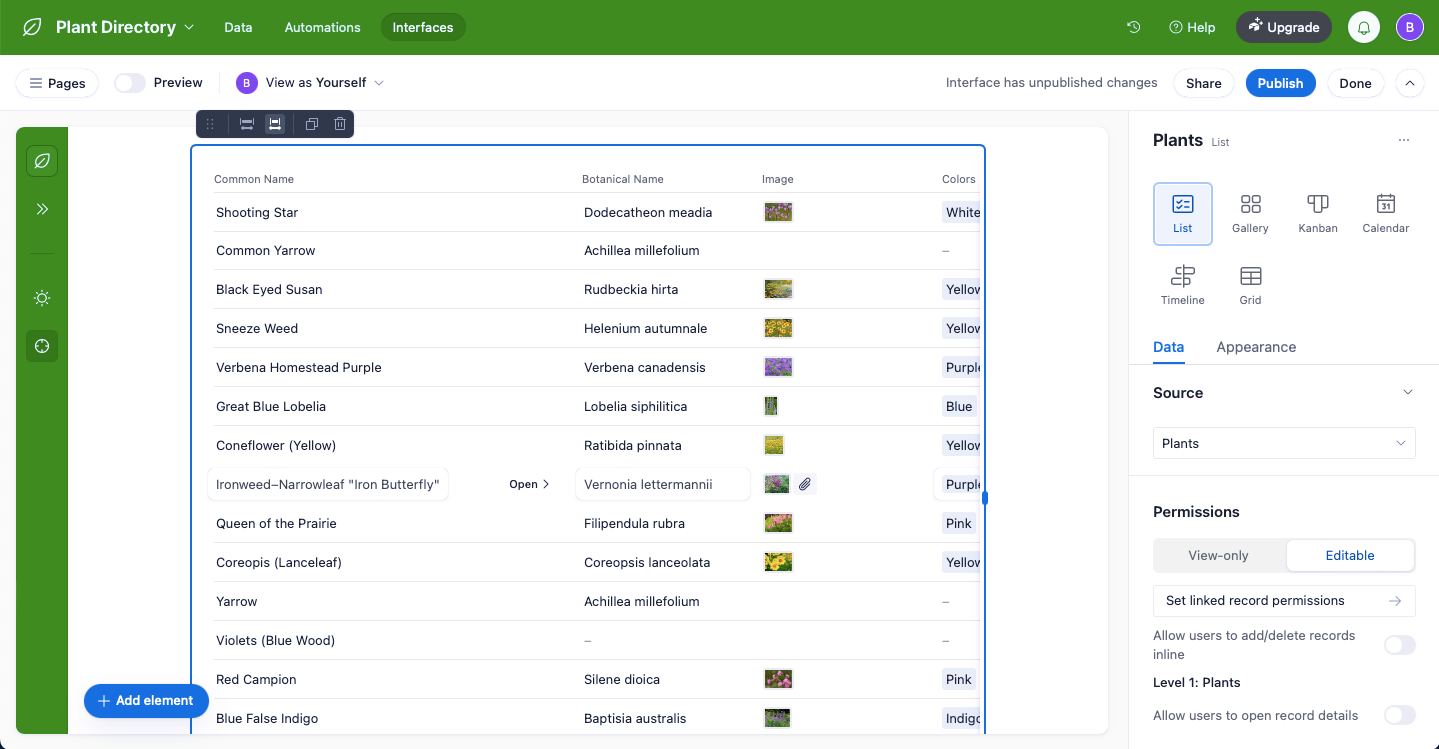Is it possible to link multiple filters to a single grid in an Interface? I have a base with 11 tables; 1 primary table and 10 support tables. In my primary table, I have 31 fields, 10 of which are linked records. I would like to create an interface for my client that will allow for as simple or as complex a query as needed. To explain further:
My primary table is a plant directory. I would like my client to be able to choose a simple query, such as:
All plants that are Red.
I would also like my client to be able to choose a complex query, such as:
All plants that are Red or Orange, Low Maintenance, requires Full Sun, is Fragrant and is Deer Tolerant.
Is there a way in Airtable to be able to accomplish this?
Thank you in advance, Mr. Brad B.