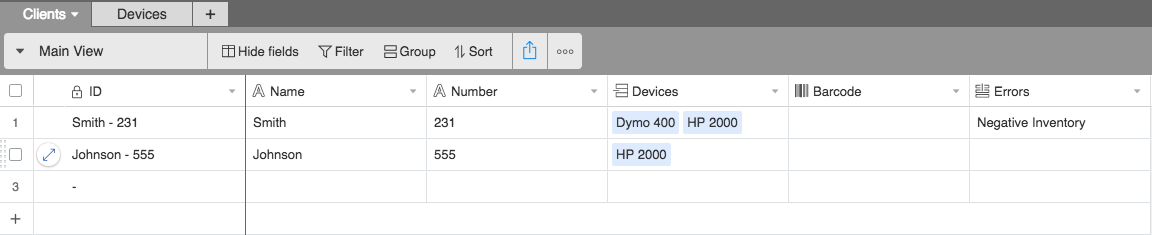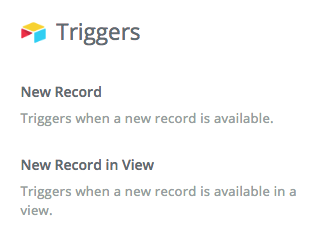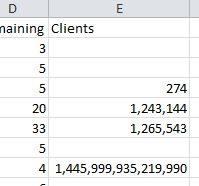I want to keep track of devices which are at my client sites as well as track device quantity.
I created a simple Table 1 with a Primary Key as “Client account #”, a Multiple select field called “Device Name” with a bunch of options called “HP 2000”, “Dymo 400”, etc., a barcode field too.
In Table 2, I will have a row or field called “HP 2000 Quantity” (with a value of 50) and a row or field called “Dymo 400 Quantity” (with a value of 20).
In Table 1, when a record is added and “HP 2000” is selected I would like the Quantity field in Table 2 to auto adjust to show “49”.
In Table 1, if another record is added and “HP 2000” is selected then the Quantity field should automatically show “48”.
etc.
So, Table 2 is strictly to keep track of product device quantity. Is this doable… and how?