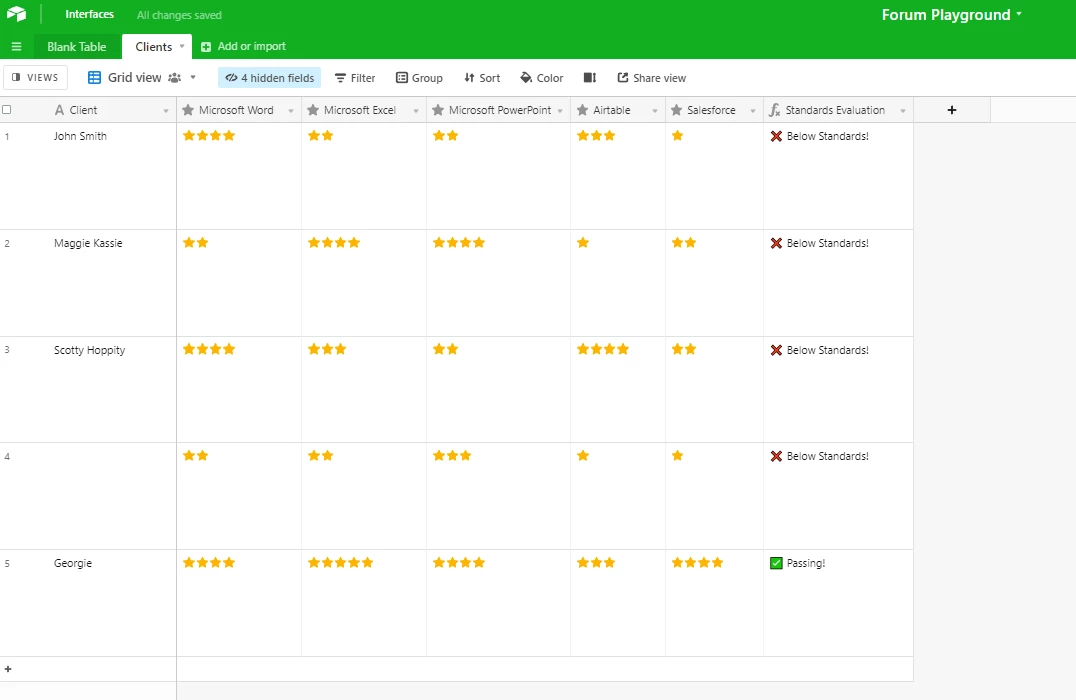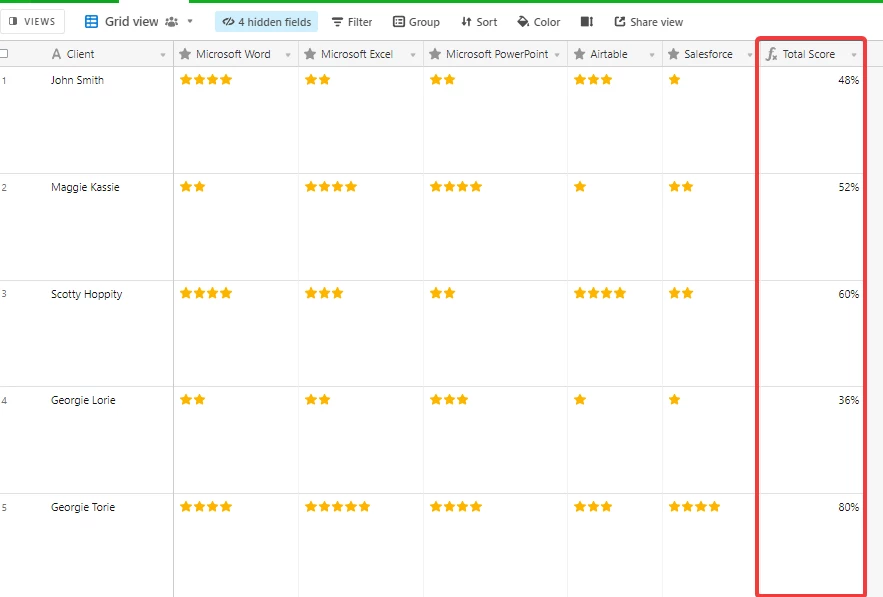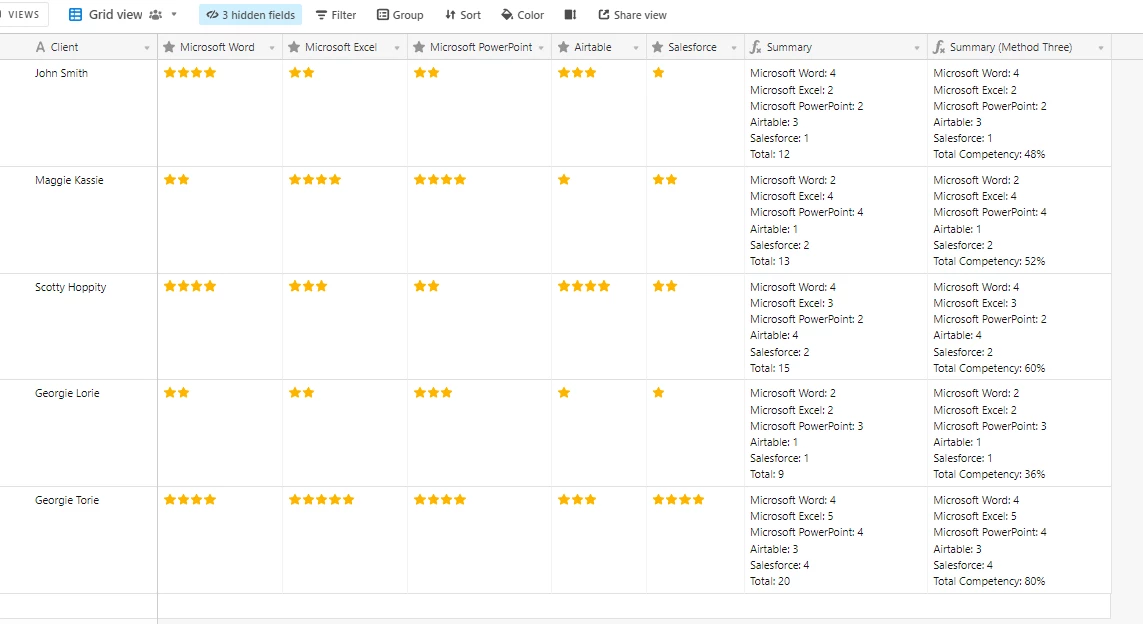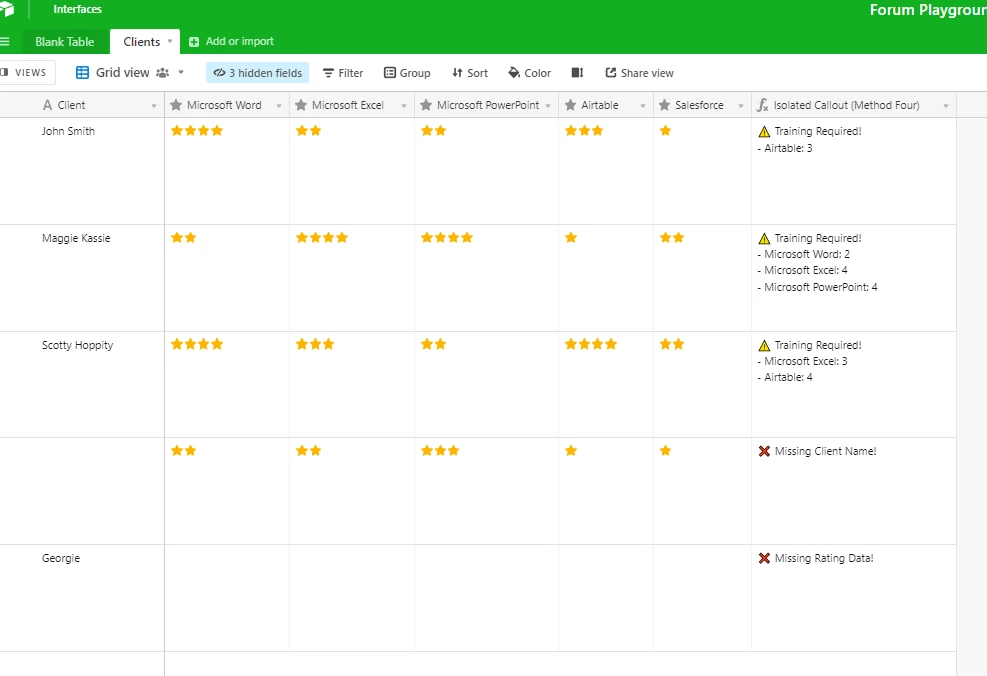I have imported raw data from an evaluation form using linear values. Is there a way to auto search/sort/group/filter the data with <=2 and have a field where it then lists the names of the columns that return that value of <=2?
This is kinda what I’m wanting from the data:
John Smith (Client) needs training in Microsoft Word (2) and Microsoft Excel (1) but doesn’t need training in Microsoft PowerPoint (4).