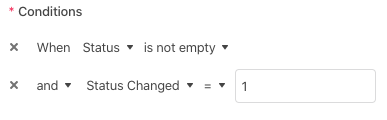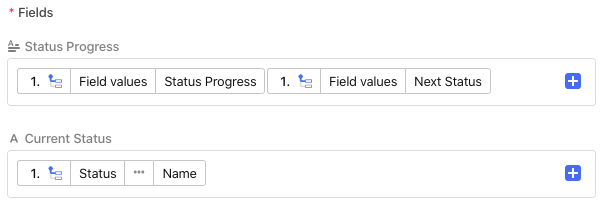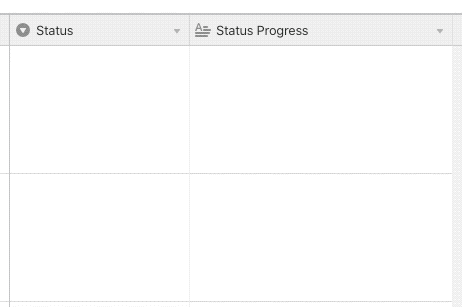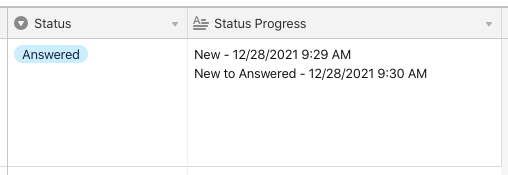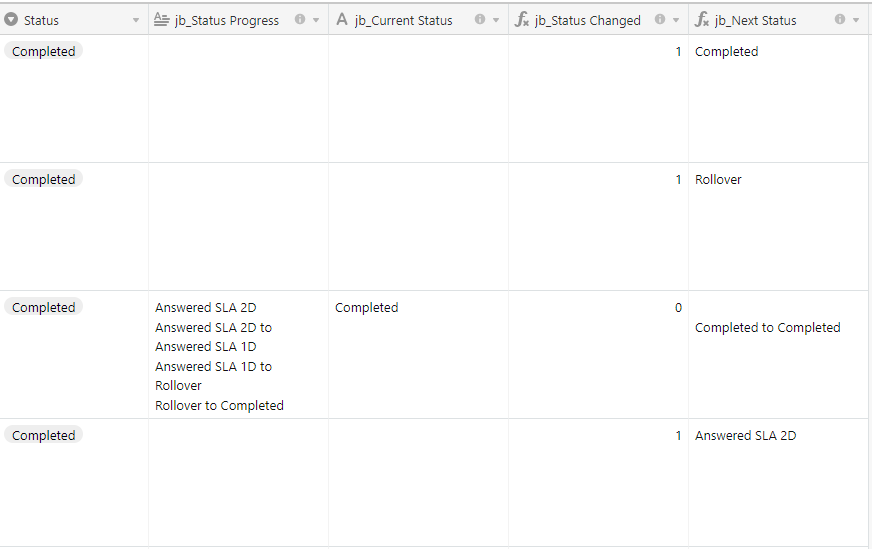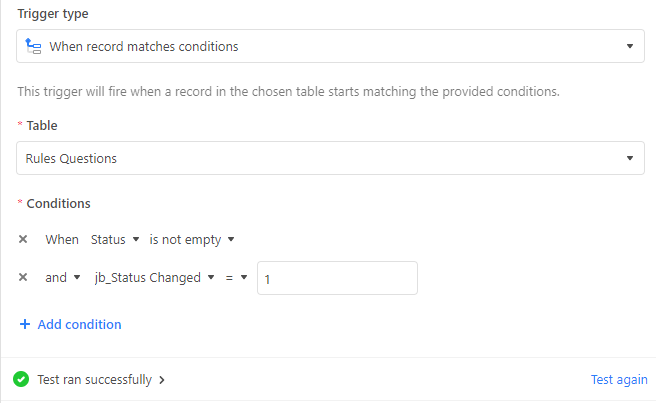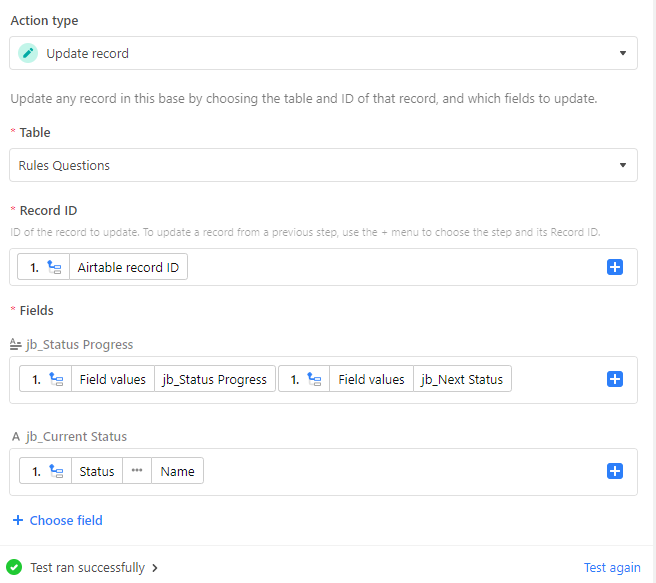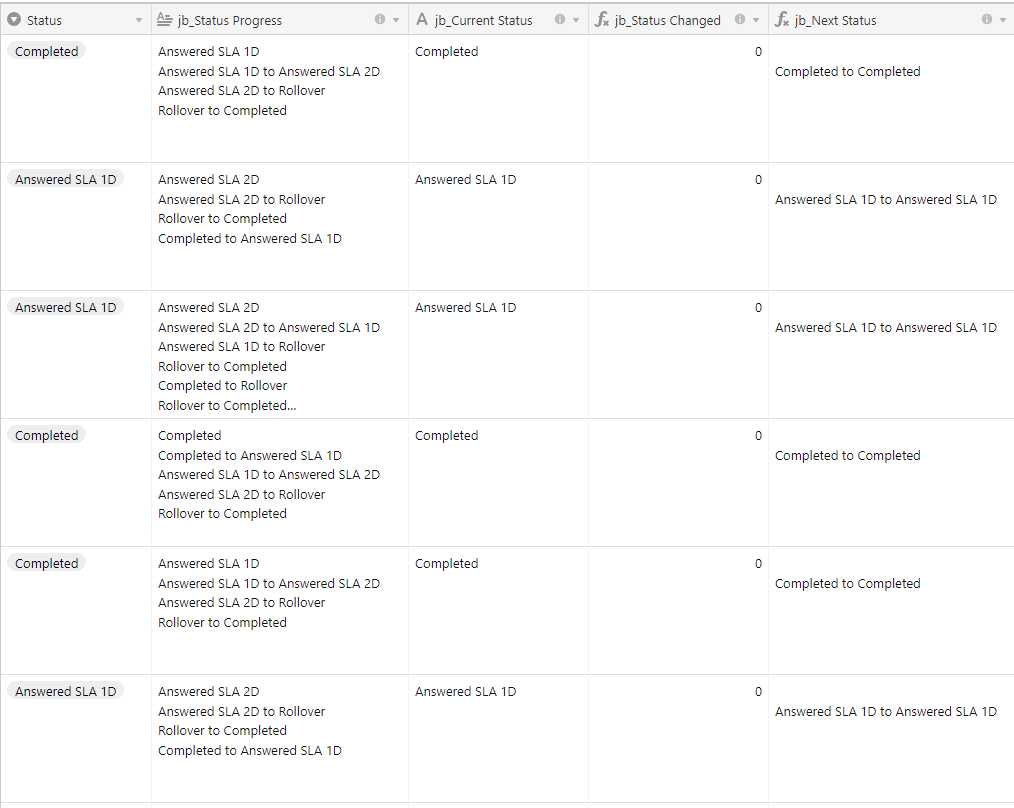I have a table with a column titled Status. It contains four statuses New, Answered, Rollover, Completed.
I want to capture the result when a Status changes, for example, from New to Answered, from New to Rollover, etc. I also want to report it compactly.
Further, I want to capture and count the Status changes in a Pivot Table or similar. I have looked at nested IF/SWITCH as well as Automation timestamp.
But being new to Airtable I am unsure which is simplest and most efficient. The Automation solution seems like many columns and not suited to a Pivot Table.
Any help appreciated.