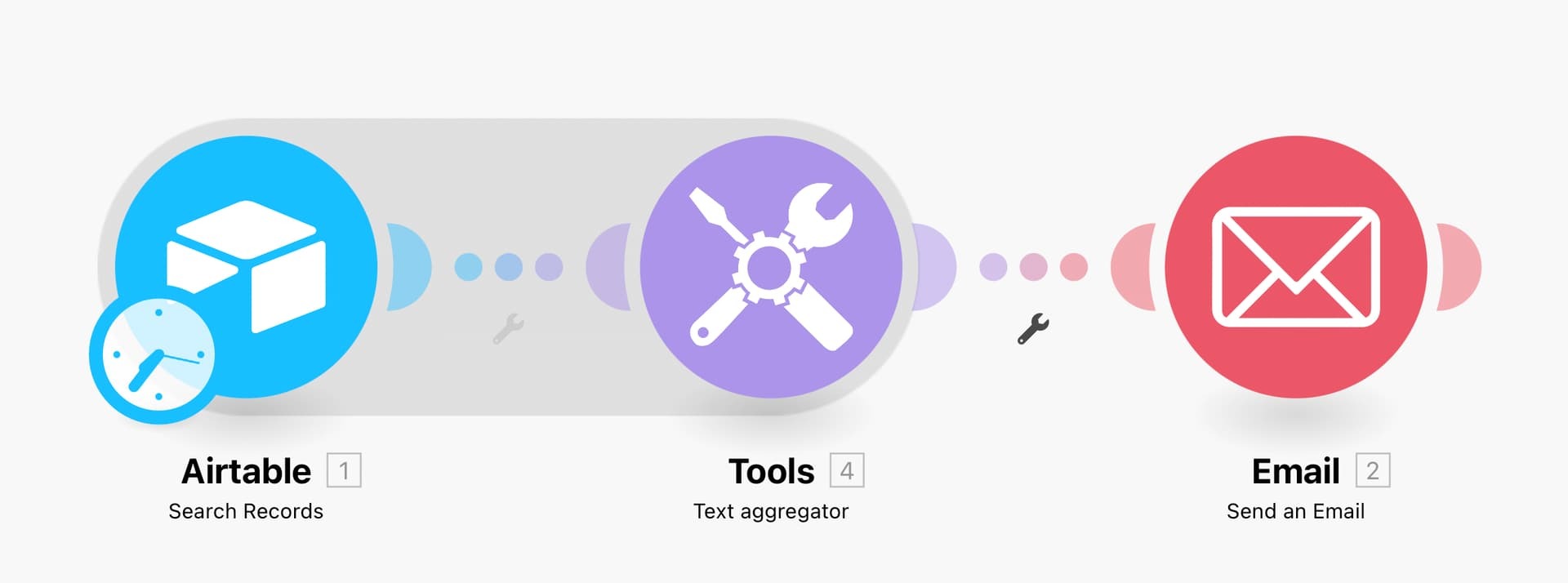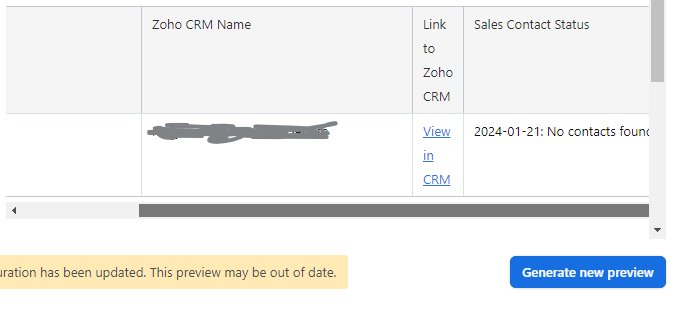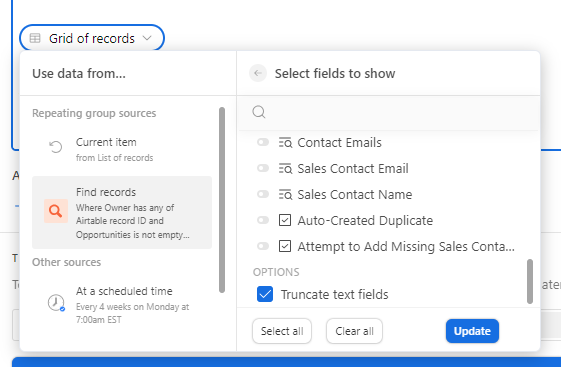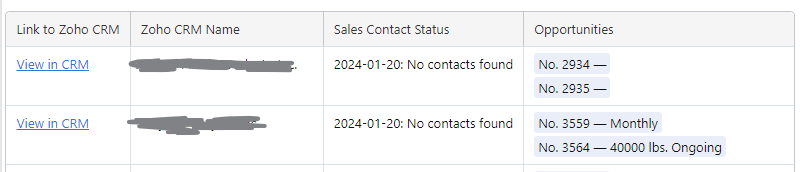Hello everyone,
I’m having some trouble with the field order.
As much as I move the field order in my grid view, when I click on manage fields, they appear in another order…
I wouldn’t mind but the problem is when I send automatic emails with list views of fields it does not display the fields in the order that I need to.
Can anyone help me?
Thanks in advance
Patrick