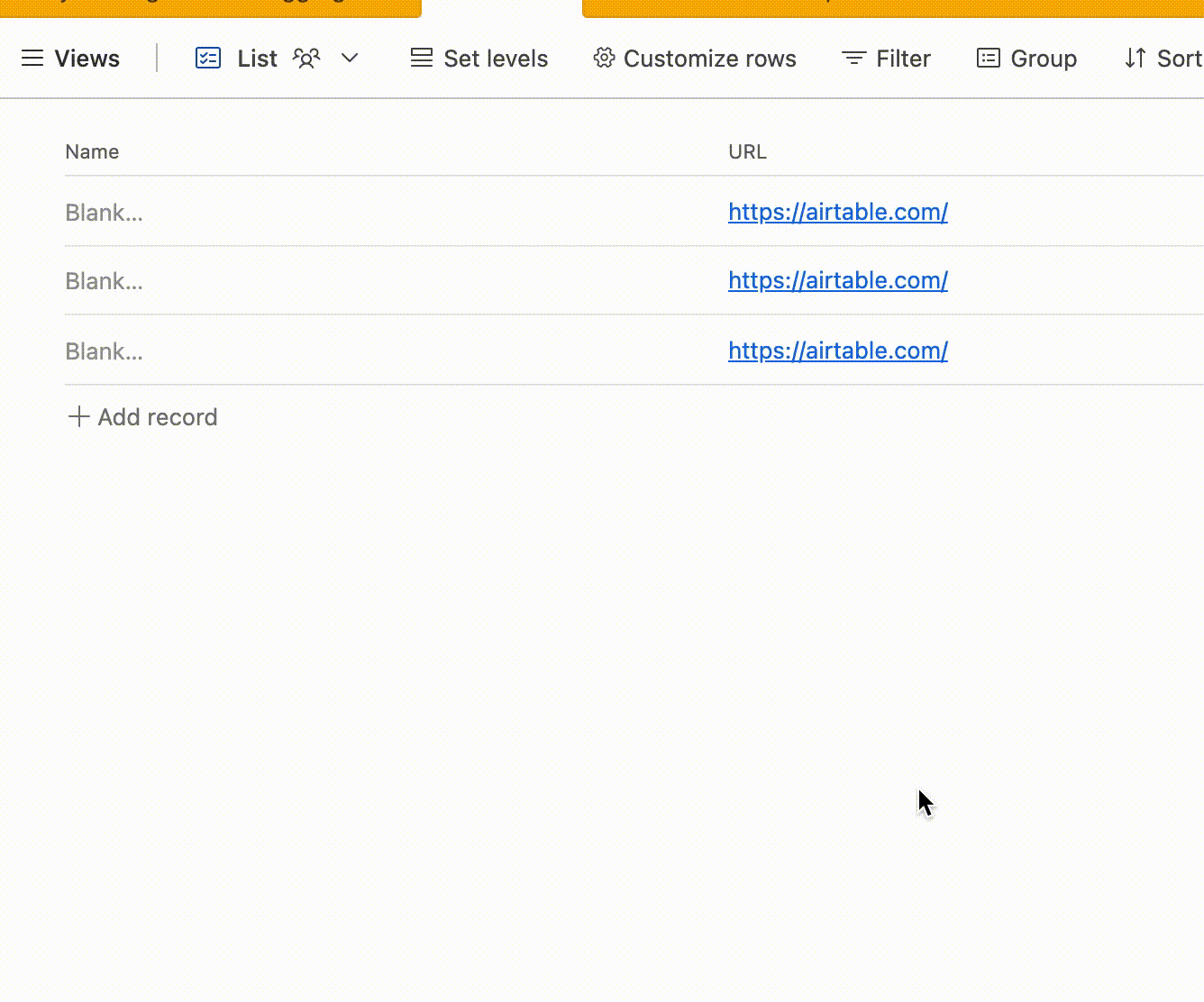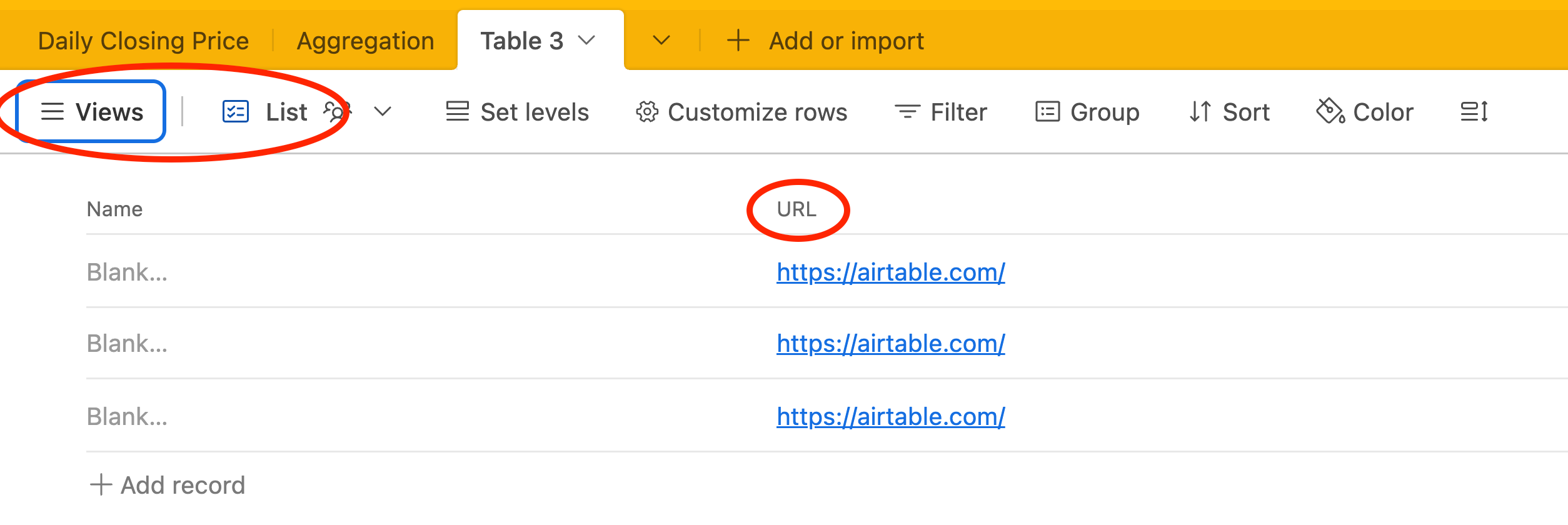Yeah that does seem weird. Is using the button field type not a viable option for this case?
Yes, you can use the button — but I rather not introduce more fields (columns). I am fighting hard to cut down everything that is not necessary in the database.
Do you have the field type set to URL? I have a URL field in one of my bases and it works just fine when I click the URL.
If however, you have it in a text field, it won't work the same way.
Do you have the field type set to URL? I have a URL field in one of my bases and it works just fine when I click the URL.
If however, you have it in a text field, it won't work the same way.
I use the list view:
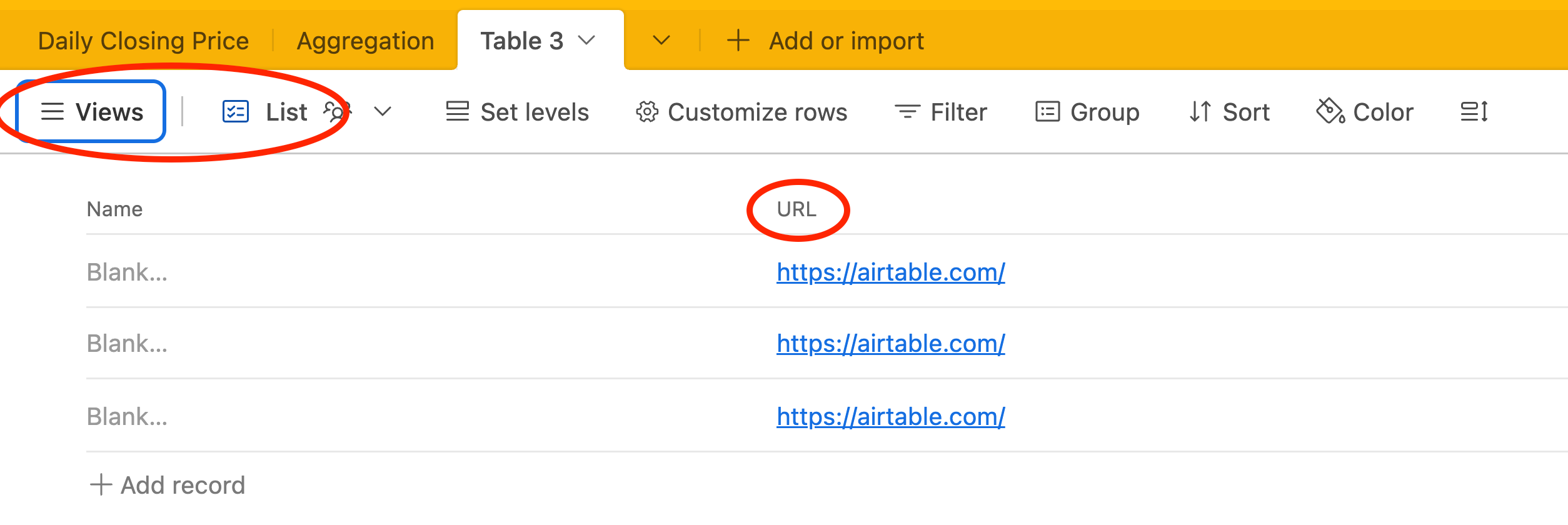
And, yes, the field type is set to URL.
Ah. I see. I've never used list view. Not sure what it's use case is for, but I did some testing. It does look like the only option is to open the record and then click the URL if you aren't interested in adding a button field. Or switching to a different view type depending on whether that's viable for your team.
Without knowing your use case for list view, I can't really suggest any definitive alternative options other than that. Though you could try rebuilding in an interface if something like Grid View doesn't work for your use case.
Ah. I see. I've never used list view. Not sure what it's use case is for, but I did some testing. It does look like the only option is to open the record and then click the URL if you aren't interested in adding a button field. Or switching to a different view type depending on whether that's viable for your team.
Without knowing your use case for list view, I can't really suggest any definitive alternative options other than that. Though you could try rebuilding in an interface if something like Grid View doesn't work for your use case.
I use list view in a CRM solution. It is very handy! All communication is collected under a lead
This way you have quick access to all meta data for the lead (essentially: status and a link to the website of that company and a link to its LinkedIn page). And for any given lead you can drill down into the actual communication that has been logged to show the contact its role, LinkedIn link etc.
The list view is in my opinion one of the most powerful add-ons to Airtable's views. Previously, I tried to achieve the functionality mentioned above by using Interfaces, but it was never really that pleasant to use...
I use list view in a CRM solution. It is very handy! All communication is collected under a lead
This way you have quick access to all meta data for the lead (essentially: status and a link to the website of that company and a link to its LinkedIn page). And for any given lead you can drill down into the actual communication that has been logged to show the contact its role, LinkedIn link etc.
The list view is in my opinion one of the most powerful add-ons to Airtable's views. Previously, I tried to achieve the functionality mentioned above by using Interfaces, but it was never really that pleasant to use...
are you using nested view to accomplish this?
I imagine you log conversation in 1 table and then created a nested list view - just trying to picture how this work in my mind
Yeah,
One table for all conversations, another for company and then it is just a matter of creating a nested list. You can add other tables for contacts etc, but keep cool — complexities await 😉
I have the same problem. I'd like to be able to follow URL link in list view, instead of editing it - now I have to select the link and manually copy it to browser which sucks 😞