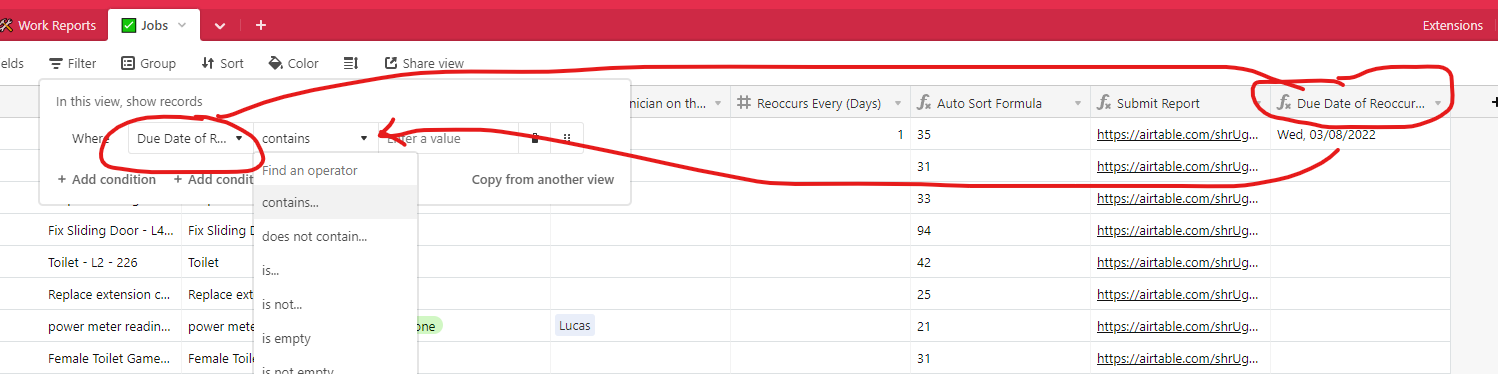
As you can see a formula that generates a date.
Also as you can see, no filtering options by date for this formula field.
Have tried a RAW and unformatted date in the formula which achieves the same result.
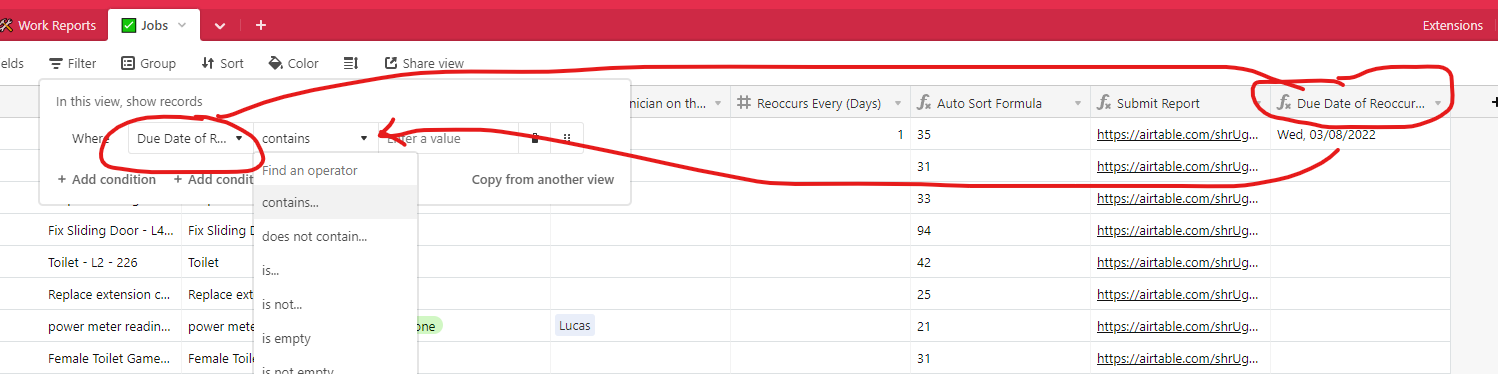
As you can see a formula that generates a date.
Also as you can see, no filtering options by date for this formula field.
Have tried a RAW and unformatted date in the formula which achieves the same result.
Best answer by ScottWorld
@CodeKnight Airtable does not make these things very easy, so you are correct that you will have to jump through a few hoops here to make this work.
You will ultimately end up with 2 formula fields, one for viewing and one for filtering.
You are correct that DATETIME_FORMAT results in a text string, but even if the 2nd part of your formula resulted in an actual date, you would still need to rework your formula field so that it ONLY results in a date and NEVER results in a text string. (See #3 below.) Currently, your formula can sometimes result in an empty string of text, which will throw off Airtable because it can sometimes result in text… even if the latter half of your formula returned an actual date. (See #3 below.) So just keep your existing formula field for onscreen cosmetic viewing purposes only.
Since DATETIME_FORMAT always returns a string of text, you will have no choice but to create yet another date formula field that actually results in an actual date under all circumstances, and use that additional formula field for your filtering.
In your new date formula field, you will need to rework the formula so that it only outputs a date under all circumstances by removing the empty string output. Just get rid of the first part of your IF statement (the part where you say if it is equal to blank text, result in blank text). Simply say IF that field exists, then immediately go into the date portion of your formula. But remember that you should not use DATETIME_FORMAT either. So you will need to do 2 things: you will need to change the logic of your formula, and you will need to remove the DATETIME_FORMAT function as well.
So now you will have 2 formula fields — one for viewing and one for filtering.
Sorry to be the bearer of bad news here, but look on the bright side: Airtable is the best way that I know of to give your head a workout against a brick wall! :rofl:
Enter your E-mail address. We'll send you an e-mail with instructions to reset your password.