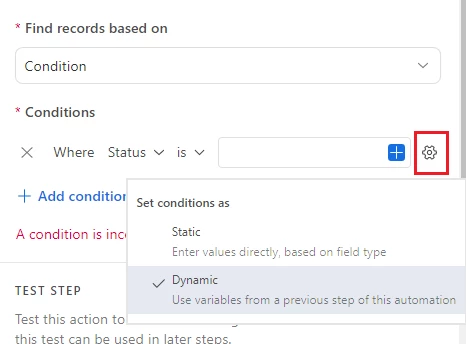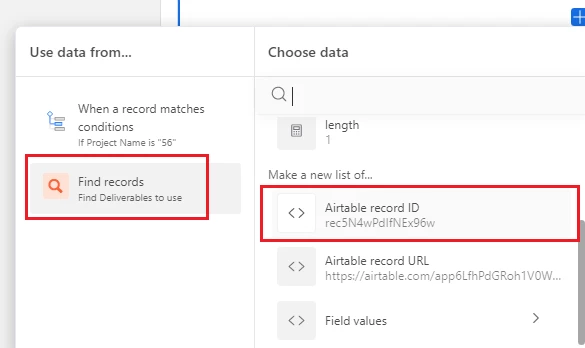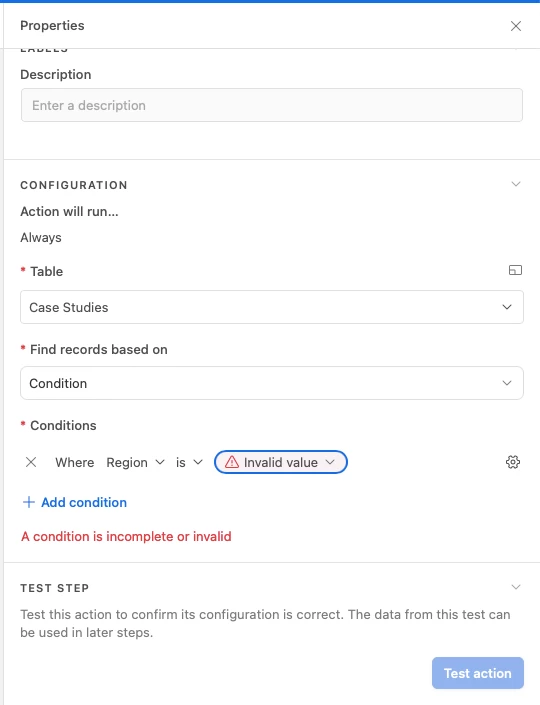I have two tables that I have linked:
- Case Studies
- Events and Policy
Each of these tables has a 'Region' field in the accompanying records (set to single selection). I am trying to set it up so that when the location fields match between the two tables, these matching record are linked automatically.
For example:
- There is a record in the Case Studies table named 'European Union'.
- There is a record in the Events and Policy table named 'Brexit'
- The 'European Union' record has a single selection field called Region, which is set to 'Europe'.
- The 'Brexit' record has a single selection field called Region, which is set to 'Europe'.
Ideally, the 'Brexit' record would automatically add to a linked record field set up in the 'European Union' record (I know this will also be vice versa, which is fine). I would like to repeat this in these tables with different regions (i.e. Africa, Asia, North America etc.). For example, a record titled 'US Election' in Events and Policy will link to a 'North America' record in Case Studies, and a record titled 'AUKUS' in Events and Policy will link to an 'Asia' record in Case Studies etc.
I have read other posts in this in this community, but I am new to Airtable. So whilst the answer may be out there, I didn't quite understand some of the solutions (they seemed to assume knowledge I don't have). I have tried playing around with automations, but I keep getting errors. I also tried placing conditions on a look up, but it will only allow me to place conditions on one table (meaning I could only do this for one region).
Lastly, I know that my approach may be way off. So, if you have a suggestion on how I could add Events and Policy to records in Case Studies in a way that only links relevant records, I would be grateful!